Viewer Parameter Configuration
As an Admin, you can use the Viewer Parameter Configuration screen to define default settings for the Web Viewer in ManageArtworks. These settings determine how artworks are displayed during viewing, comparison, or approval. Setting these parameters ensures a consistent and streamlined experience for all users.
 | Note: Viewer Parameter Configuration is an enterprise feature available exclusively to users on the Enterprise plan. For more information on all ManageArtworks plans, click here. |
How do I configure the viewer parameters?
01. Access Viewer Parameter Configuration
- Log in to your ManageArtworks account.
- Select the Admin module.
- Click the Viewer Parameter Configuration tab.
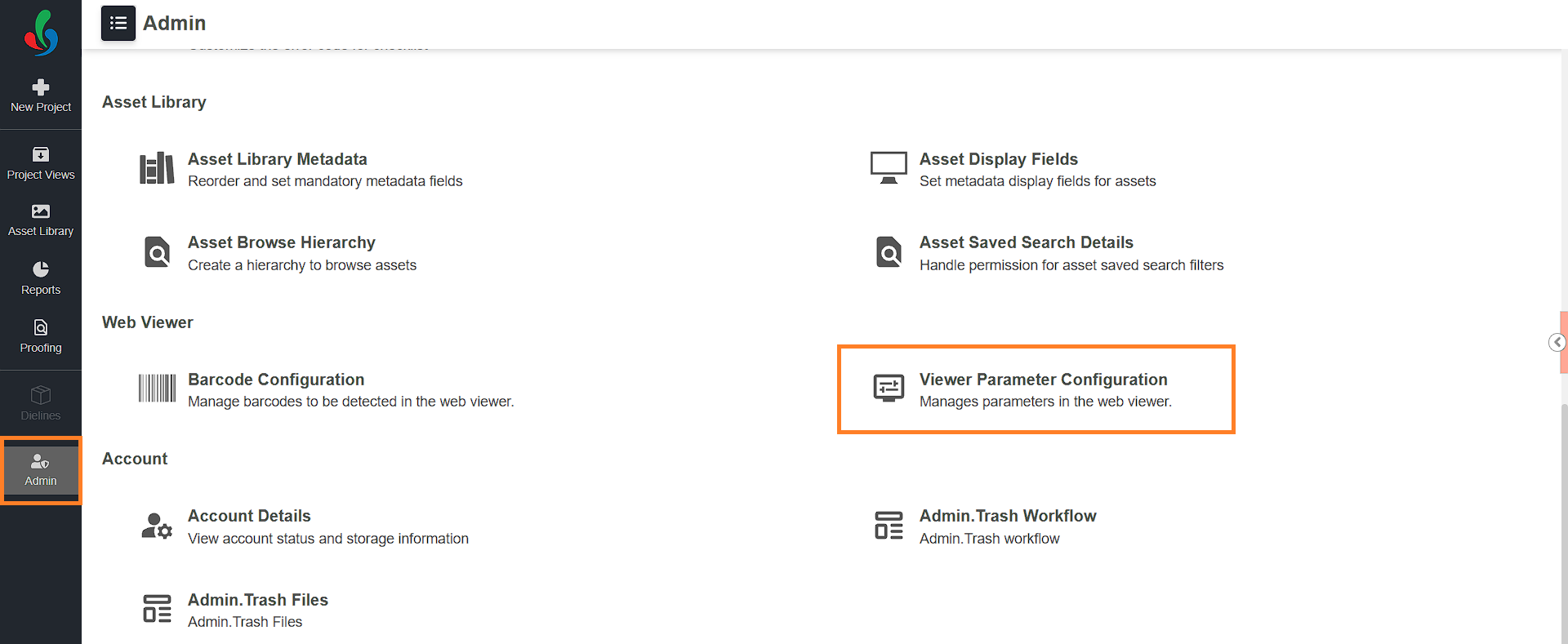
02. Configure the Viewer Parameters
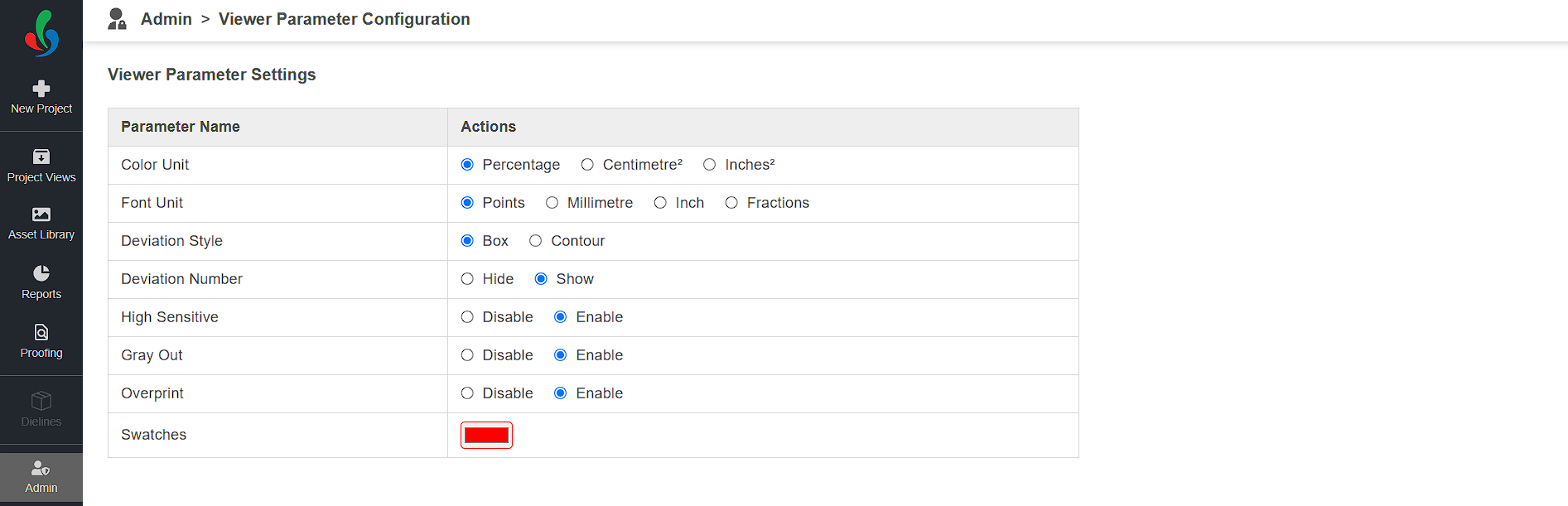
| Parameter Name | Description |
|---|---|
| Color Unit | Allows you to set the default Unit of Measurement (UOM) for color deviation. |
| Font Unit | Allows you to set the default Unit of Measurement (UOM) for font size in the artwork. |
| Deviation Style | Allows you to define the visual style used to highlight deviations. - Box: Highlights using rectangular bounding boxes - Contour: Highlights using outline shapes |
| Deviation Number | Allows you to show or hide numerical deviation values on the screen. |
| High Sensitive | Allows you to enable or disable high-sensitivity mode for deviation detection. Enable it for critical artwork checks where even minor variations must be flagged. |
| Gray Out | Allows you to gray out the non-selected or unchanged elements in the artwork to enhance visual focus on changes. Enable it to visually isolate and emphasize areas with differences during comparisons. |
| Overprint | Allows you to enable or disable the simulation of overprint conditions in the viewer. |
| Swatches | Allows you to sets the default swatch color used for deviation marking. |
