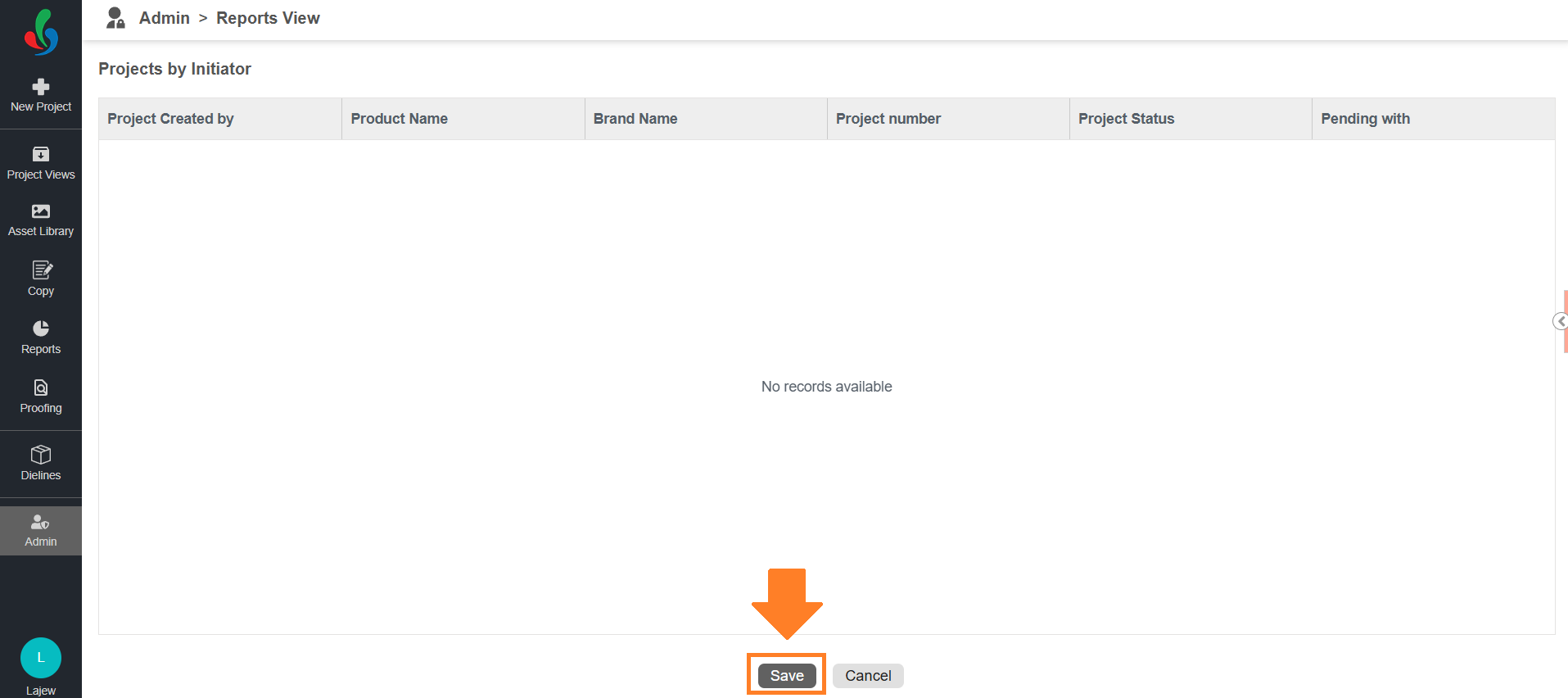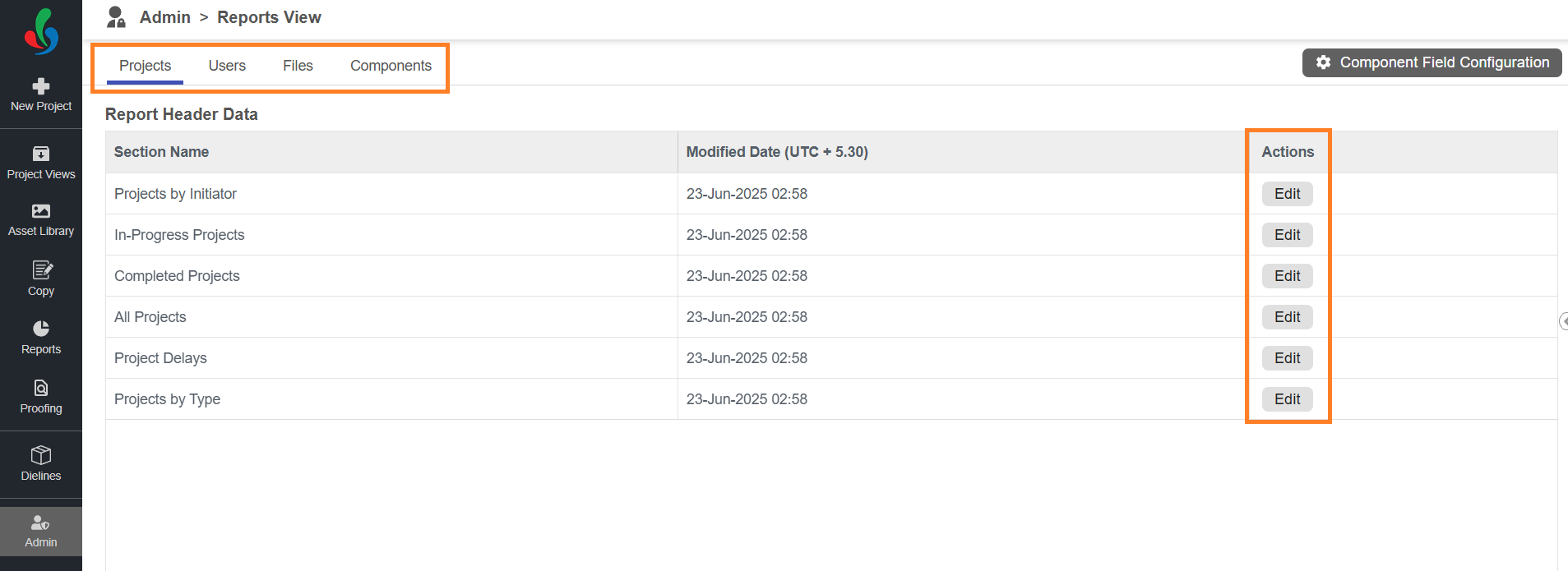Customize Report Views
ManageArtworks allows administrators to configure and personalize report views to suit organizational needs. You can modify the default report header fields for different report types—such as Projects, Users, Files, and Components—ensuring each view displays only the most relevant data.
01. Access the Admin Module
- Log in to your ManageArtworks account.
- Navigate to the Admin module.
- Click the Reports View tab.
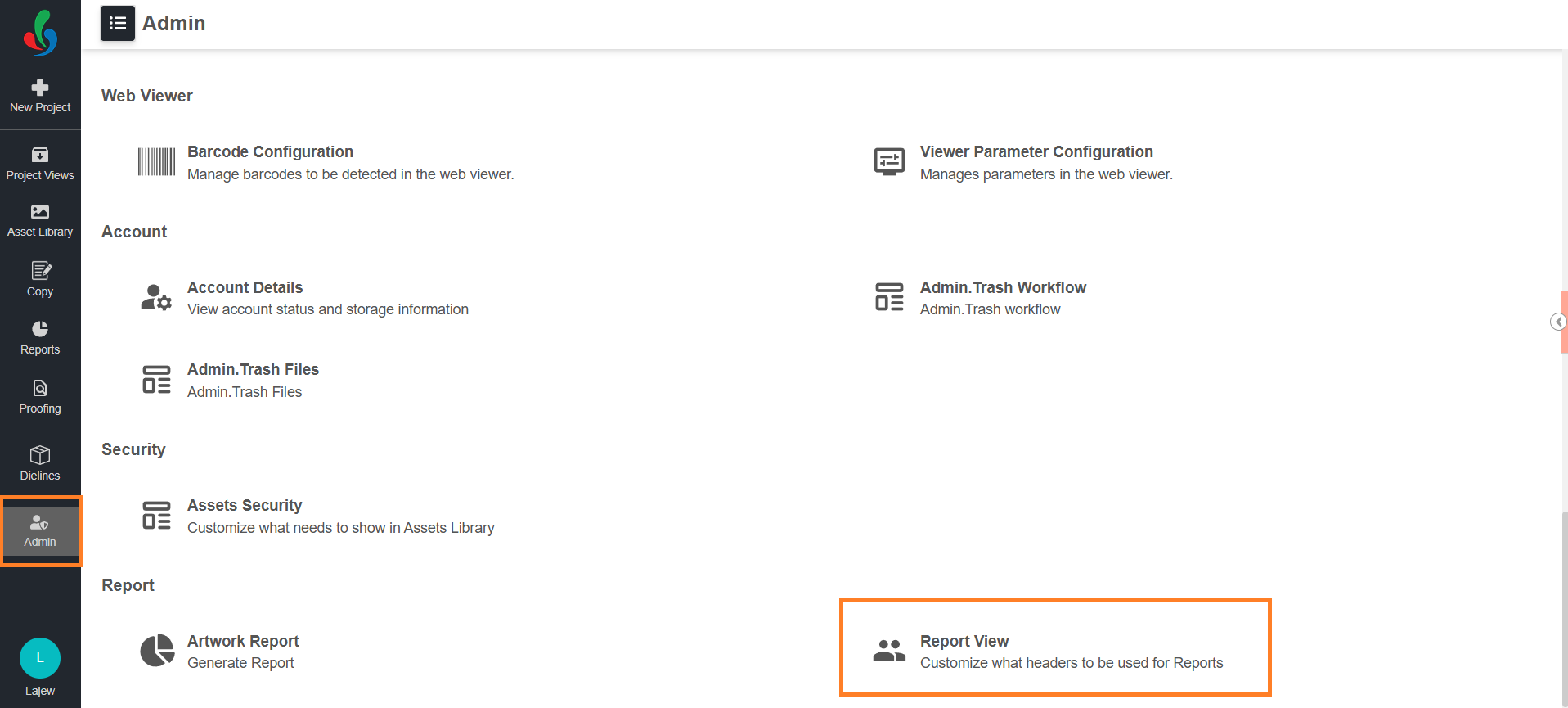
02. Customize Report View
- Choose the desired report category tab:
- Projects
- Users
- Files
- Components.
- You will see a list of predefined report views (e.g., In-Progress Projects, Completed Projects, Projects by Type).
- In the Actions column, click the Edit button next to the report view you want to custom.
- The Report Header Data screen will display the current columns configured for that view.
- Manage Header Fields:
You can customize the columns shown in the report header:- To Add Fields:
- Hover over an existing header column.
- Click the hamburger icon (≡) that appears.
- Hover over Column to see a list of all available metadata fields.
- Check the boxes next to the fields you wish to add to the header.
- To Remove Fields:
- Uncheck the boxes next to any fields you want to exclude from the view.
- To Rearrange Columns:
- Click and drag the column headers to reposition them in the desired order.
- Arrange the columns in a sequence that reflects your reporting priorities for faster access and clarity.
- To Add Fields:
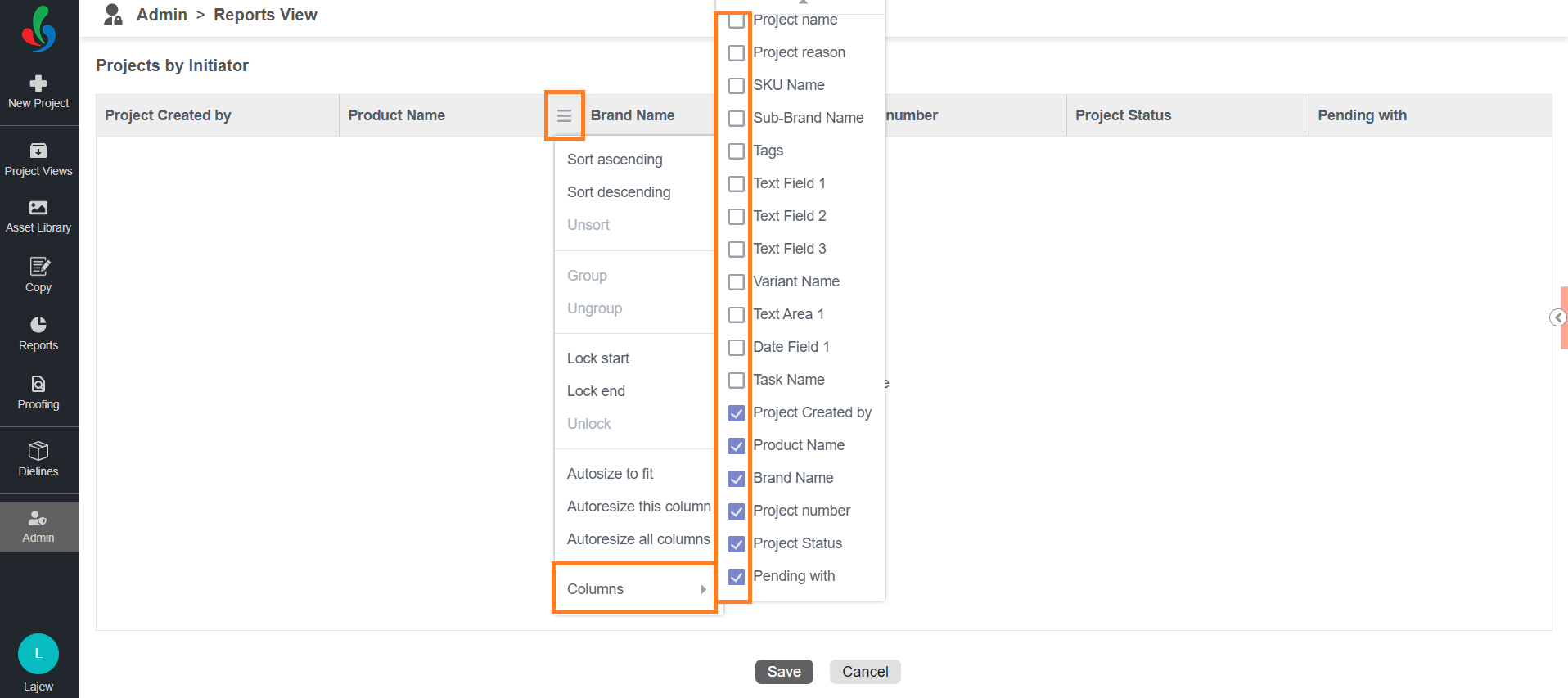
03. Save Your Changes
Once you’ve made all desired customization's:
- Click the Save button.
- The updated header configuration will be applied to the selected report view and reflected in the Reports module.