Manage Account Profile
Manage your profile information in ManageArtworks, including viewing your profile details, changing your profile picture, password, language, and setting your delegation options.
View Your Profile
To view your profile:
- Hover over your avatar or profile picture in the sidebar.
- Select "View Profile" from the menu.
- From your profile you can view your:
- Full Name
- User Type
- Language
- Time zone
- Theme
- Department
- Asset Type
- Set out of office status.
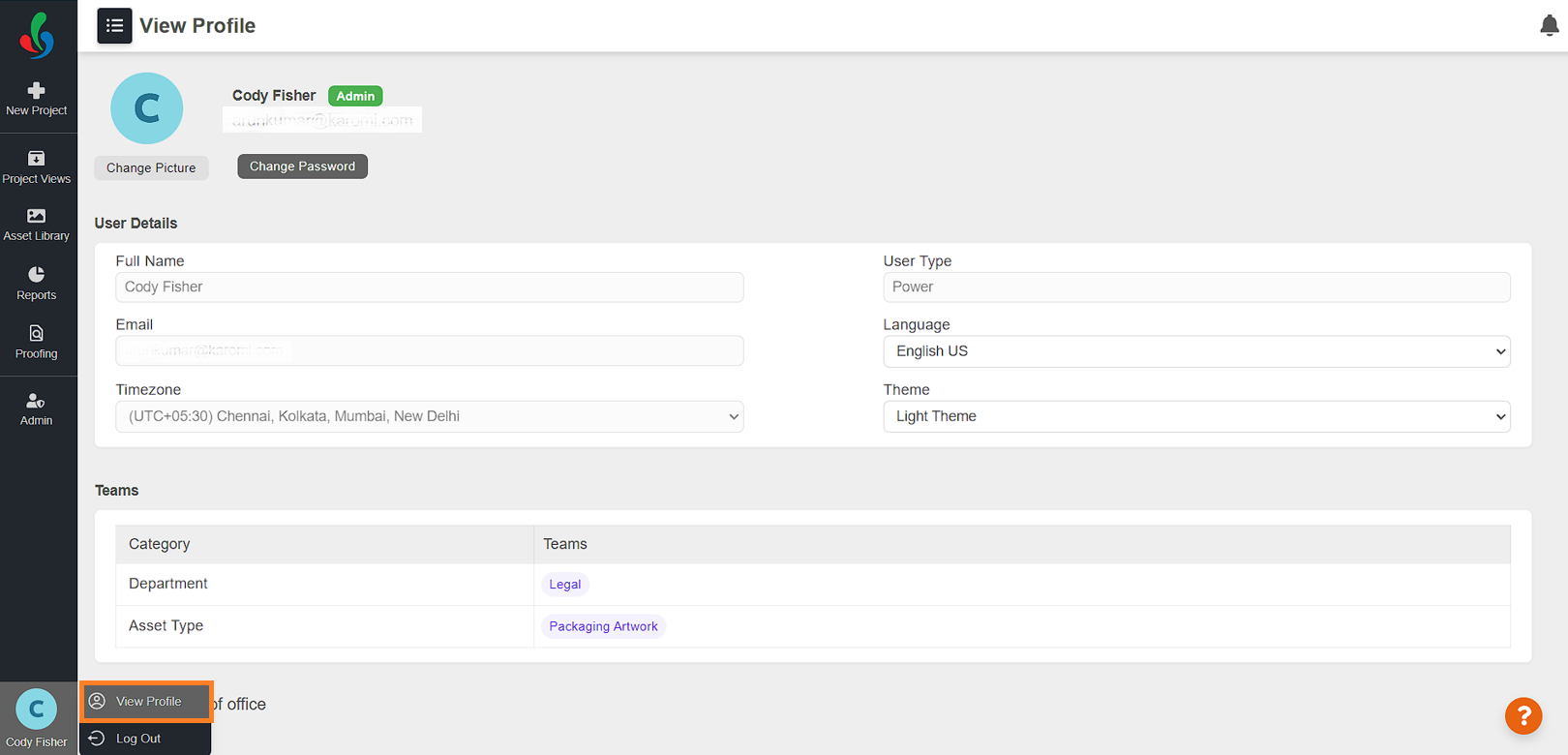
Update Your Profile Picture
To update your profile picture:
- Sign in to your ManageArtworks account.
- Hover over your avatar or profile picture in the sidebar and select "View Profile" from the menu.
- Click Change Picture.
- Choose the desired image from your device and click "Open".
- The selected image will be updated as your new profile picture.

Change Your Password
To change your password:
- Sign in to your ManageArtworks account.
- Hover over your avatar or profile picture in the sidebar and select "View Profile" from the menu.
- Click Change Password.
- Enter your new password in both the "New Password" and "Confirm Password" fields. Ensure they match.
- Click "Save" to update your password.

Change Your Language Preference
To change your language preference:
- Sign in to your ManageArtworks account.
- Hover over your avatar or profile picture in the sidebar and select "View Profile" from the menu.
- Click the language drop-down menu.
- Select your desired language from the list.
- Confirm your selection by clicking "Ok" in the confirmation message.
- The interface language will automatically change. If not, refresh the page.
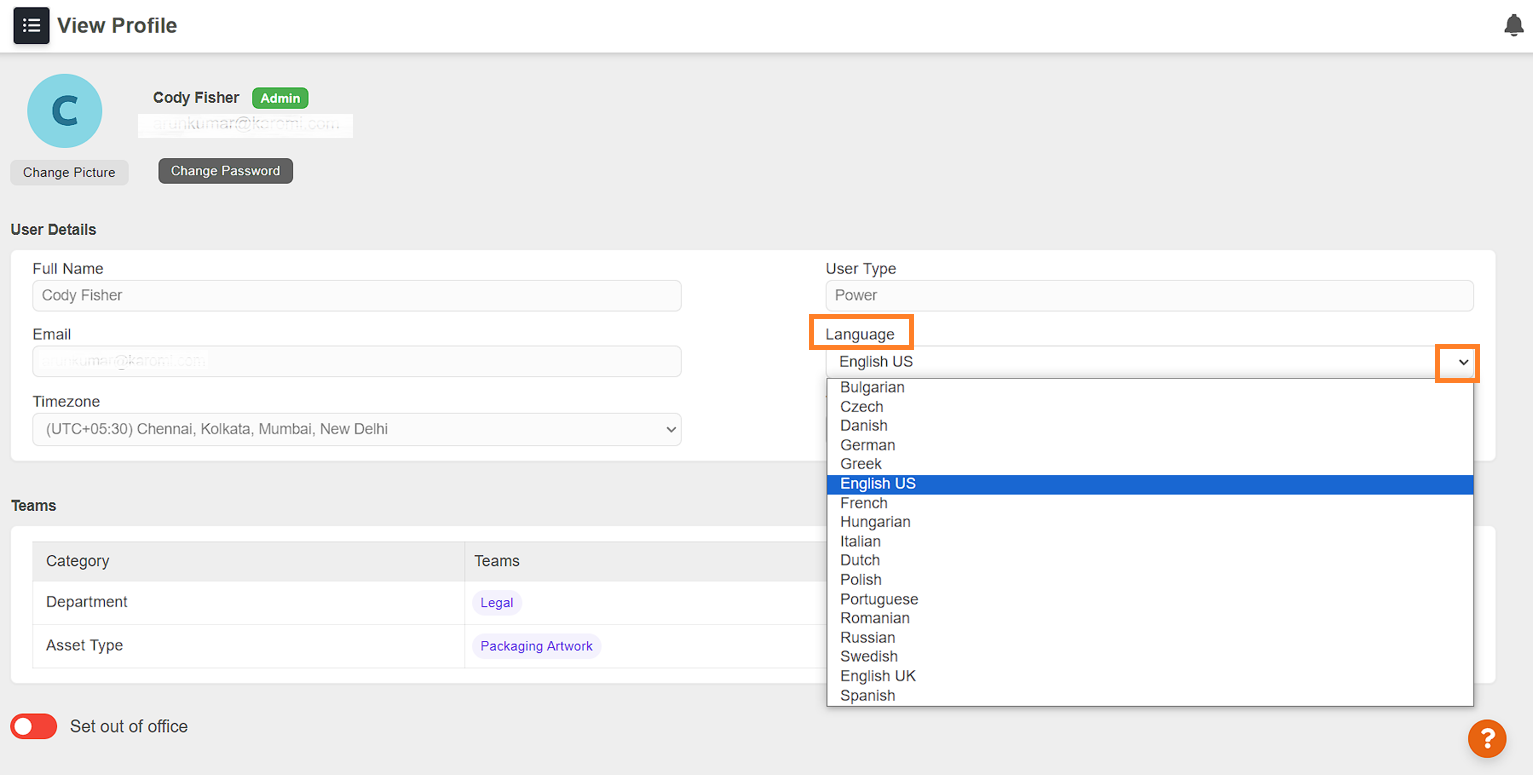
Set Out-of-Office Status with Delegation
Enabling Out-of-Office Status
- Sign in to your ManageArtworks account.
- Hover over your avatar or profile picture in the sidebar and select "View Profile" from the menu.
- Toggle the "Set out of office" button to green.
- Enter your absence start and end dates in the "First Date" and "Last Date" fields, respectively.
- Click the drop-down menu next to "Delegate to which user?"
- Select the user(s) to whom you want to delegate your work during your absence.
- Note: Delegating activates automatically assigning future and existing activities to the selected users during your absence.
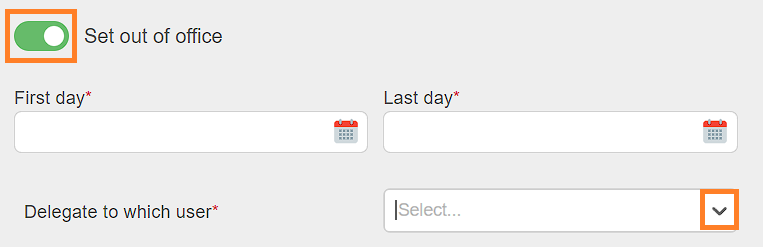
Disabling Out-of-Office Status
- Sign in to your ManageArtworks account.
- Hover over your avatar or profile picture in the sidebar and select "View Profile" from the menu.
- Toggle the "Set out of office" button to red.

