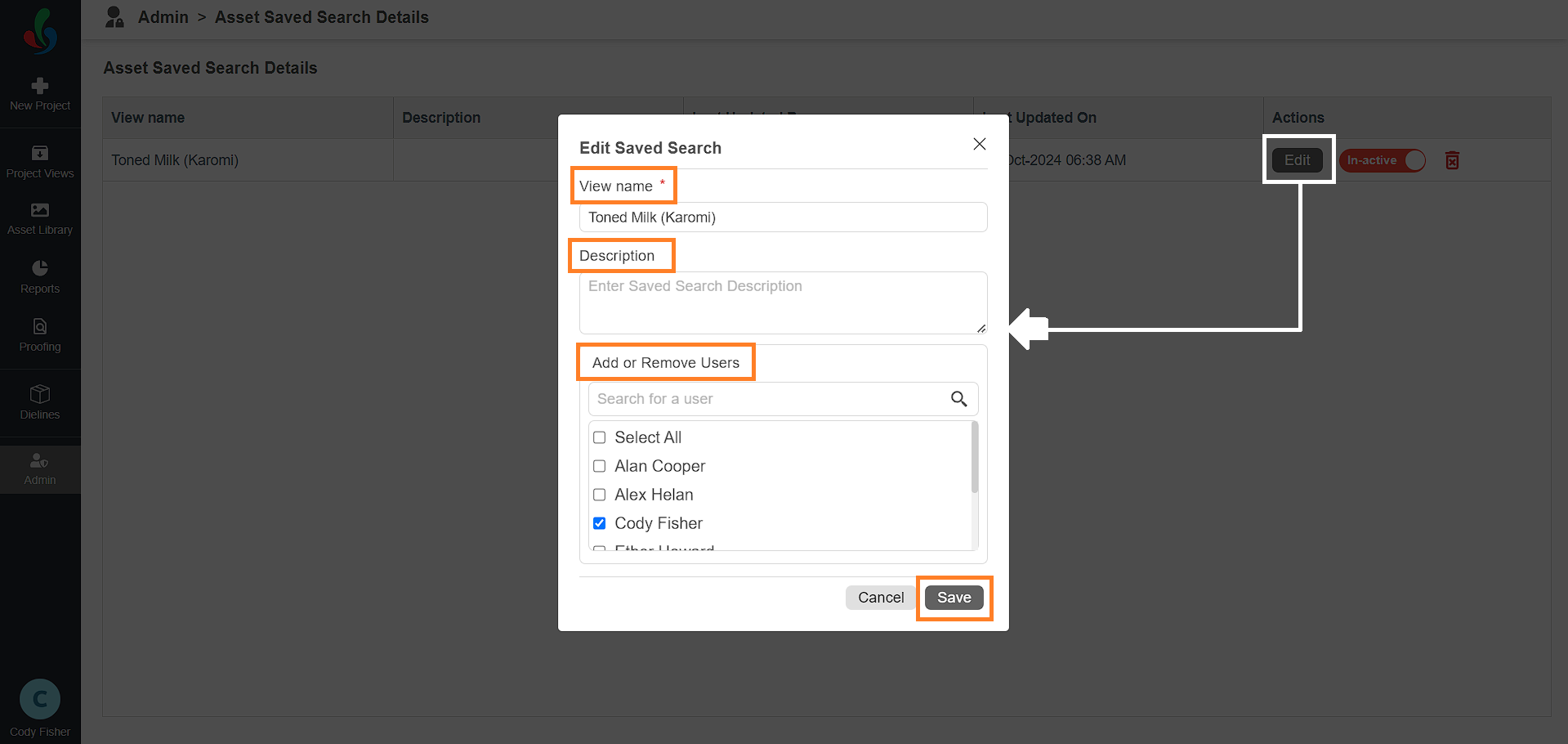Manage Asset Saved Search Details
After saving a search with one or more filters in the Asset Library, you can manage those saved search details as needed. For instructions on creating a new saved search, refer to Save Search Details.
How do I manage Saved Search Details in Asset Library?
01. Access Asset Saved Search Details
- Log in to your ManageArtworks account.
- Navigate to the Admin module.
- Click the Asset Saved Search Details tab.
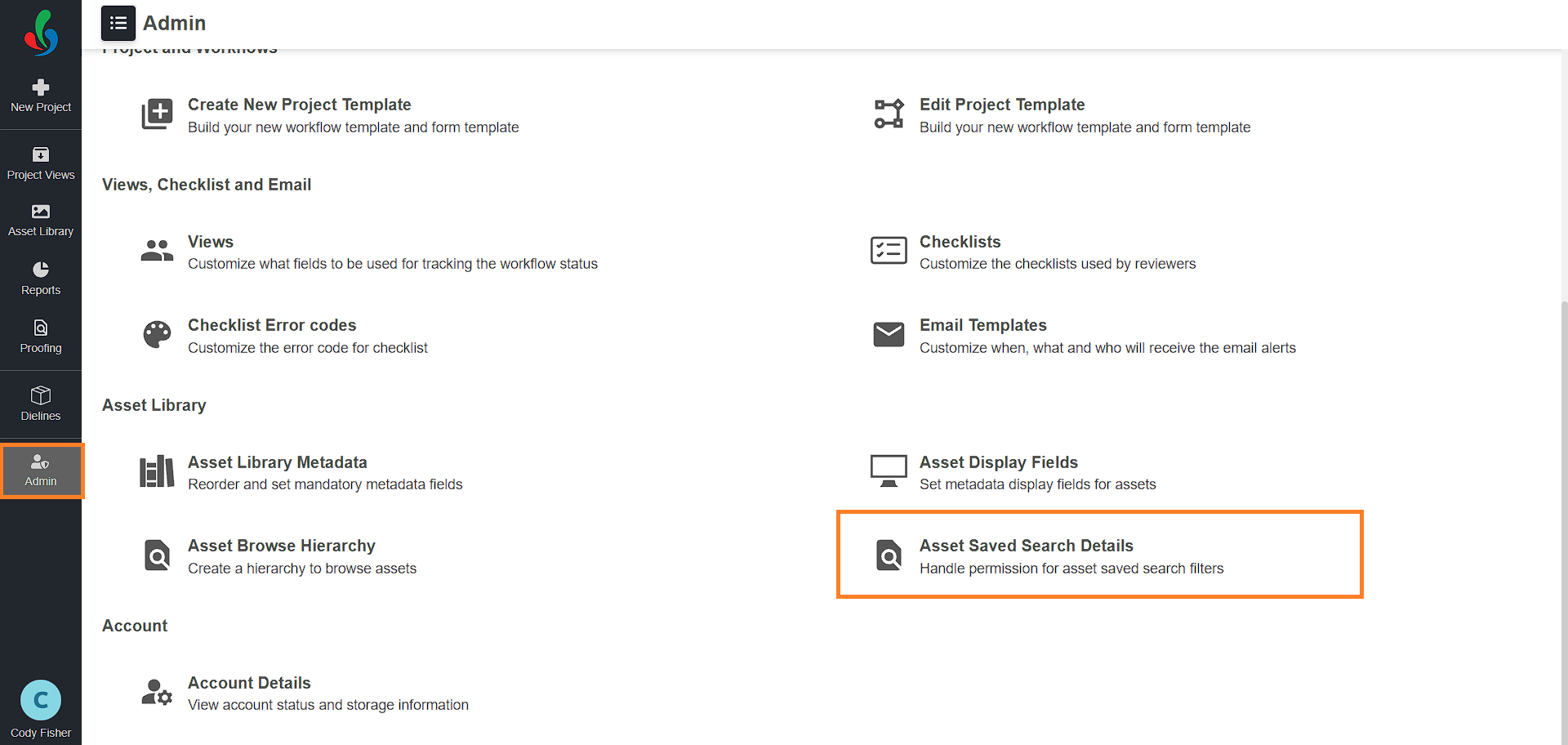
02. Manage Your Saved Searches
Delete a Saved Search
- Click the Delete icon associated with the saved search you want to remove.
- Confirm the deletion by selecting Yes in the confirmation pop-up.
- The saved search will be permanently deleted.

Inactivate a Saved Search
- If you don’t want to delete a saved search but wish to hide it, you can inactivate it.
- Toggle the Active/Inactive button next to the desired saved search to inactivate it.

Share or Hide a Saved Search from Other Users
- Click the Edit button associated with the saved search you want to manage.
- In the Add or Remove Users section, check or uncheck the boxes next to the users' names to share or restrict access to the saved search.
- You can also modify the name and description of the saved search.
- After making the necessary changes, click Save to apply your updates.