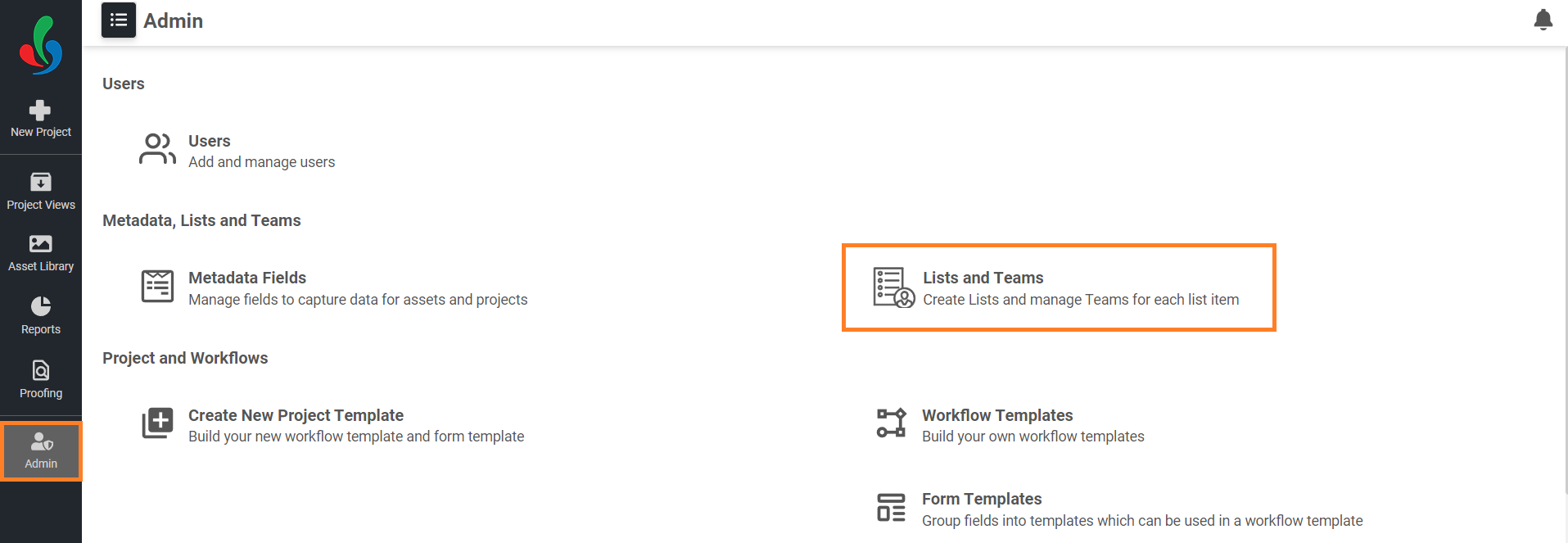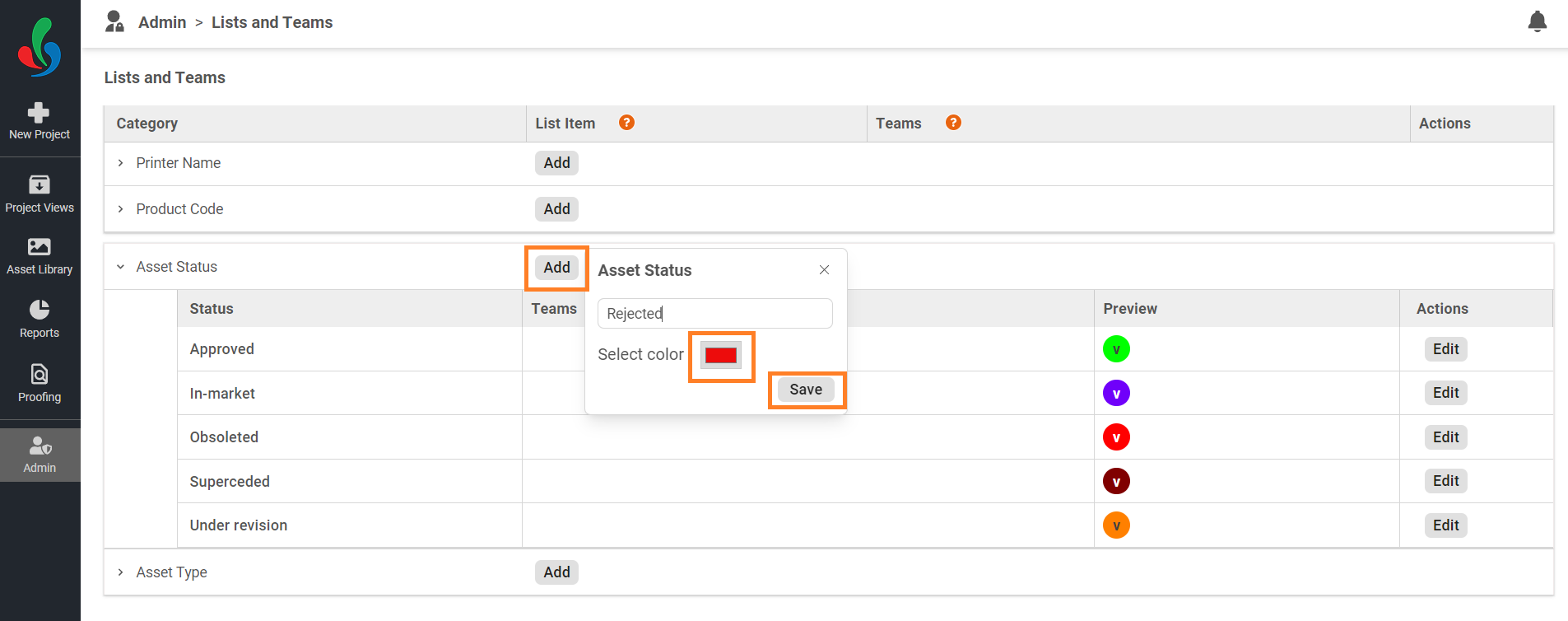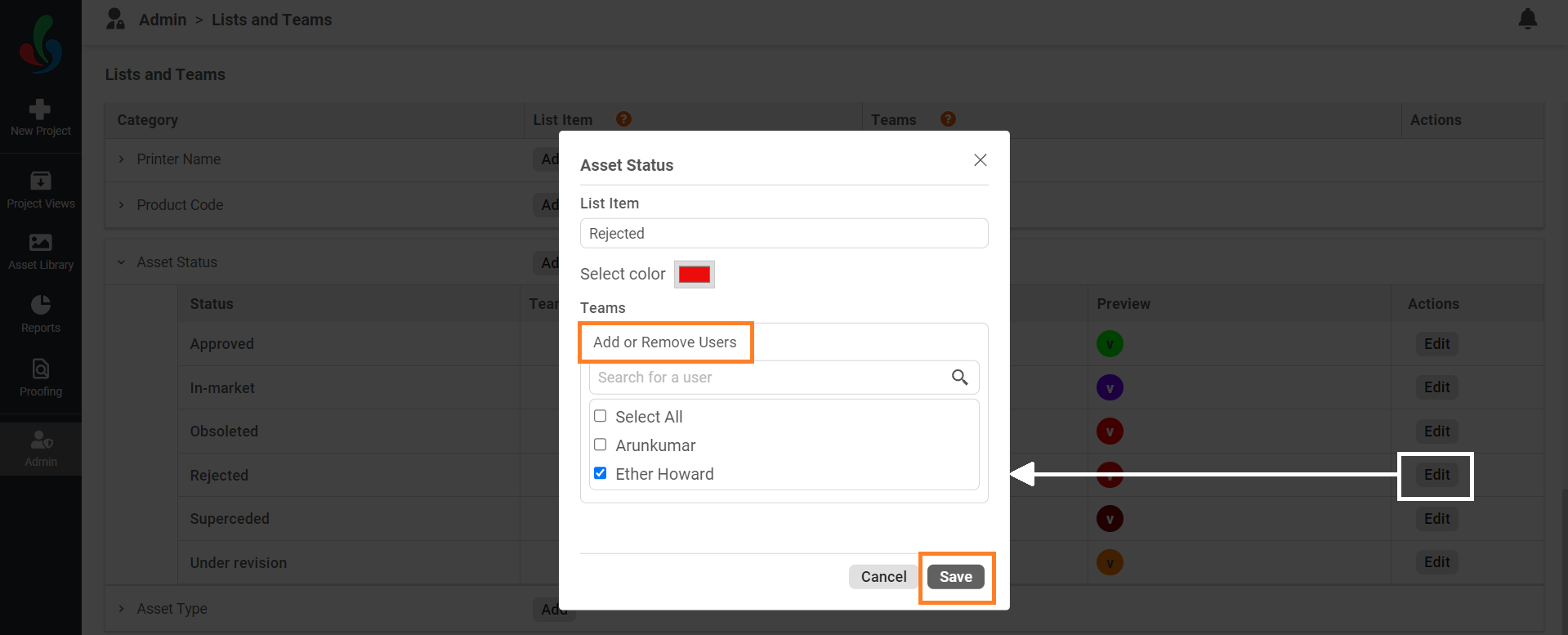Add/Edit Asset Status
Customize asset statuses like Approved, Rejected and so on to align with your specific workflow and communication needs. Use colors strategically to create visual cues for quick status identification.
How do I add a new Asset Status?
01. Access the Admin Module
- Log in to your ManageArtworks account.
- Navigate to the Admin module located on the left-hand side of the interface.
- Click on the Lists and Teams tab.
02. Create a new Asset Status
- Click the "Add" button in the List Item column associated with the Asset Status.
- Enter a descriptive name for the status (e.g., Approved, Rejected, In Review).
- Select a visually distinct color to represent the status, enhancing clarity at a glance.
- Click Save to create the new status.
03. Assign a Team to the Asset Status
- Click the Edit button in the Action column next to the relevant status.
- Select or deselect users by clicking the checkboxes next to their usernames to associate them with the status.
- Click Save to associate the chosen users with the Asset Status.
How do I edit Asset Status?
Editing Asset Status
- Click the Edit button in the Action column next to the status you want to modify.
- Update any of the following details as needed:
- Status name
- Associated color
- Assigned team members.
- Click Save to apply your changes.