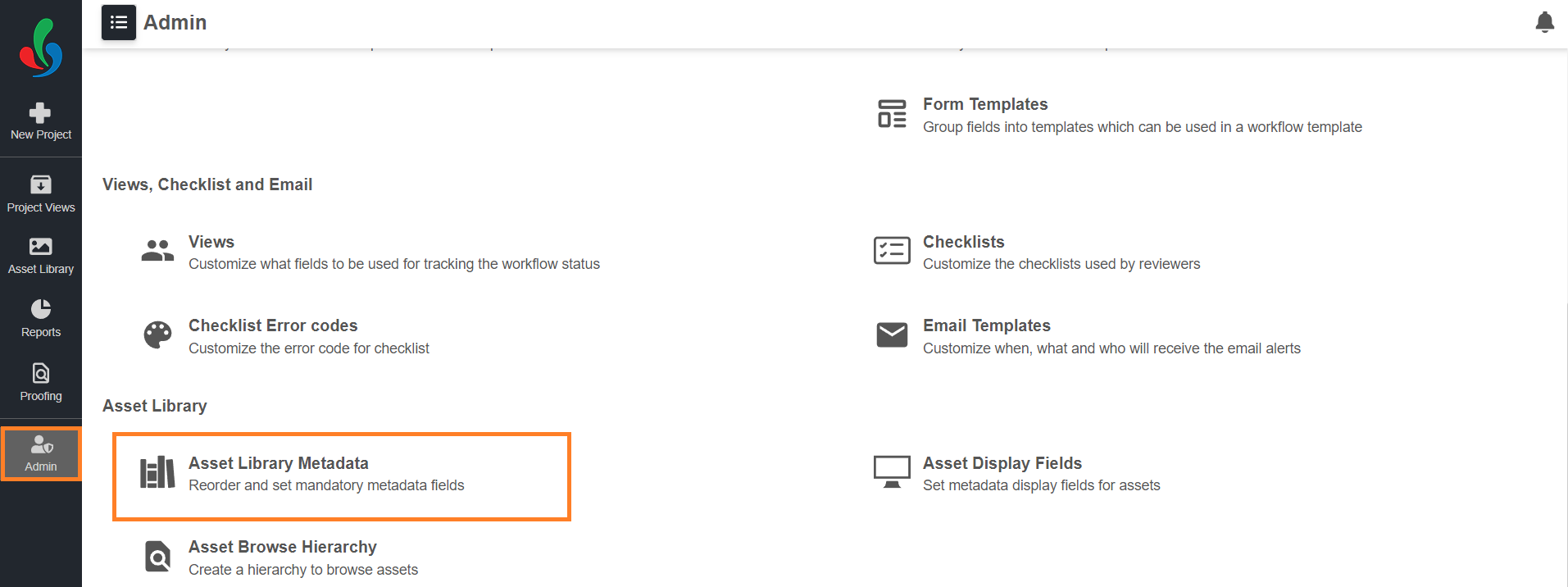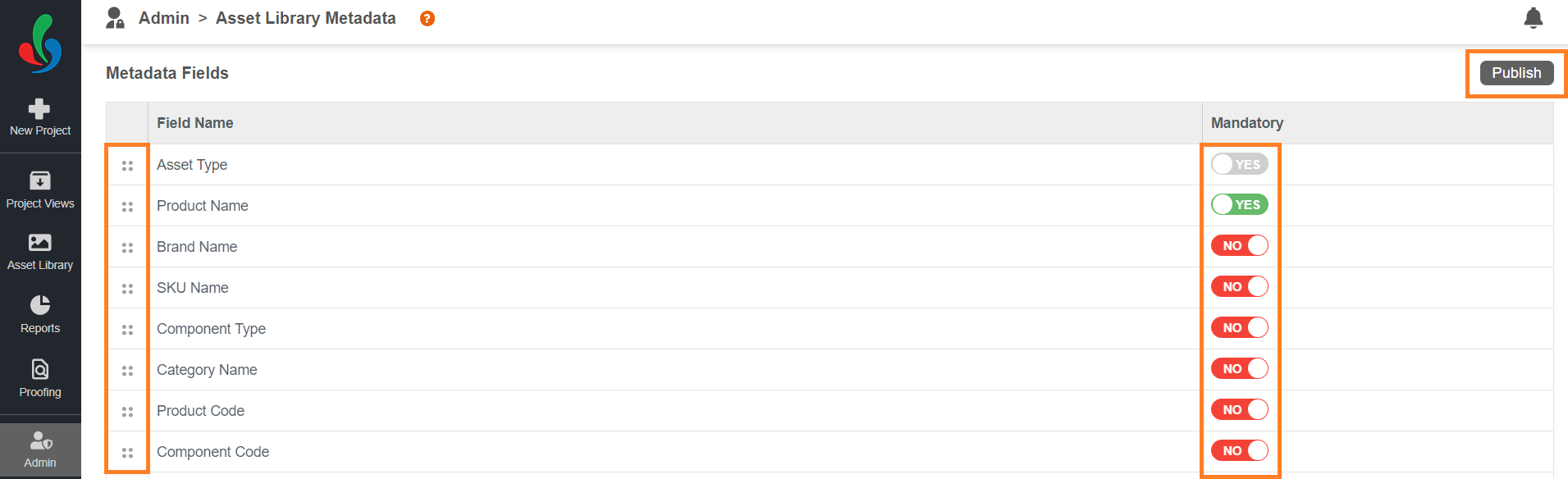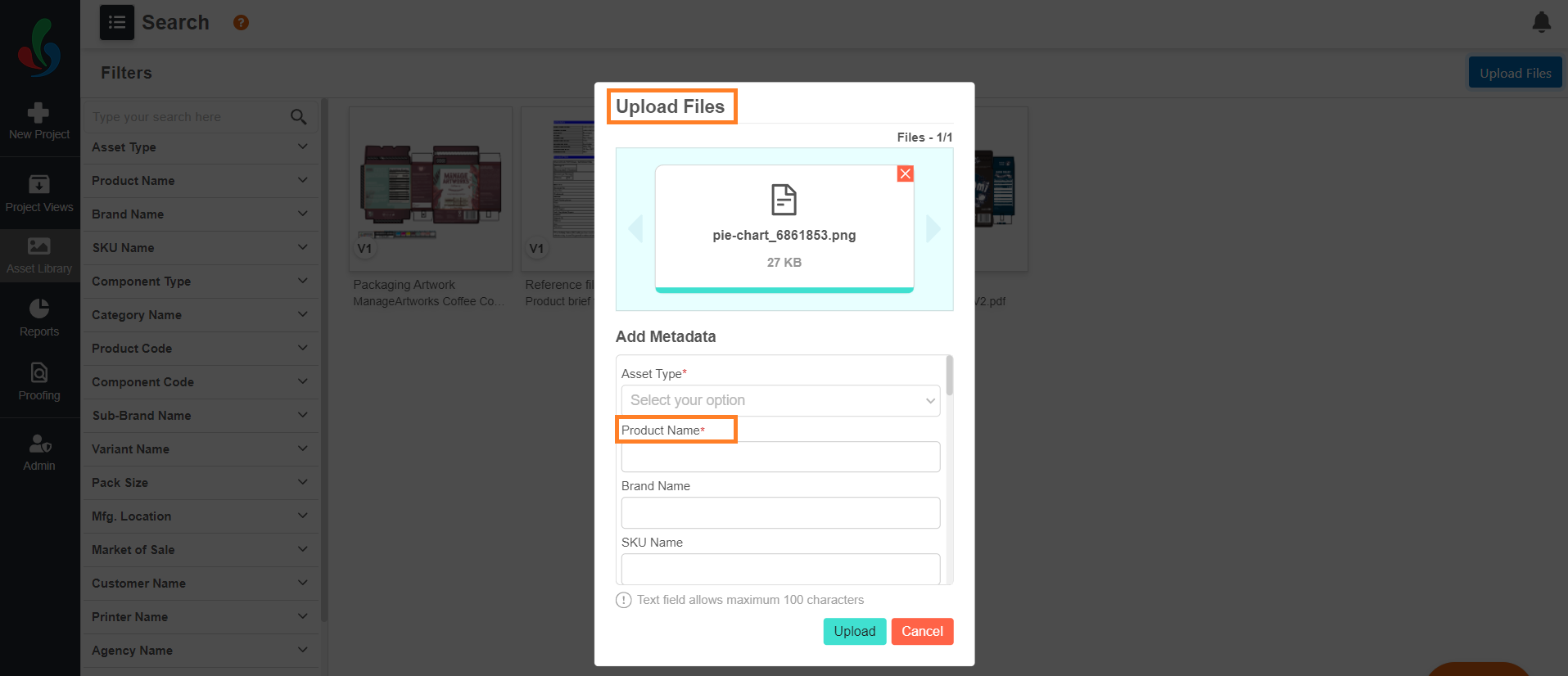Customize Asset Library Mandatory Metadata Fields
In ManageArtworks, you have the power to ensure that every asset in your library is accompanied by crucial information right from the start. By designating specific metadata fields as mandatory, you can guarantee that vital details are captured and easily accessible, leading to a more organized, efficient, and searchable asset management system.
How do I configure asset library mandatory metadata fields?
01. Access Asset Library Metadata
- Log in to your ManageArtworks account.
- Select the Admin module.
- Click the Asset Library Metadata tab.
02. Set Mandatory Fields
- Identify the metadata fields that contain essential information for your assets, such as "Company Name," "Brand Name," or "Project Name."
- Locate the toggle button next to each desired field.
- Toggle the button ON to make the field mandatory.
- Use the drag icon (⋮⋮) to adjust field order in upload/edit file screens.
03. Prompting Users for Information
- When a user attempts to upload an asset to the library, ManageArtworks will automatically display a prompt requiring them to fill in the mandatory metadata fields.
- No Skips Allowed: Users cannot proceed with the upload until they have completed these fields, ensuring consistency and completeness.
04. Save Your Settings
- Click the "Publish" button to apply your mandatory metadata field configurations.
Benefits of Mandatory Metadata Fields
- Improved Searchability: Quickly find the exact assets you need using precise search terms.
- Maintained Consistency: Ensure that all assets contain the same level of detail, promoting standardization and collaboration.
- Streamlined Workflows: Eliminate delays and asset misplacements due to missing information.