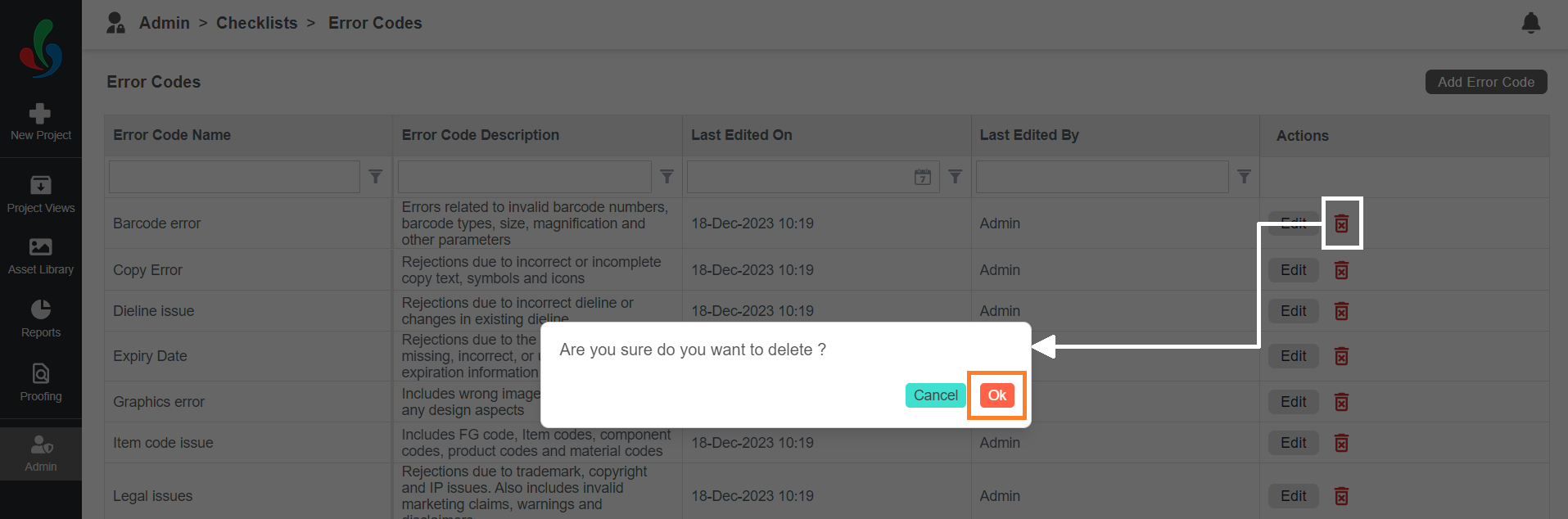Checklists Error Codes: Access, Create and Edit
How do I create new checklist error code?
Watch a quick video tutorial
01. Access Checklists Error Codes
- Log in to your ManageArtworks account.
- Select the Admin module.
- Click the Checklists Error Codes tab.
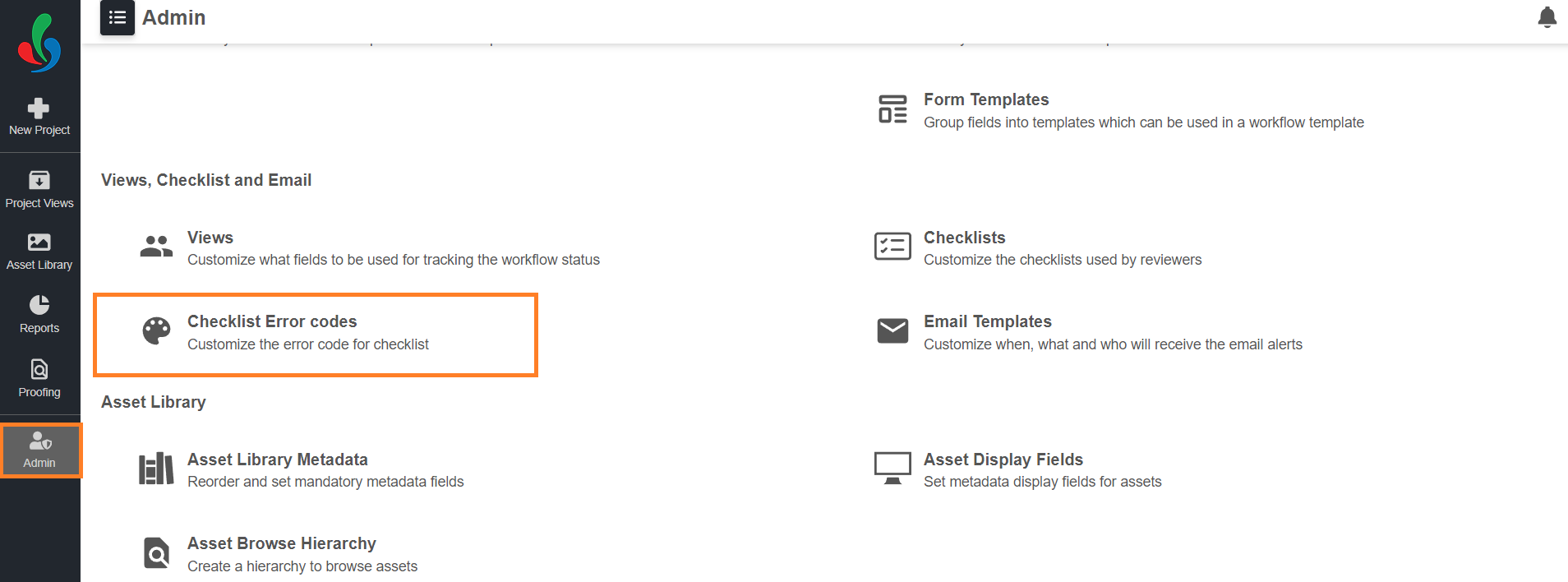
02. Create Checklist Error Codes
- Click "Add Error Code" button located in the upper right corner of the screen.
- Enter Error Code Details:
- Error Code Name: Enter a descriptive name that accurately reflects the nature of the error (eg: Barcode error).
- Error Code Description (Optional): Add a clear description to provide additional context and support users in correctly identifying and addressing errors.
- Click "Save" to create the error code.
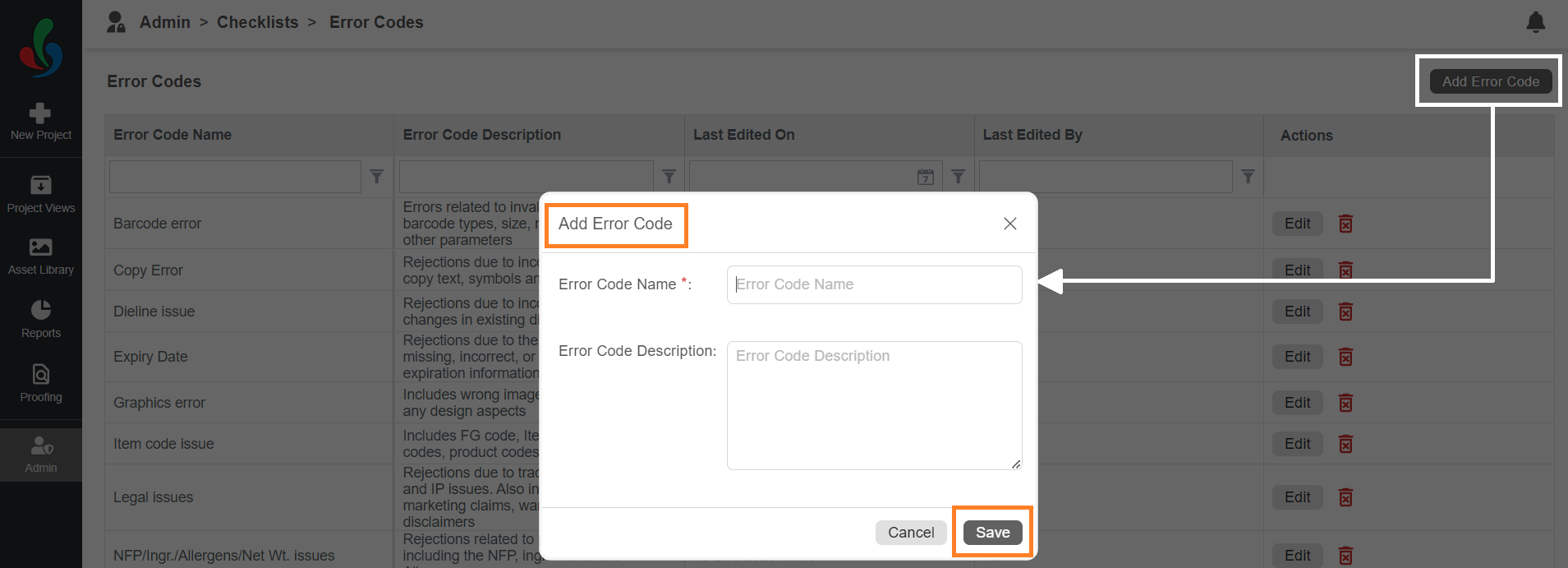
Key Point
- Dynamic Availability: Created error codes will automatically populate as selectable options when creating or editing checklist items.
How do I edit checklists error code?
Edit Checklists Error code
- Click "Edit" in the Actions column for the error code you want to modify.
- Make changes as needed.
- Click "Save" to apply the updates.

How do I delete checklist error code?
Delete Checklist Error Code
- Click the delete icon associated with the error code and confirm.