Step 1: Select Approval Flow (Enterprise Plan)
 | Note: The process for creating a new project template varies depending on the user’s plan. This article focuses on creating a new project template in the Enterprise Plan. For details on creating a new project template in the Growth Plan, refer to [Create New Project Template (Growth Plan)]. If you're creating a new project template with Copy Manager, refer to the guide: Configure Project Template with Copy Manager. This article covers the steps to create a project template without Copy Manager. |
01. Access the Admin Module
- Log in to your ManageArtworks account.
- Navigate to the Admin module on the left-hand side of the interface.
- Click the Create New Project Template tab.
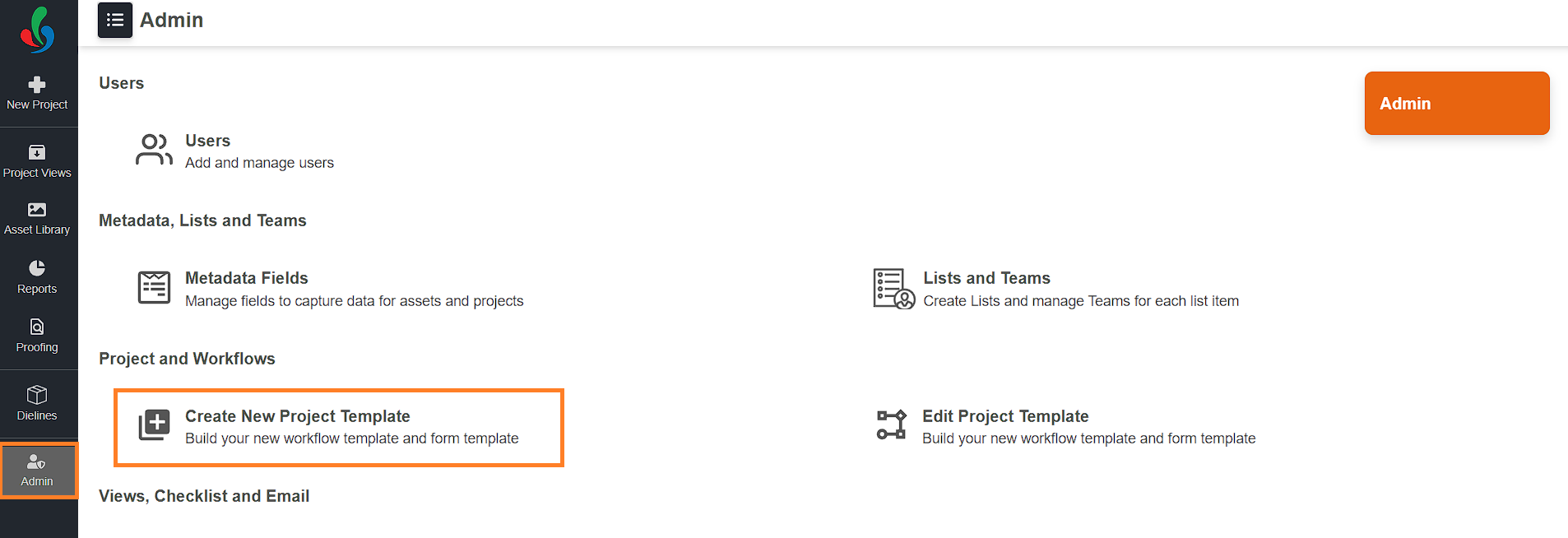
02. Approval Flow Selection - Choose Your Approval Flow
You can choose between two types of approval flows:
- Single Approval
- Multi-Level Approval
 | Note: The Copy option in the Workflow Template Includes section is visible only if you have access to Copy Manager. For detailed instructions on creating a project template with Copy Manager, refer to Configure Project Template with Copy Manager. This article covers the steps to create a project template without Copy Manager. |
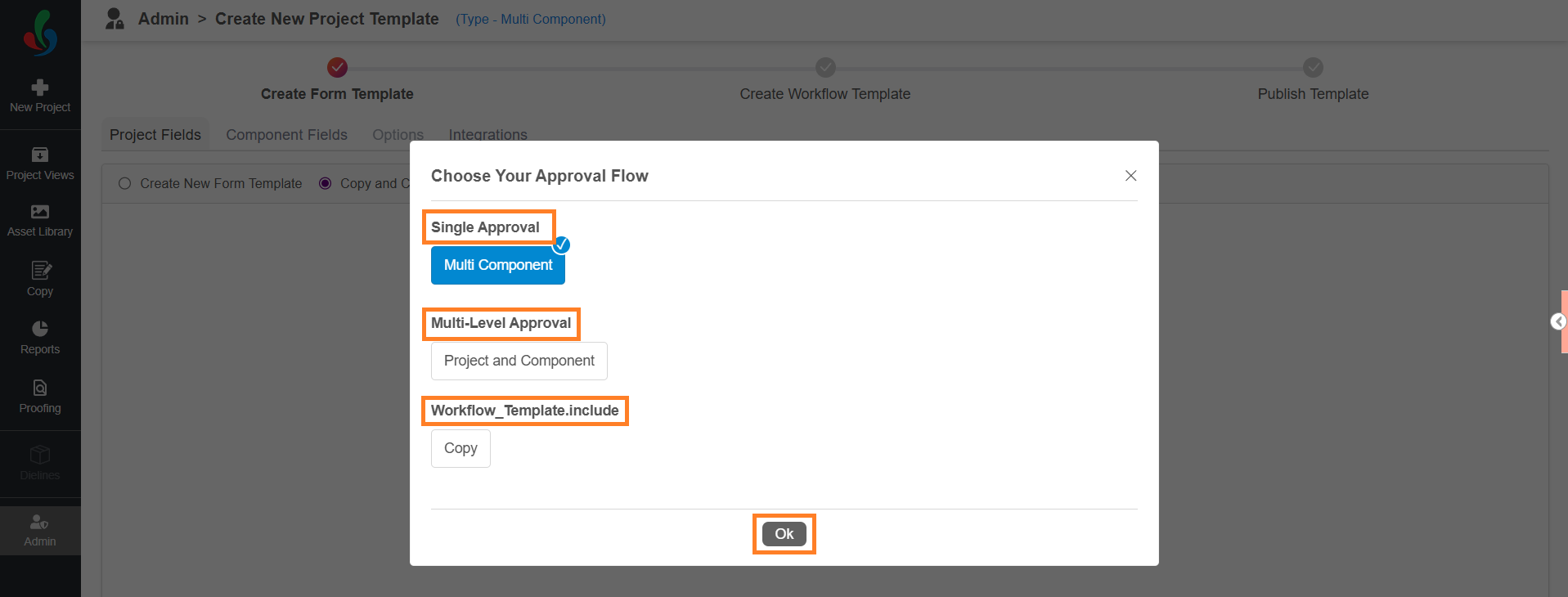
1.Single Approval
This option creates workflows where only a single project is generated upon initiation.
To Select Single Approval
- Select Multi Component in the approval flow options.
- Click Ok to proceed.
2. Multi-Level Approval
This option supports workflows where multiple projects can be generated based on the components added upon initiation.
- When a user initiates a new project, the workflow creates multiple projects based on the number of components specified in the project. For example, if you need to create projects for two similar artworks (i.e. carton and label), you don't need separate projects for each. The carton and label items are considered components.
- With Multi-Level Approval option, the project will split into multiple projects, with each component treated as a separate project. This simplifies tracking and monitoring the status of each component.
To Select Multi-Level Approval
- Select Project and Component in the approval flow options.
- Click Ok to proceed.
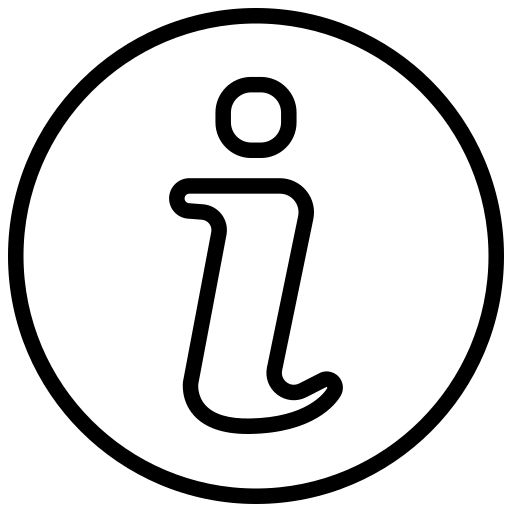 |
|
