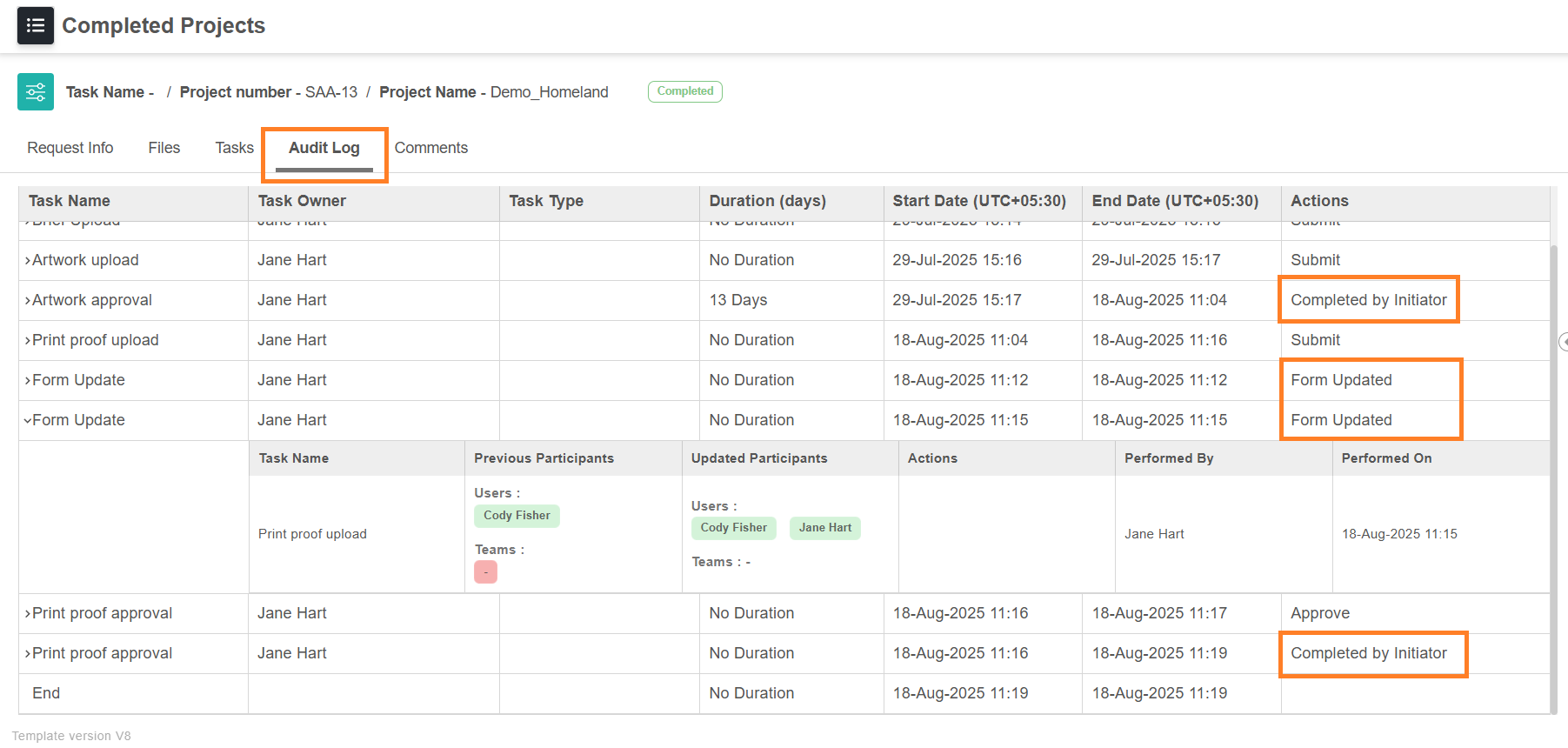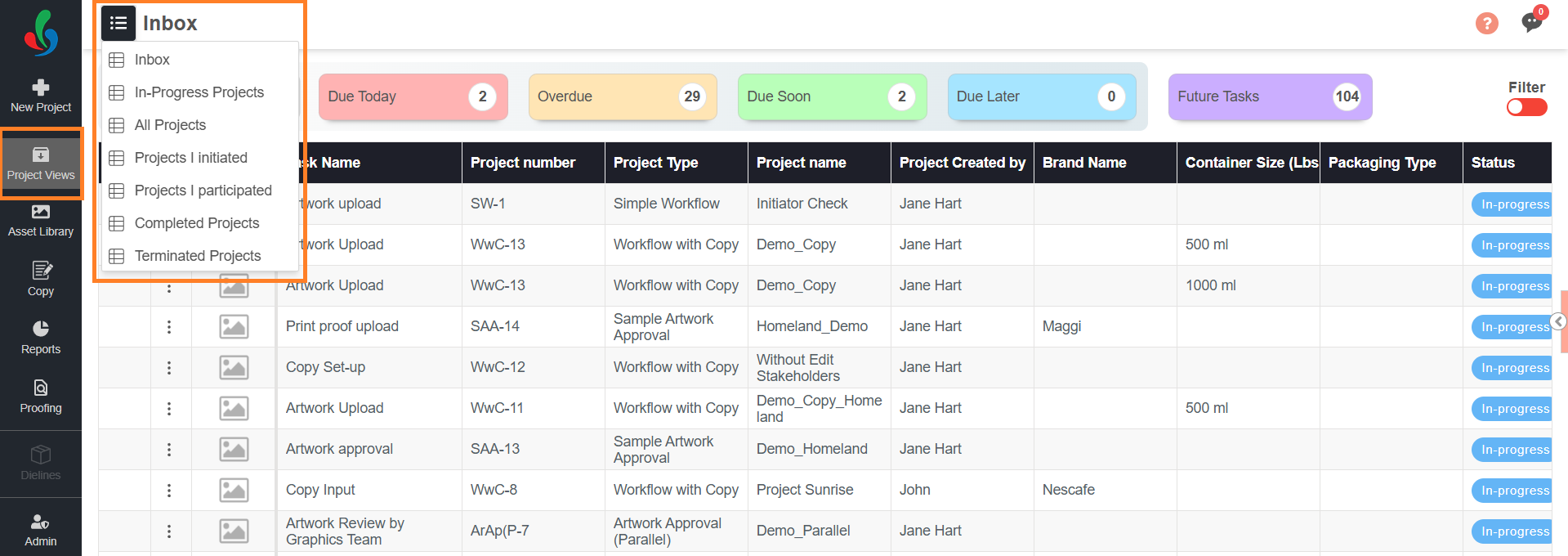Edit Current Activity
The Edit Current Activity option allows initiators to:
- Skip the current task
- Complete the current task
- Modify task participants.
 | Note:
|
Access Edit Current Activity
- Sign in to your ManageArtworks account.
- Navigate to Project Views.
- Select the hamburger menu and select the desired view that lists your in-progress projects.
Note: Edit Current Activity option will not appear in the Inbox view. To use it, open the project from any other view that lists your in-progress projects.
- Open the desired in-progress project and go to the Tasks tab.
Note: If the project is split, open the required component to configure its current activity. Once a project is split, the Edit Current Activity option will be available for the current activity only within the component. - Select Edit Current Activity.
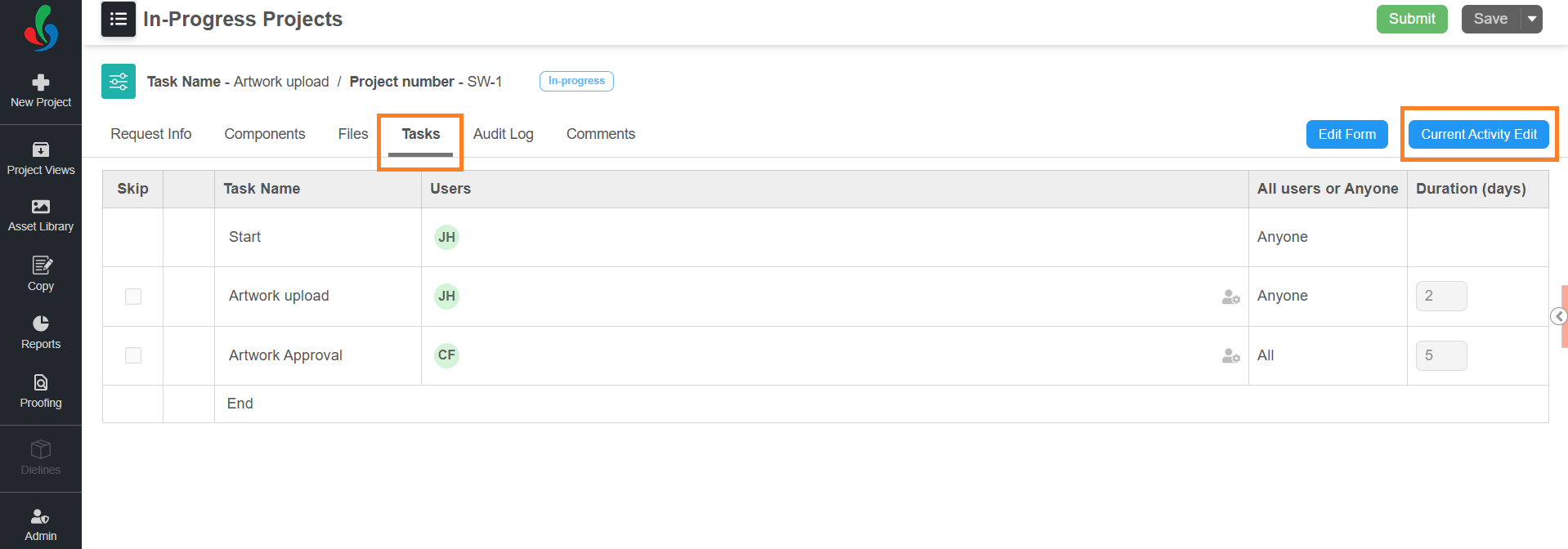
To Skip the Current Activity
- In the Skip column, select the checkbox for the current activity. The task name will display with a strike-through.
- Select Save & Close.
- Confirm by selecting Ok in the pop-up.
- The task will be skipped, and in the audit log it will be recorded as Completed by Initiator.
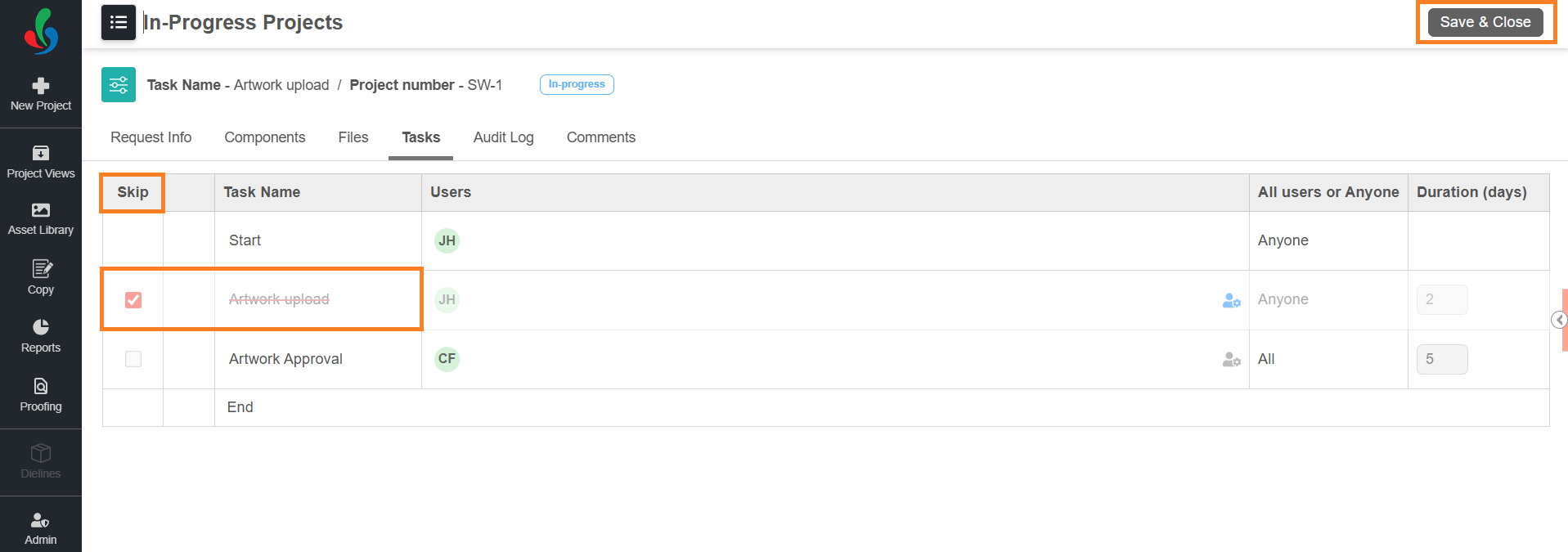
To Complete the Current Activity
If a task requires approvals from multiple users (All Must Approve) but some users have not taken action, you can move the project forward by either skipping the task or removing pending participants.
- Select the Task Participant Settings icon in the Users column associated with the current task.
- Remove the users who have not taken any action.
- Select Save and confirm again with Ok in the pop-up.
- Select Save & Close and confirm again by clicking Ok.
- The task will be completed, and in the audit log it will be recorded as Completed by Initiator.
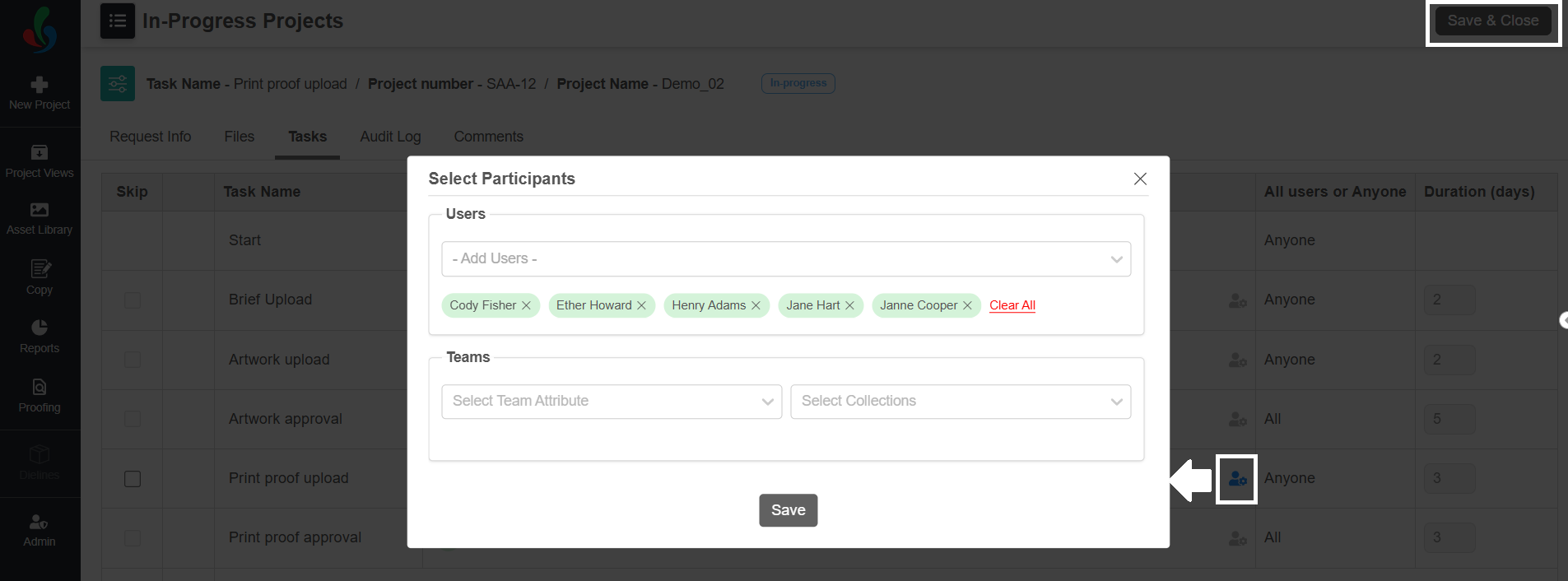
To Modify Task Participants
- Select the Task Participant Settings icon in the Users column associated with the current task.
- Add or remove participants as required.
- Select Save and confirm again with Ok in the pop-up.
- Select Save & Close and confirm again by clicking Ok.
- The update will be applied, and in the audit log it will be recorded as Form Updated with the details.
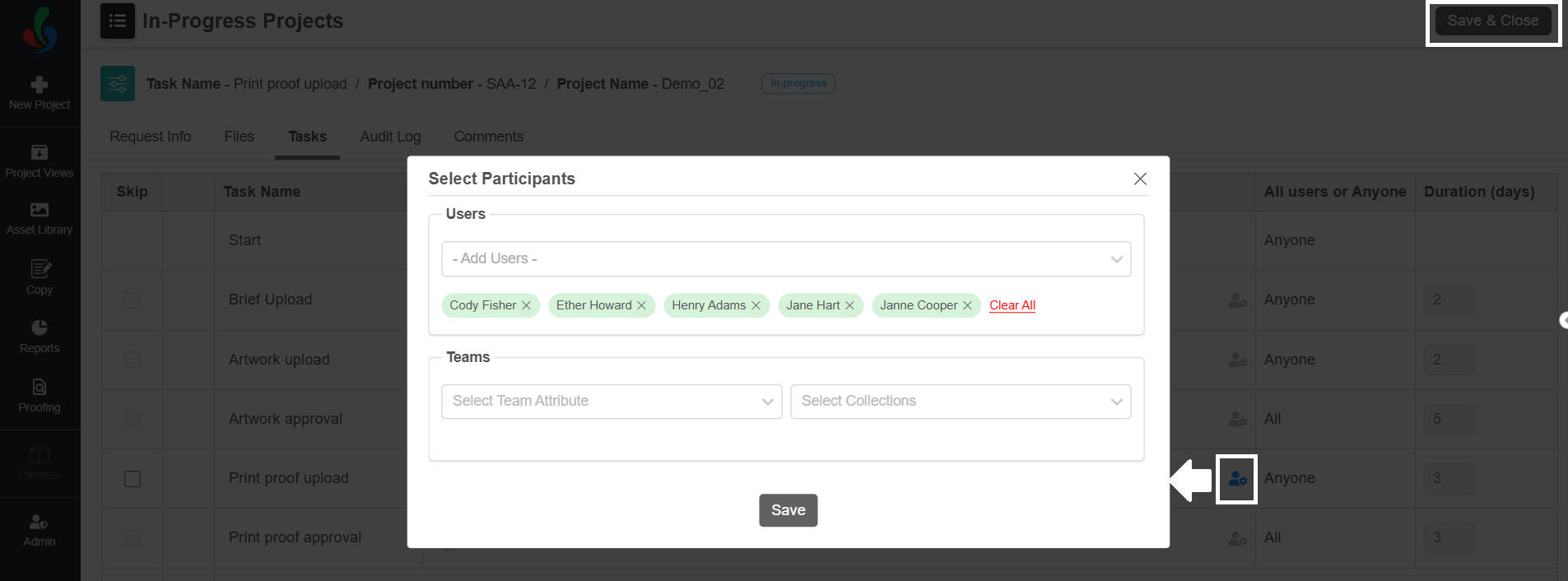
Audit Log