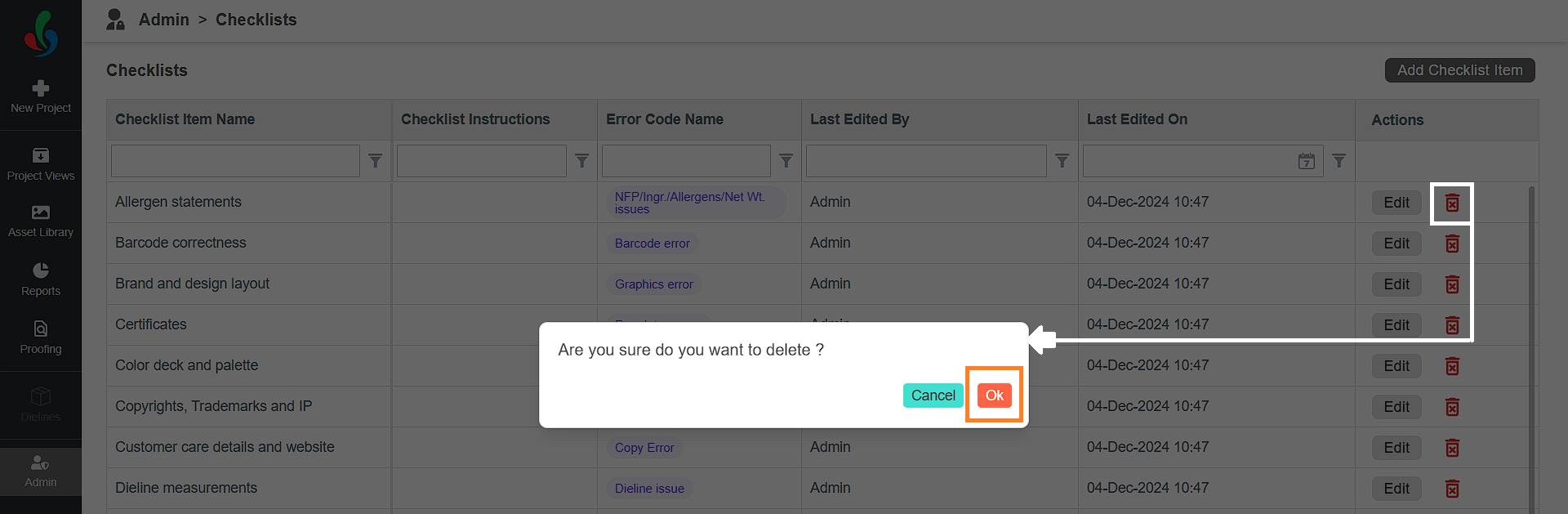Checklists: Access, Create and Edit (Enterprise Plan)
 | Note: The process for creating a new checklist item varies between the Growth and Enterprise plans. This article focuses on creating a new checklist item in the Enterprise Plan. For more information on all ManageArtworks plans, click here. |
ManageArtworks empowers you to create tailored checklists that align with your specific quality control needs.
How do I create a new checklist item in the enterprise plan?
01. Access Checklists
- Log in to your ManageArtworks account.
- Select the Admin module.
- Click the Checklists tab.

02. Create New Checklist Item
- Click the "Add Checklist" button located in the upper right corner of the screen.
- Enter Checklist Details:
- Checklist Name: Provide a clear and descriptive name.
- Error Codes: Select relevant error codes from the list.
Note: If the necessary error code doesn't exist, create it. Refer to Create Checklists Error Codes. - Checklist Instruction (Optional): Provide clear instructions to support users and ensure consistency in checklist completion.
- Click "Save" to create the checklist item.
- Repeat steps 1-3 to add as many checklist items to the system as needed.
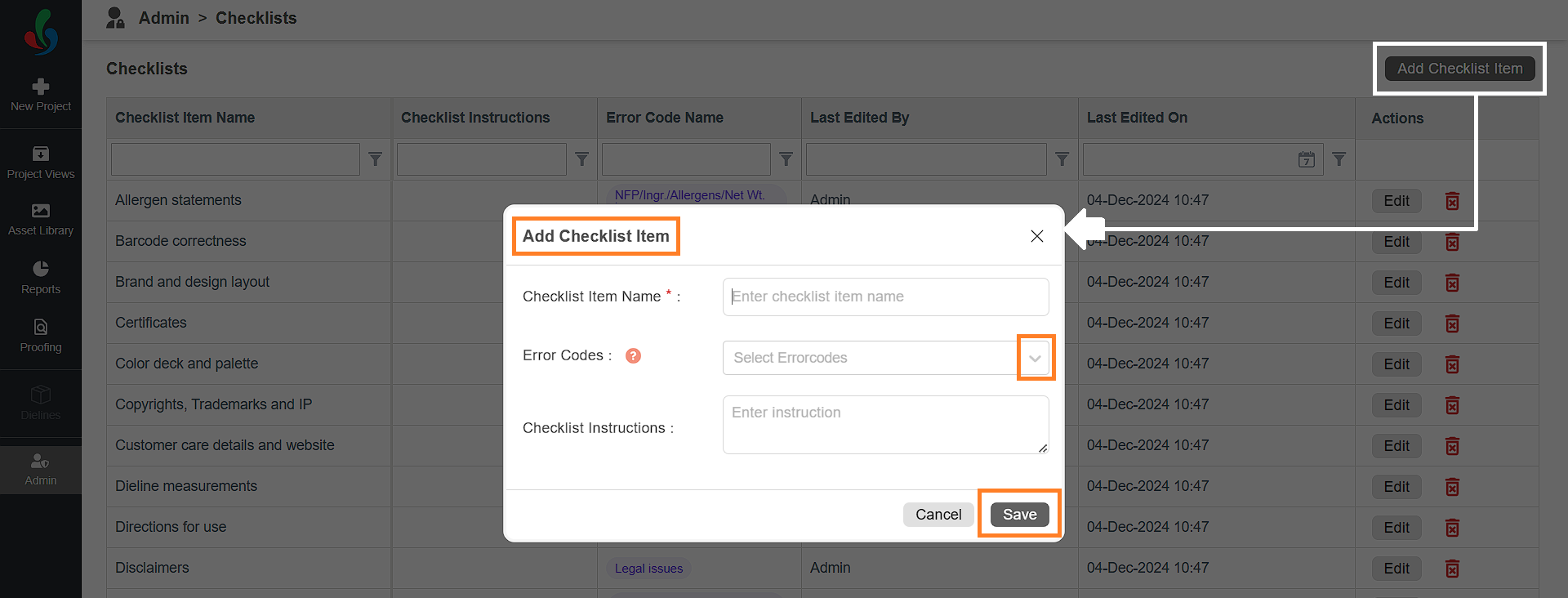
How do I edit a checklist item?
Edit Checklist Item
- Click "Edit" in the Actions column associated with the checklist item you want to modify.
- Make changes as needed.
- Click "Save" to apply the updates.
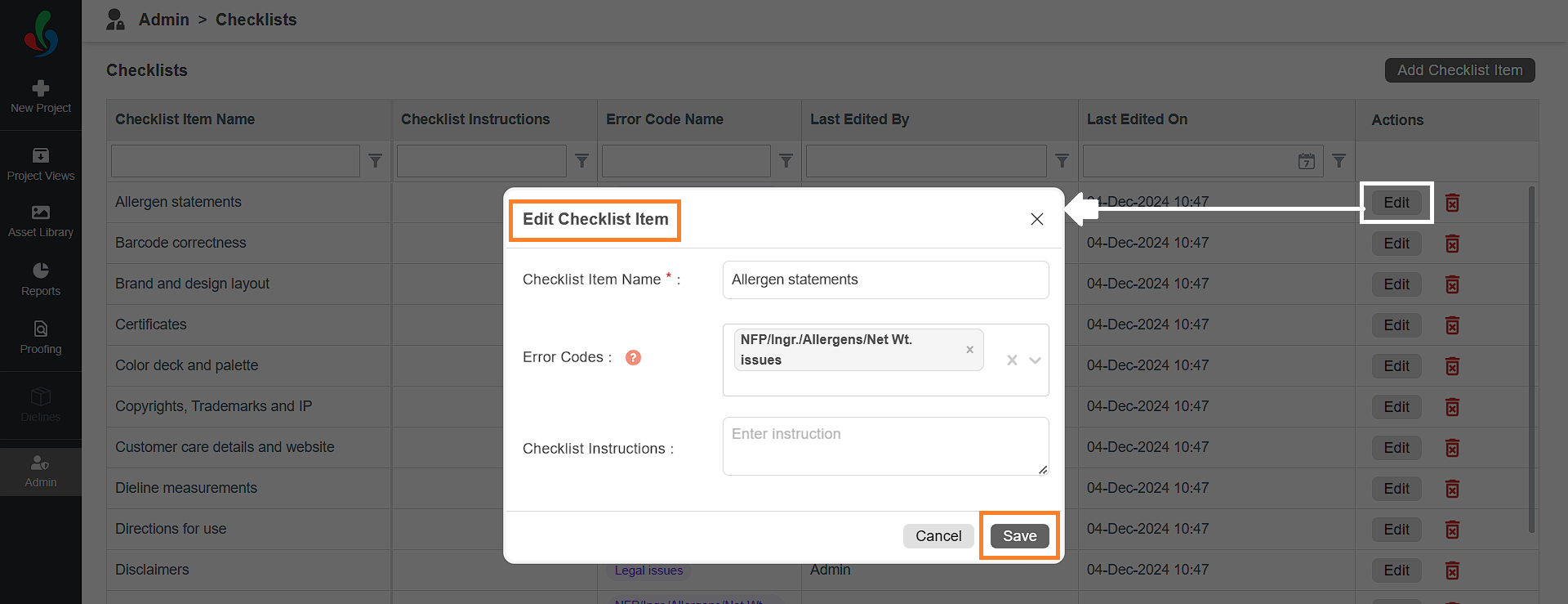
How do I delete a checklist item?
Delete Checklist Item
- Click the delete icon associated with the checklist item and confirm.