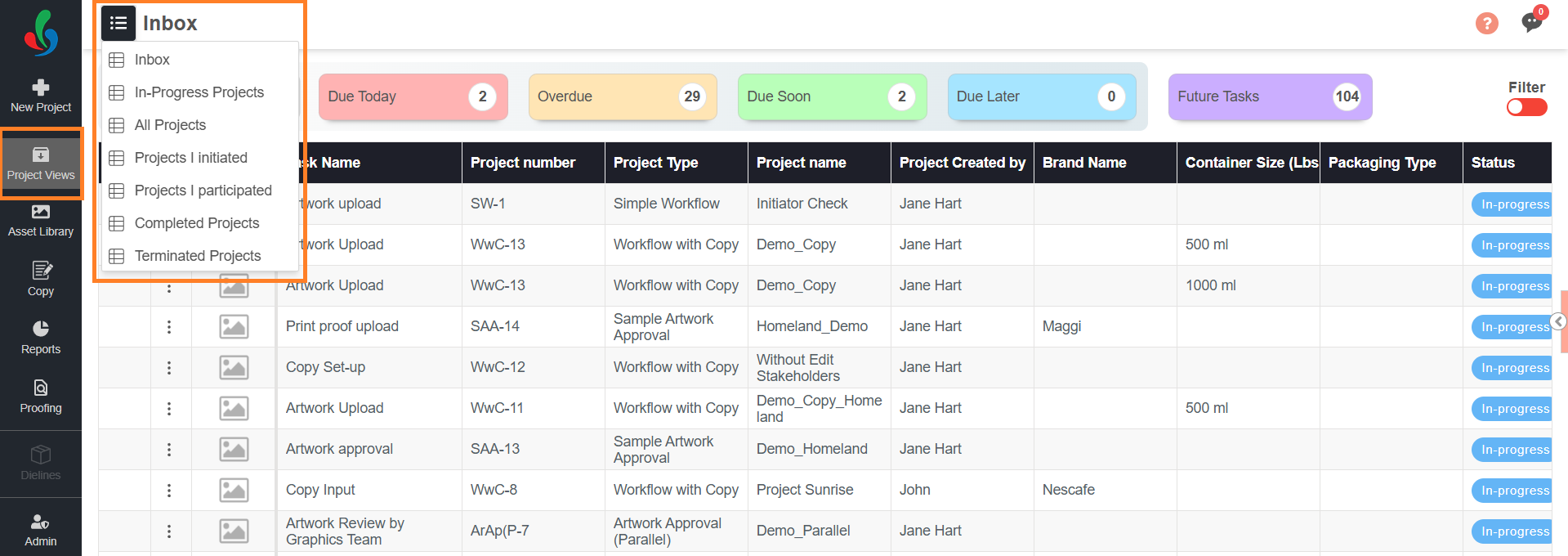Edit Project (Growth Plan)
When multiple users access the same project or task, only one user can actively edit at a time. Other users will have read-only access to prevent conflicting or unsaved changes.
The Take Control feature allows another user to request control of the project when they need to work on it.
How to Edit a Project
| Note: Project editing is supported only when the project status is In Progress. Completed or terminated projects open in view-only mode. |
- Sign in to your ManageArtworks account.
- Navigate to Project Views.
- Select the hamburger menu and choose the required view that lists In Progress projects.
- Open the required In Progress project.
- Navigate to the tab you want to update and make the required changes.
Note: If another user is editing, it opens in read-only mode and displays “[User Name] is currently editing…”. Use Take Control to request editing access.
How to Take Control
If another user is currently editing the project, you will see a message:
“[User Name] is currently editing…”
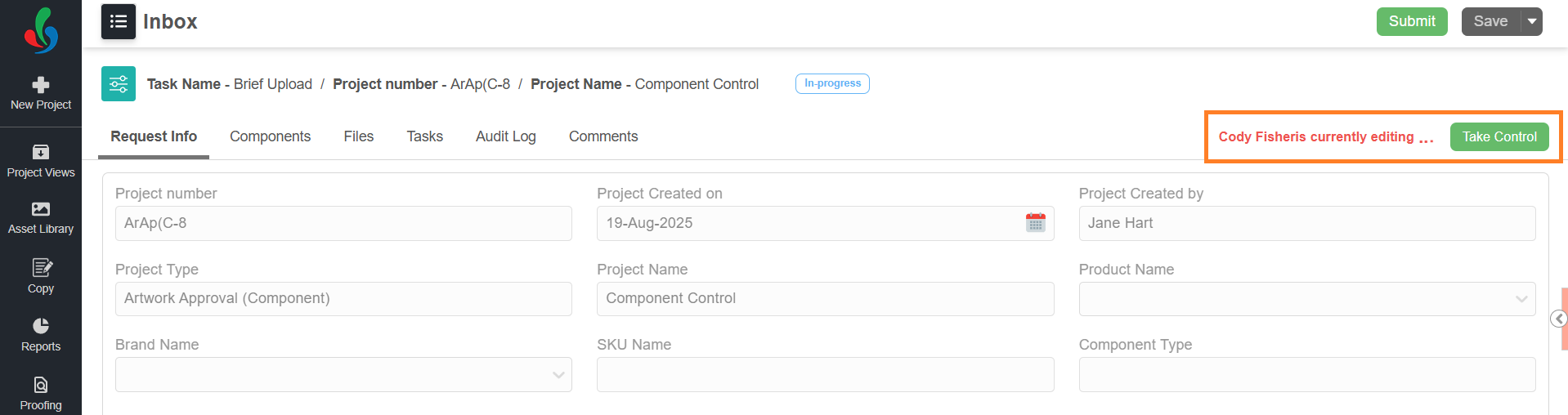
- To request control, click the Take Control button.
- A request will be sent to the active user, and you will see a notification: “Request Sent.”
- The active user will receive a pop-up:
“[User Name] is requesting control” with options to Allow or Reject.
 | Note: If no action is taken, control is automatically approved after 60 seconds. |
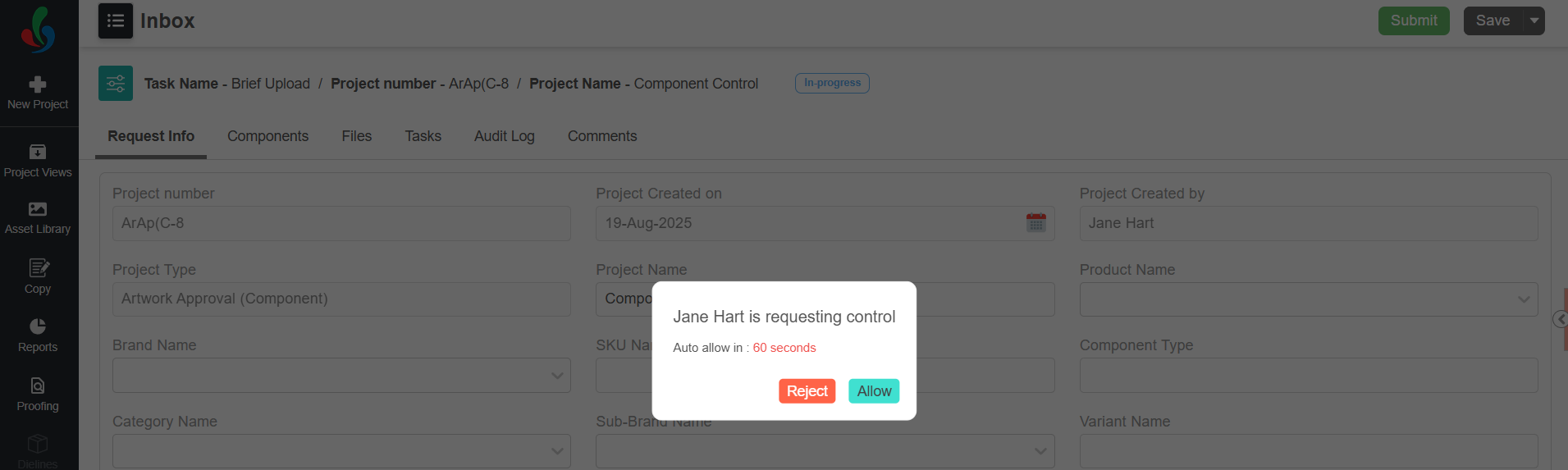
Outcomes
- If the request is approved, you will receive a notification: “Control Request Allowed” and gain editing access.
- If the request is rejected, you will receive a pop-up: “Control Request Rejected.”
Take Control for Components
When a project is split into components, each component is treated as a separate sub-project. The Take Control feature applies independently to each component.
Each component functions as an individual project, and control will be managed separately.
For example, if a project is split into two components, one may be in the initial stage while the other component is near completion. Different users can work independently on each component at the same time. Even if the same user is assigned to multiple components, they can work on them simultaneously.