Managing Copy Content and Workflow Process Templates
 | Note: Copy Manager is an enterprise feature available exclusively to users on the Enterprise plan. For more information on all ManageArtworks plans, click here. |
What is Copy Manager?
Copy Manager is a powerful enterprise feature in ManageArtworks that streamlines the creation, review, approval, and translation of copy content within packaging and labeling workflows. It allows teams to manage structured copy elements—such as marketing claims, regulatory statements, or multilingual content—through dedicated workflow tasks designed specifically for copy-related activities.
By integrating Copy Manager into your workflow templates, you can:
- Define and collect structured copy content by component.
- Assign participants to input, review, approve, or translate content.
- Maintain version control and ensure compliance across markets.
 | Note: Before configuring a project template with Copy Manager, it's important to have a solid understanding of how workflow templates function and how to configure them. Familiarity with task types, approval flows, and template structure will ensure a smoother setup process. |
Setting up a Workflow/Project Template with Copy Manager
Creating a project template with Copy Manager is similar to the standard Create New Project Template process, with two key differences:
- During Approval Flow selection, enable the Copy option.
- In workflow configuration, add and configure copy-specific tasks such as Copy Input, Copy Approval, and Translation tasks.
For Multi-Level Approval Project Templates
When building a multi-level approval template, the process usually involves three key steps:
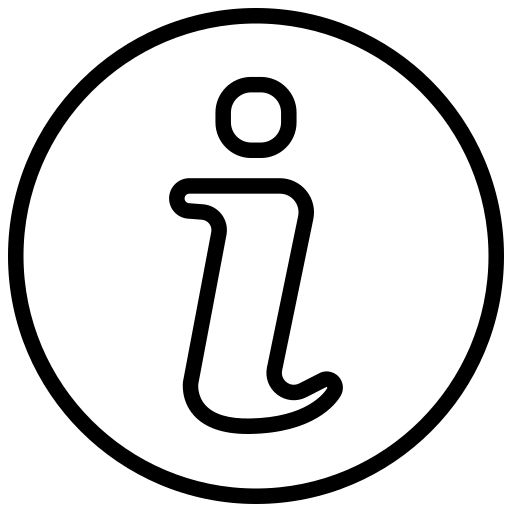 | Best Practice
|
- Step 1: Create a New Project Template for Content Collection (Parent Template)
- Step 2: Create a New Project Template for Workflow Process (Child Template)
- Step 3: Link Workflow (Child) Template with Content Collection (Parent) Template.
For Single Approval Project Templates
If you are creating a single approval project template, Step 1 alone is sufficient. Once you publish the template, you can immediately use it to initiate projects with Copy Manager.
Next, go to Step 1
