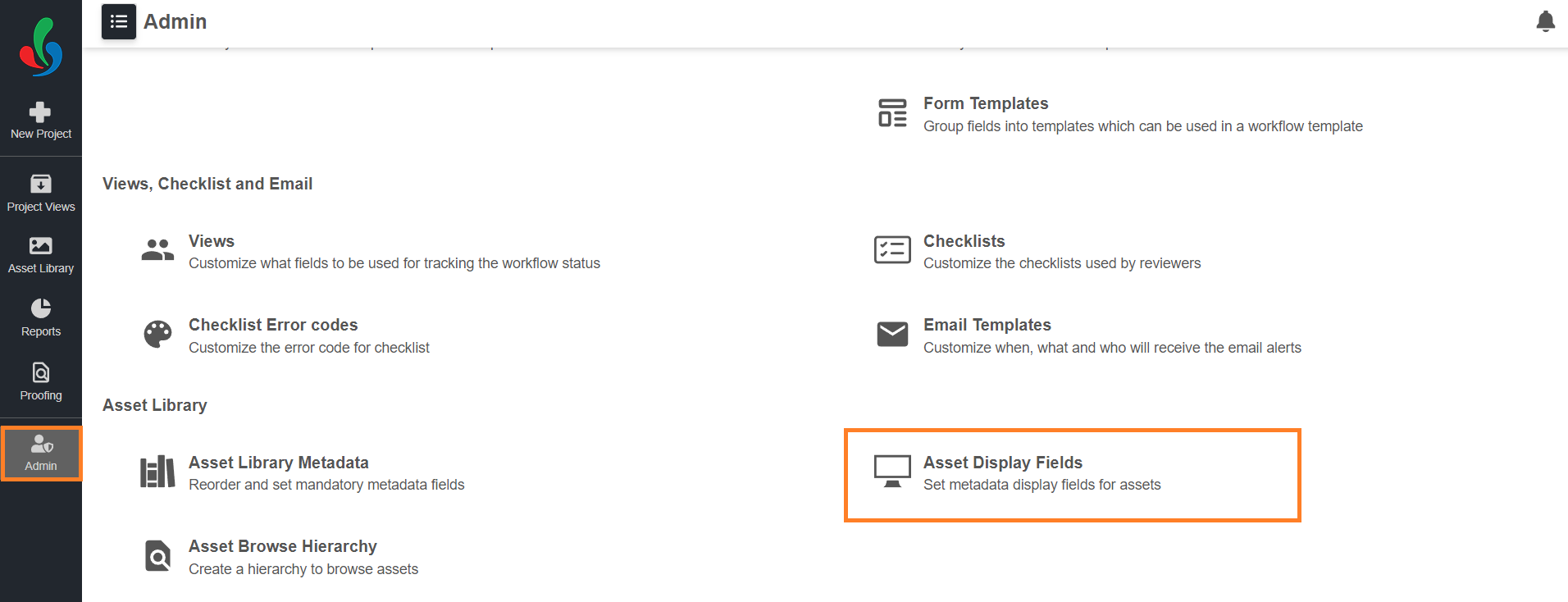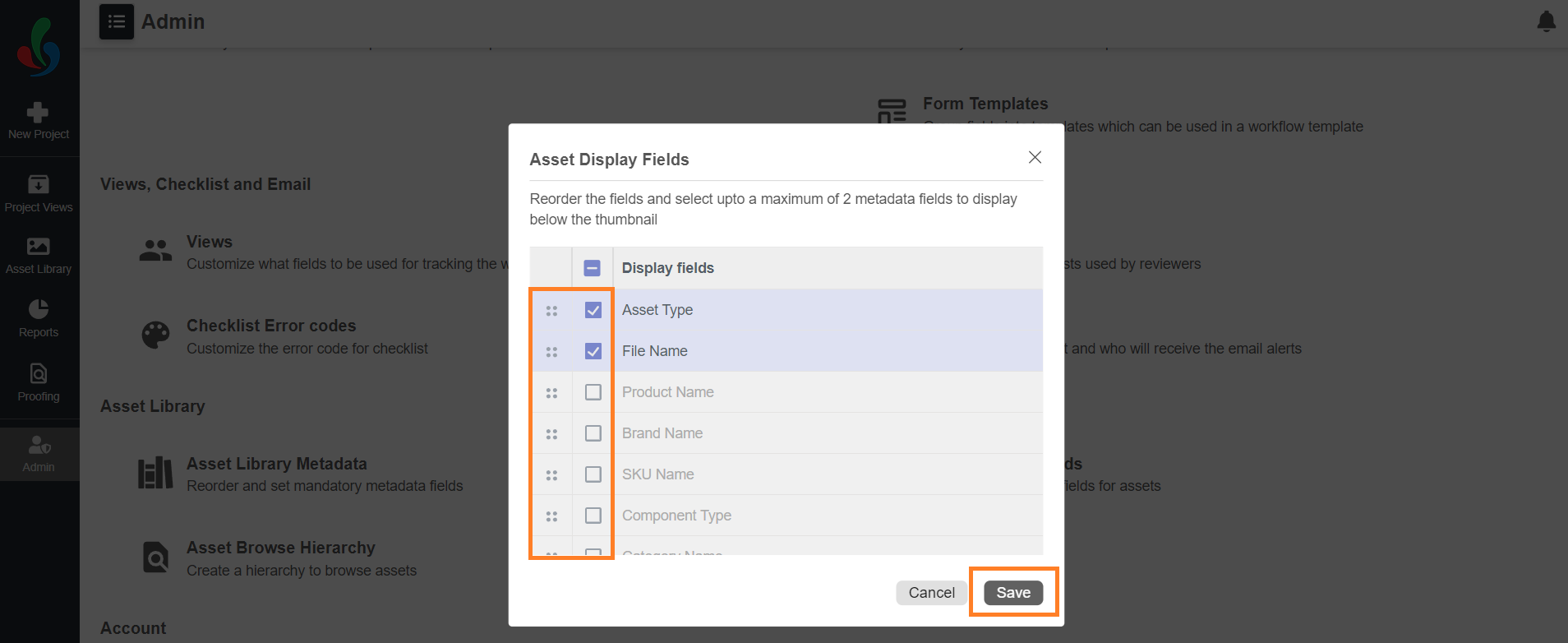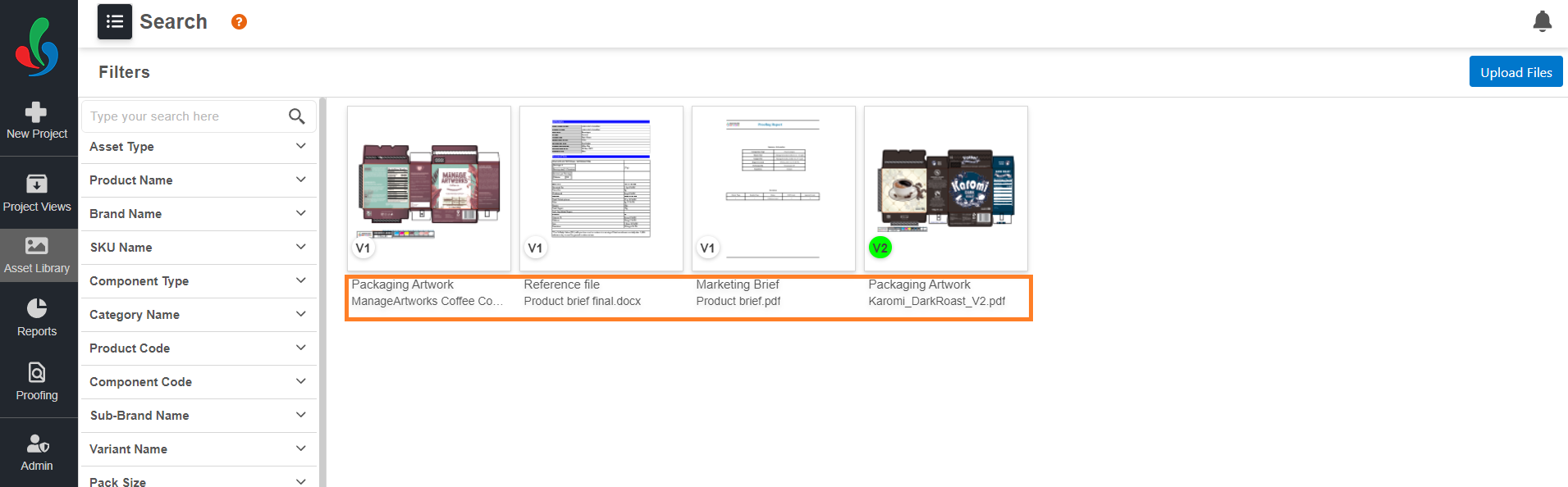Configure Asset Display Fields
ManageArtworks lets you personalize how you see your assets! Through Asset Display Fields, you can choose which key details appear directly on asset thumbnails, giving you a quick and focused overview of your library.
How do I configure asset display fields?
01. Access the Admin Module
- Log in to your ManageArtworks account.
- Navigate to the Admin module on the left-hand side of the interface.
- Click the Asset Display Fields tab.
02. Pick Your Essentials
- Choose up to two metadata fields you want to see instantly on asset thumbnails (eg: File Name and Asset Type).
- Use the drag icon (⋮⋮) to adjust field order.
03. Save & See
- Click "Save" to apply your preferences. Now, your asset thumbnails reflect your chosen details, offering a more personalized and informative viewing experience.
Benefits
- Faster Recognition: Instantly identify key asset details without clicking into each file.
- Streamlined Browsing: Navigate your library with ease thanks to a focused view.