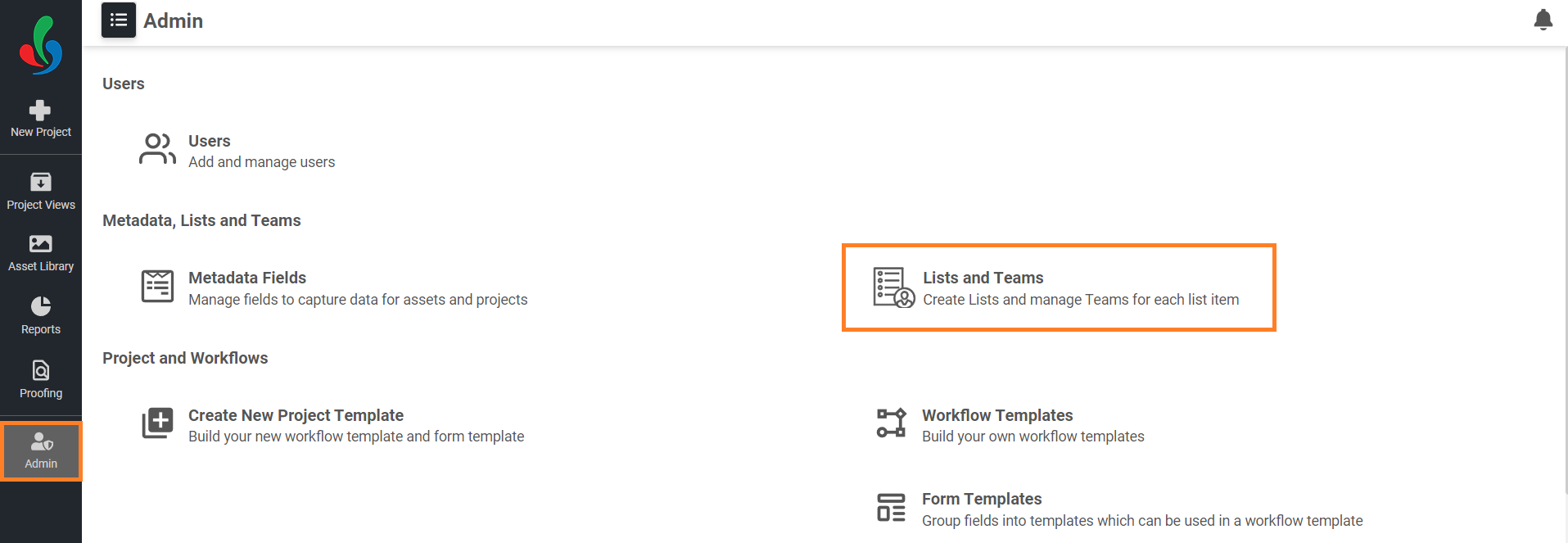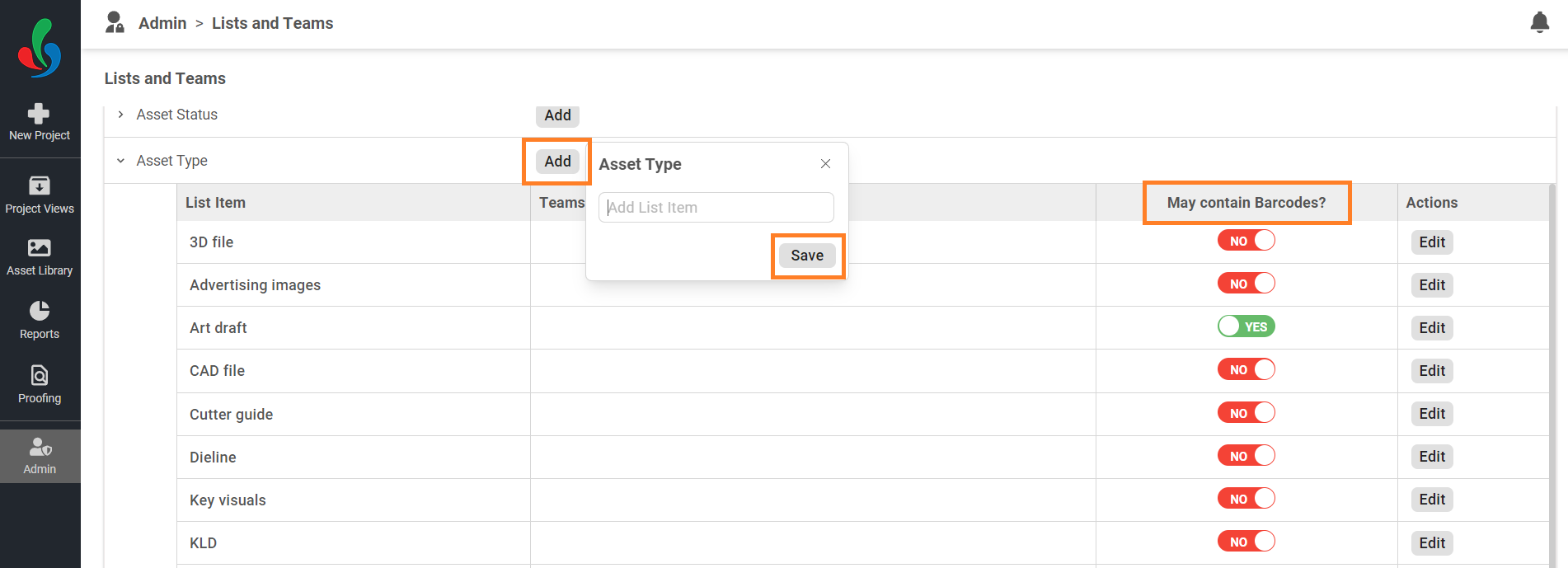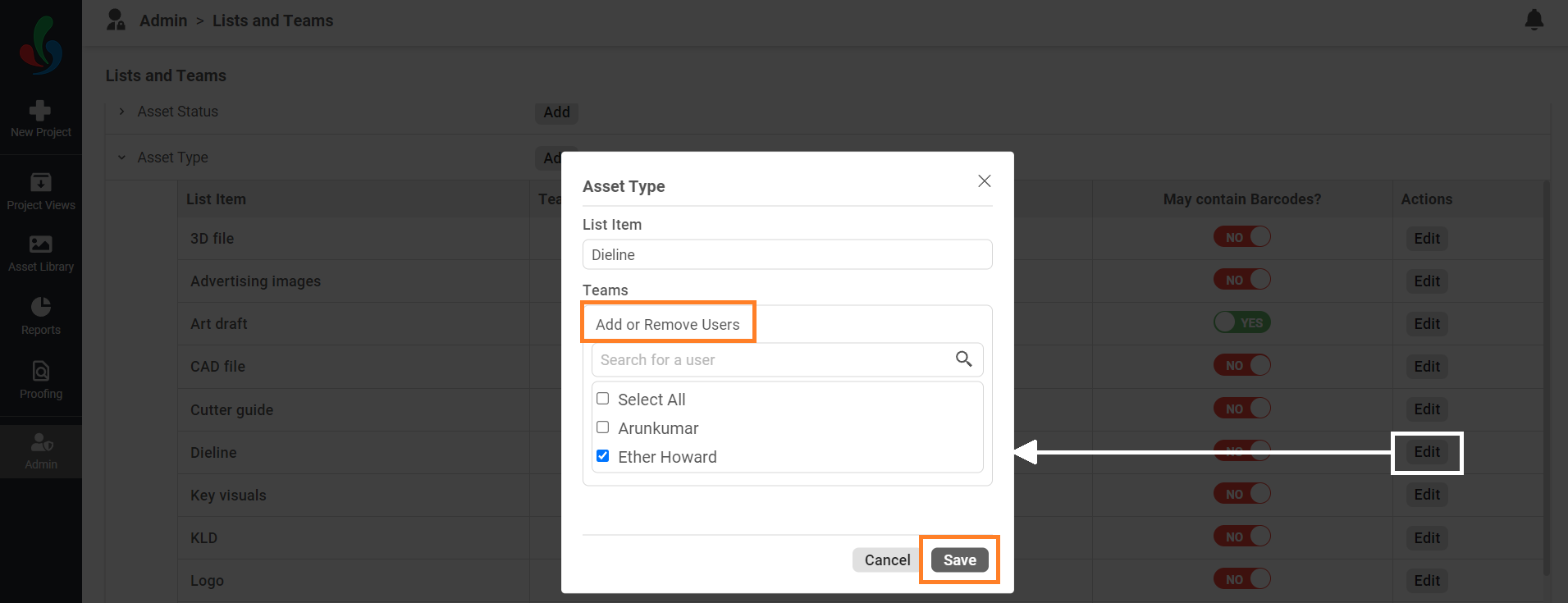Add/Edit Asset Type
How do I add a new Asset Type?
01. Access the Admin Module
- Log in to your ManageArtworks account.
- Navigate to the Admin module located on the left-hand side of the interface.
- Click on the Lists and Teams tab.
02. Create a New Asset Type
- Click the Add button within the List Item column associated with Asset Type.
- Enter a descriptive name that clearly reflects the type of asset (e.g., Image, Video, Document).
- Click Save to create the new asset type.
- Indicate whether files of this type May Contain Barcode by selecting YES or NO. This setting optimizes system resources and ensures accurate file handling.
03. Assign a Team to the Asset Type
- Click the Edit button in the Action column next to the relevant asset type.
- Select or deselect users by clicking the checkboxes next to their usernames to associate them with the asset type.
- Click Save to associate the chosen users with the Asset Type.
How do I edit Asset Type?
Editing Asset Type
- Click the Edit button in the Action column next to the asset type you want to modify.
- Update any of the following details as needed:
- Asset type name
- Assigned team members.
- Click Save to apply your changes.