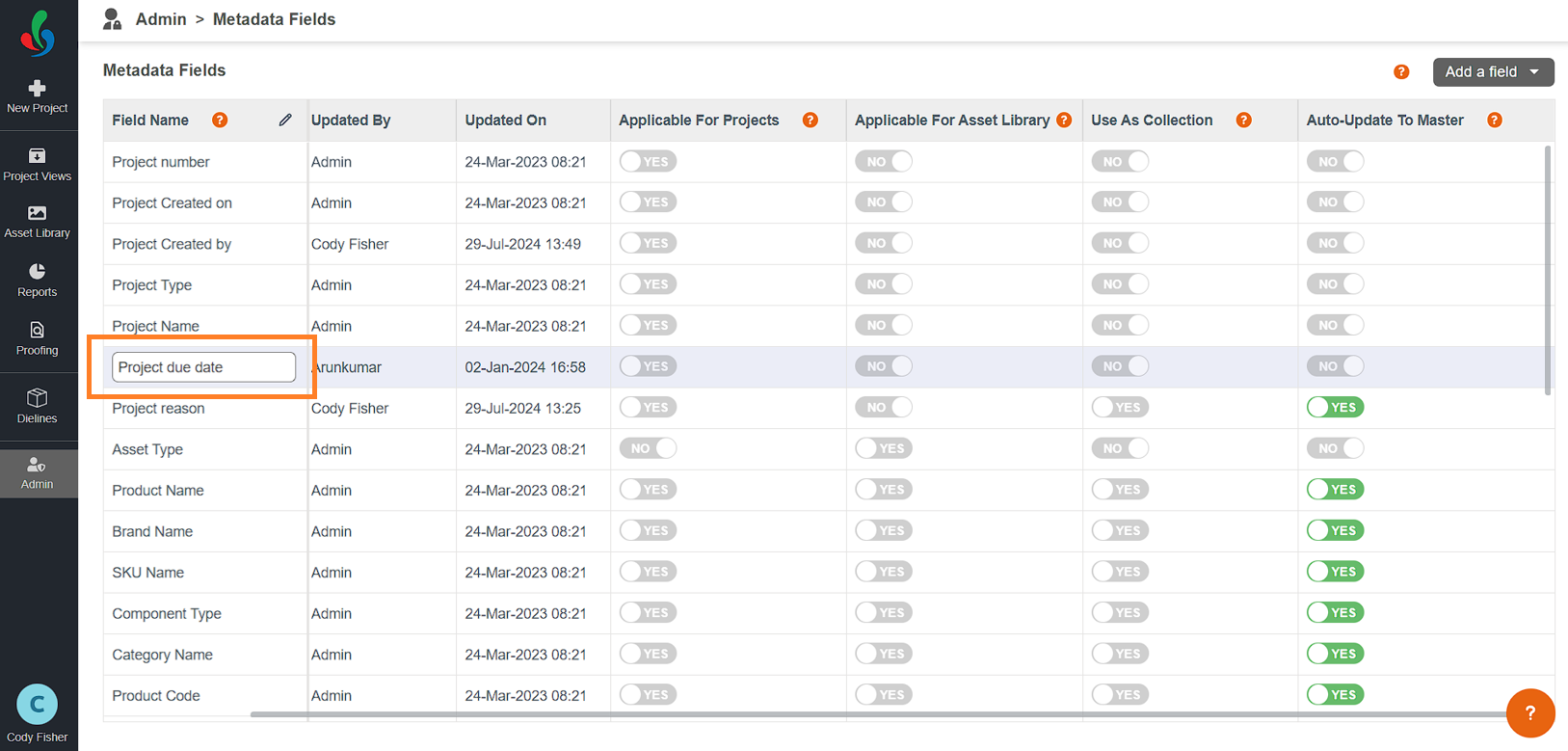Manage Metadata Fields
 | Note: The Use as Collection and Auto-Update To Masters properties for metadata fields will only be available if the Dependency Field feature is enabled. |
How do I customize metadata fields?
Configuring Field Applicability
Applicable For Project
- "Applicable For Project" toggle determines whether a field appears during project creation, allowing you to collect relevant information at project initiation.
Applicable For Asset Library
- The "Applicable For Asset Library" toggle controls if a field is associated with assets, enabling detailed asset categorization.
Use as Collection
- When "Use as Collection" status set to "YES," users initiating projects can only select predefined values from a drop-down menu for that specific field. This ensures data consistency and reduces the risk of errors. For example, selecting brands from a pre-defined list
- Master Data Management: The master data for collection-specific fields (set to "YES") can be accessed and managed via the "Lists & Teams" option within the Admin page.
Auto-update to master
- When "Auto-update to master" status set to "YES," users can either enter new values or select existing options from a drop-down menu for that field. If a user enters a new value which is currently not available in the system, it will be automatically added to the master data. For example, adding a new brand name.
- Data Management: Both auto-updated data and master data for these fields can be further configured through the "Lists & Teams" option in the Admin page.
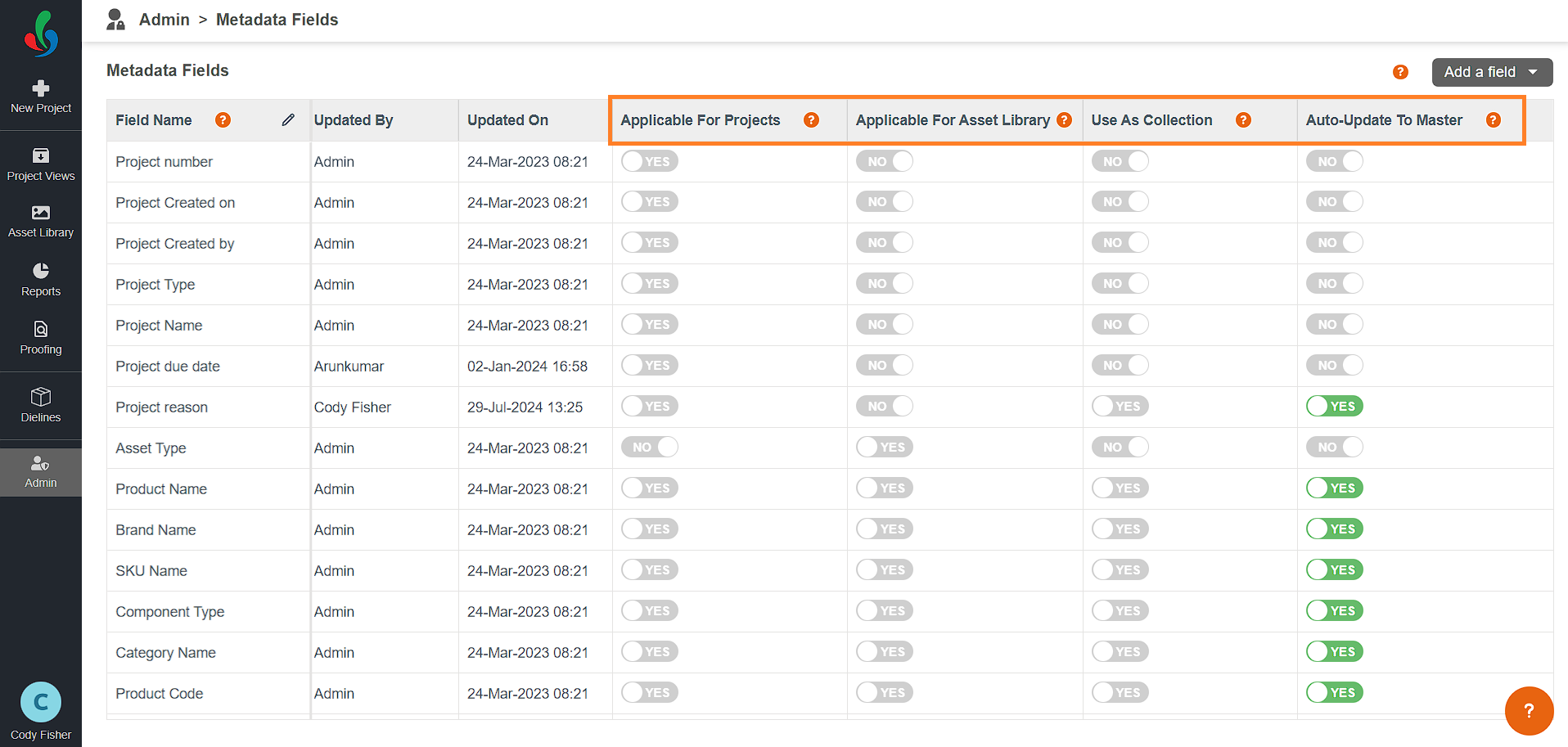
Important Considerations
- Predefined Settings: Certain fields have unchangeable default settings.
- If the "Applicable For Asset Library" status is set to YES and a file has been uploaded with that metadata, you cannot change the status to NO. This safeguard ensures data consistency and prevents accidental deletion of potentially valuable metadata associated with uploaded assets.
- Only fields with the "Use as Collection" status set to YES will be available for further configuration in Lists and Teams.
- You can set the "Auto-update to master" status to YES only for fields with the "Use as Collection" status set to YES; otherwise, this option is not available.
Customizing Fields
- Double-click any field to rename it in your preferred language.
- While field names can be modified, the underlying backend processes remain fixed to ensure system consistency. For example, renaming "Project Due Date" to "Project Name" won't alter its core functionality.