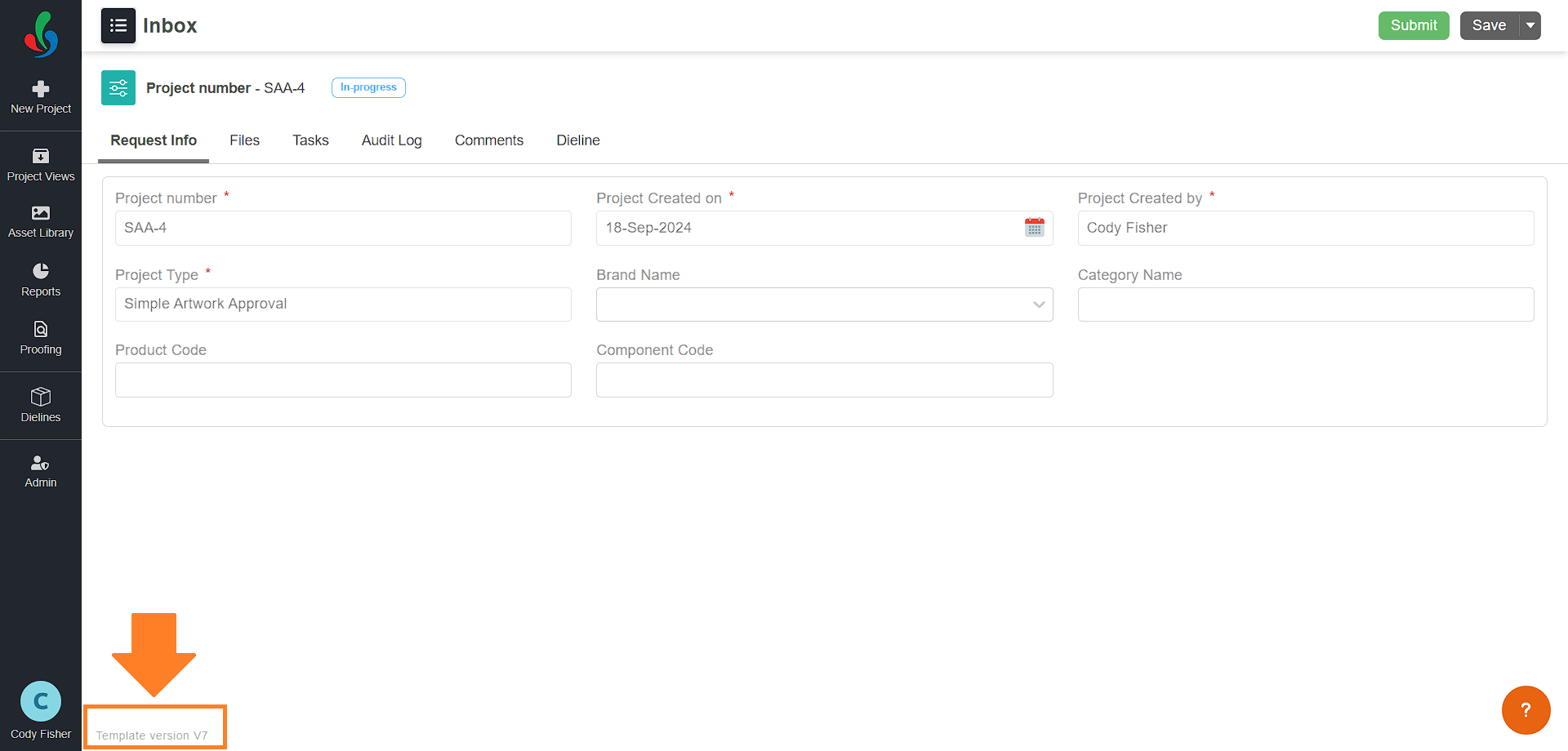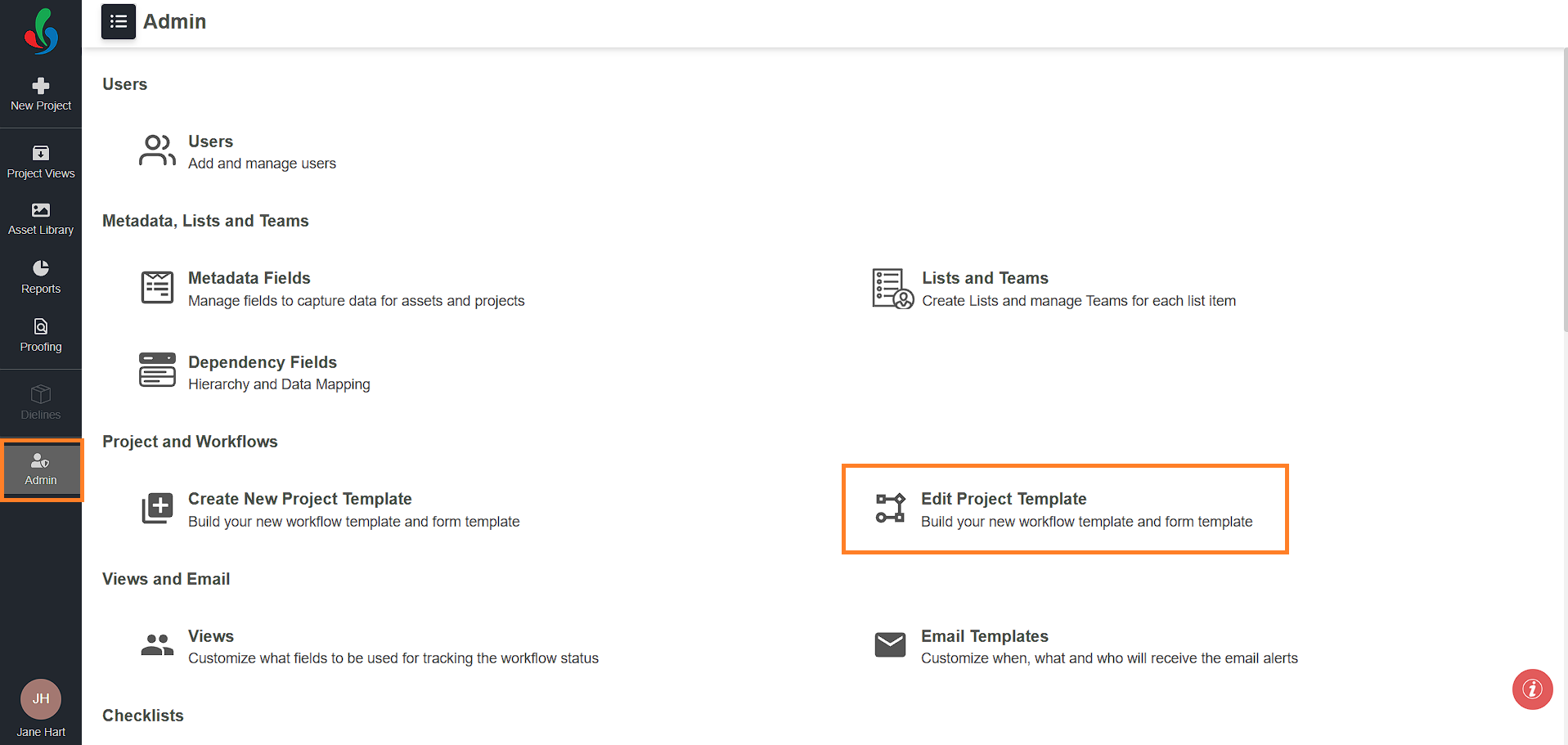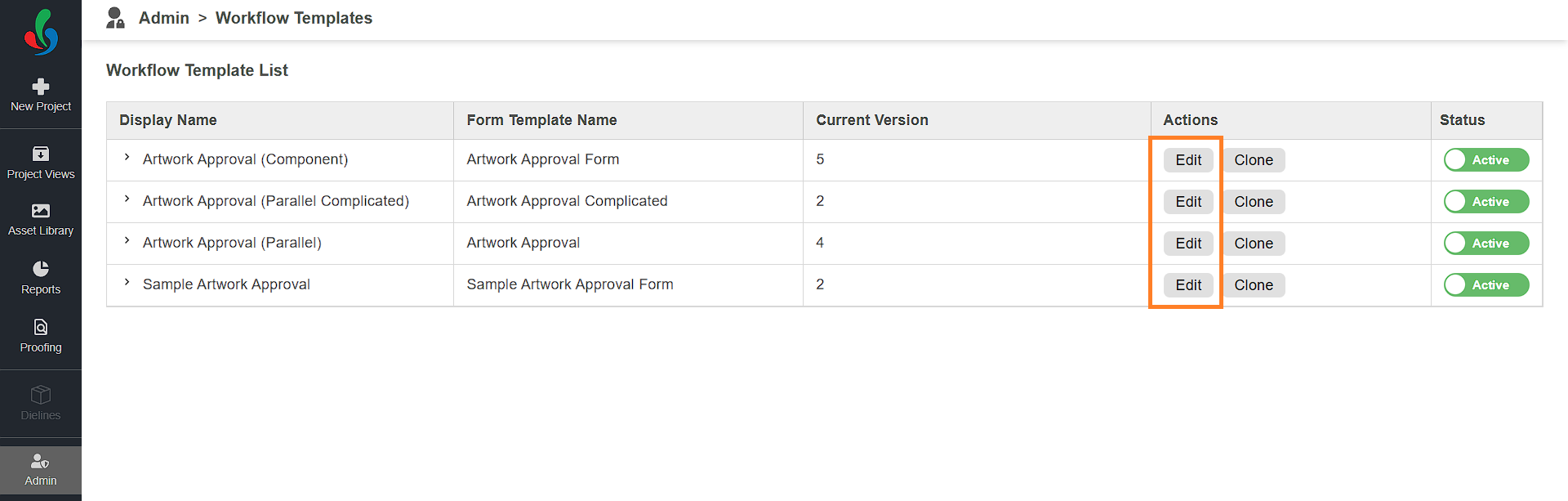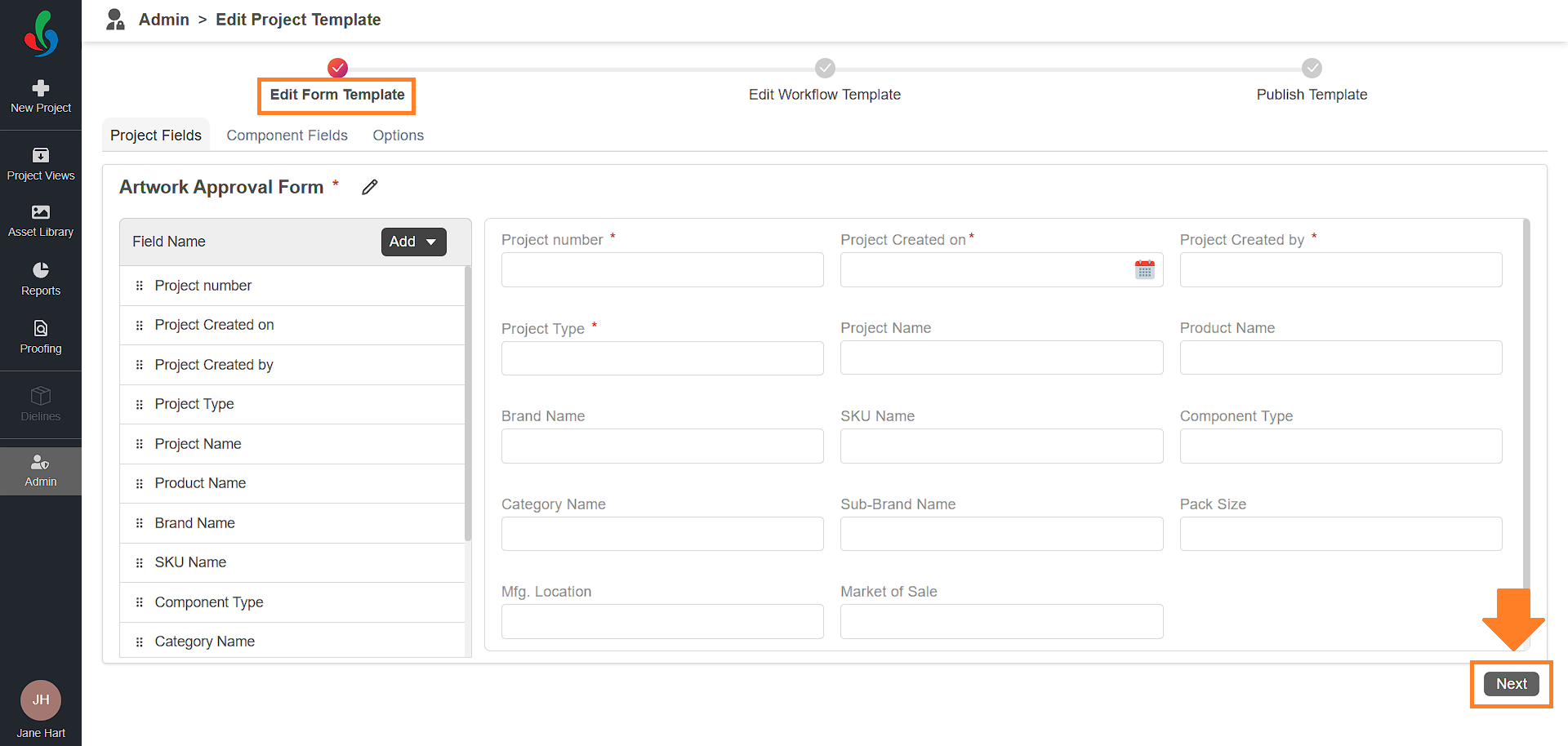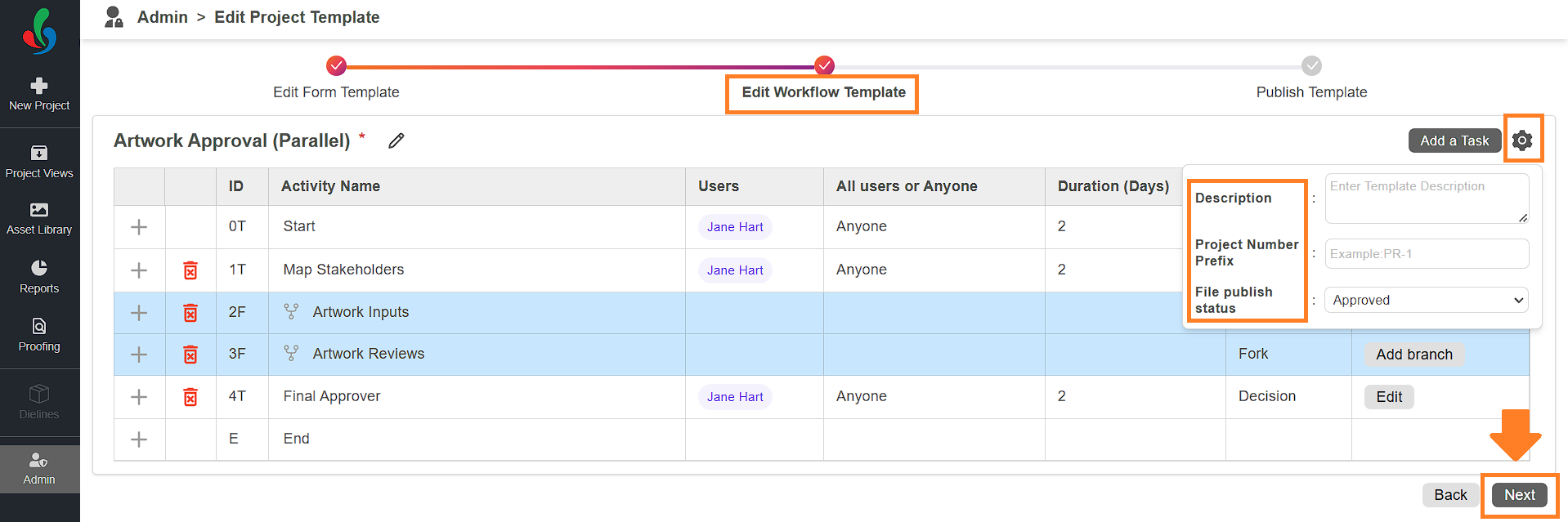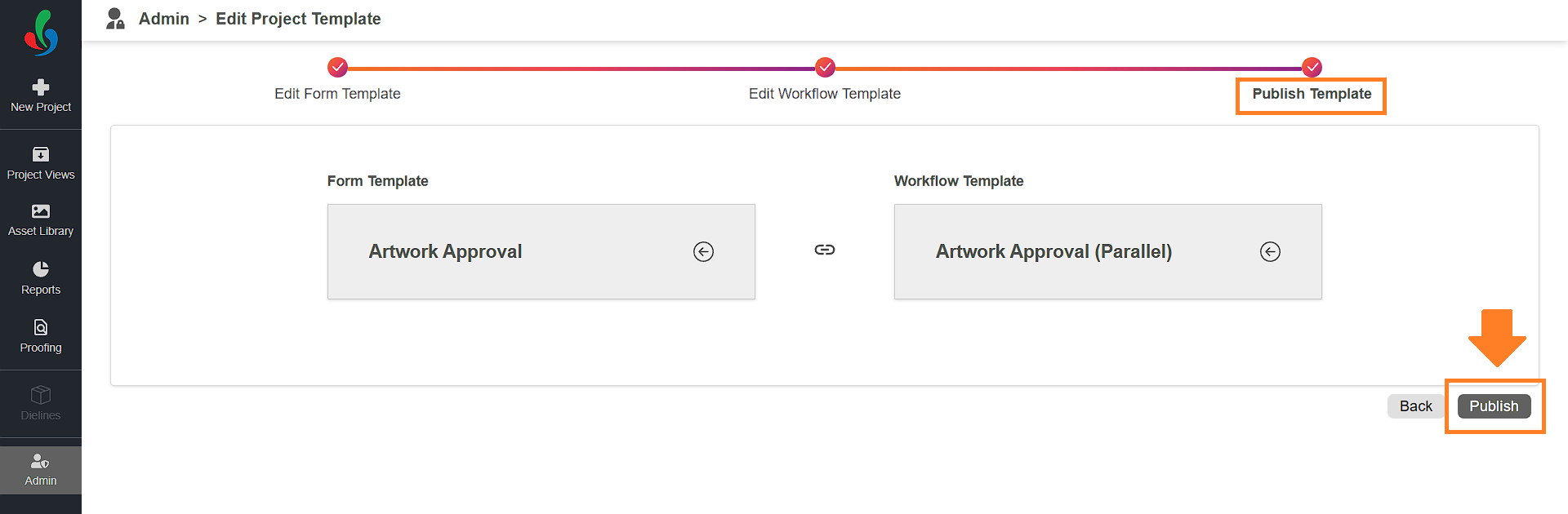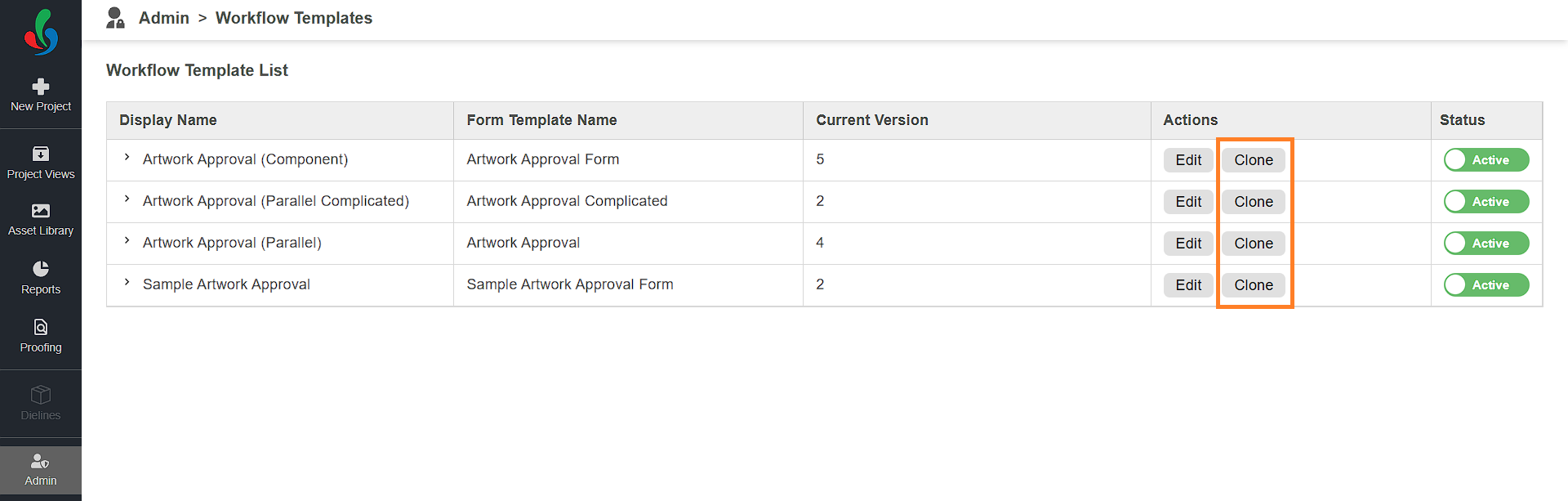Edit Project Template (Enterprise Plan)
 | Note: The process for editing a project template varies depending on the user’s plan. This article focuses on editing a new project template in the Enterprise Plan. For details on editing a project template in the Growth Plan, refer to [Edit Project Template (Growth Plan)]. |
Edit Project Template
The Edit Project Template feature enables you to access a comprehensive list of available project templates within the system. This functionality empowers users to modify existing templates according to your preferences and easily replicate templates by cloning them, providing a streamlined process for editing and creating new templates.
How do I edit the existing project template in the enterprise plan?
Access and Edit Existing Templates:
- Navigate to the Project Templates:
- Log in to your ManageArtworks account.
- Select the Admin module.
- Click the Edit Project Templates tab.
- Modify an Existing Template:
- Click the Edit button located in the Actions column associated with the desired template.
- Manage Fields:
Refer to Step 2: Create Form Template, 02. Building Your Form Template (Create New Form Template Method) section for configuring form template.
- Once you have modified the form as desired, click the Next button located in the bottom right corner of the screen to move on to modifying the workflow.
- Manage Tasks:
Refer to Step 3: Create Workflow Template, 03. Building Your Workflow (Create New Workflow Template Method) section for configuring workflow template.- Configure Settings (Optional):
- Template Description: Add/Edit the description of the template.
- Project Number Prefix: Add/Edit the unique prefixes.
- File Publish Status: Set the default status for completed files (e.g., Approved).
- Configure Settings (Optional):
- Once you have modified the workflow as desired, click the Next button located in the bottom right corner of the screen to publish your modifications.
- Publish Your Modifications:
- Review Your Changes: Carefully review all modifications. If needed, use the Back button to make further adjustments to the workflow or form fields.
- Once you’re satisfied with your changes, click Publish to apply them.
Note: The changes will be applied to new projects created with this template. Existing projects using the previous version of the template will remain unaffected.
- Click the Edit button located in the Actions column associated with the desired template.
How do I clone a project template?
Creating a New Template from an Existing One Using Clone Option:
- Clone a Template:
- Click the Clone button located in the Actions column associated with the desired template.
- Click the Clone button located in the Actions column associated with the desired template.
- Edit the Cloned Template:
- Click the Edit button located in the Actions column associated with the cloned template.
- Follow the same steps as in Modify an Existing Template section to customize and publish it.
How do I preview the previous versions of a project template?
Viewing Previous Versions of a Project Template
View Previous Versions:
- To view previous versions of a specific project template, click the toggle button next to the desired template. All versions of the template will be listed, with the latest version at the top.
- The version number for each template is displayed in the Version column.
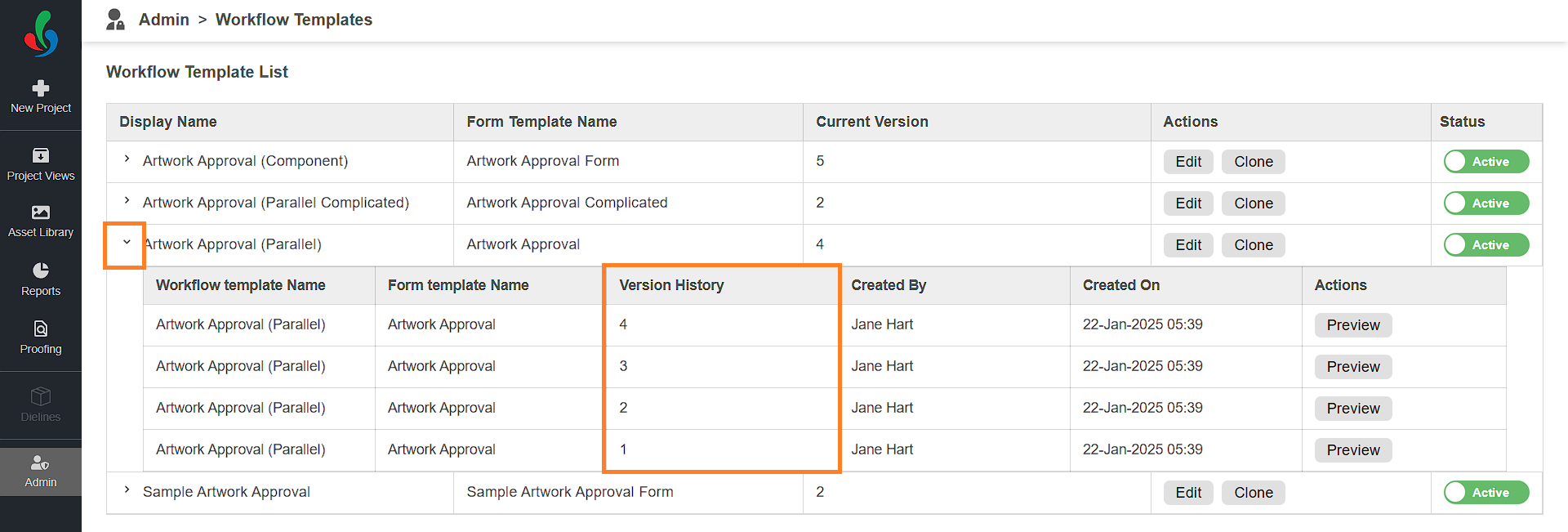
Previewing Template Versions:
- To get an overview of the form fields and tasks in a specific version, click the Preview button in the Actions column for that version. The preview feature allows you to see changes made across different versions of the template.
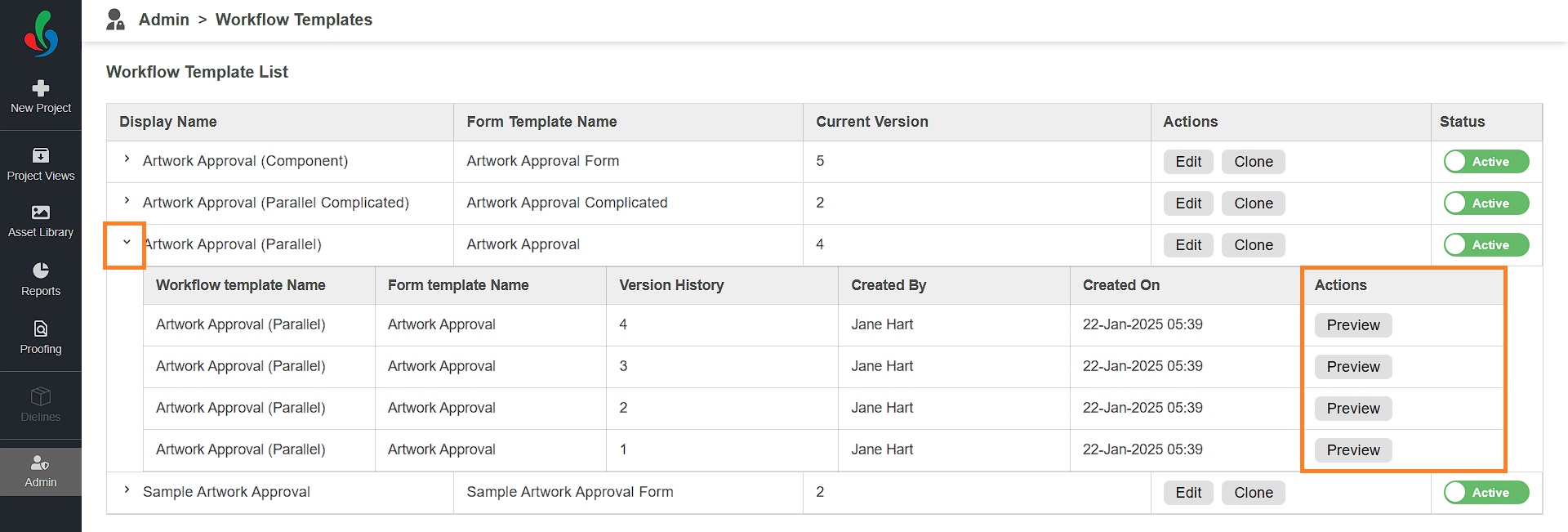
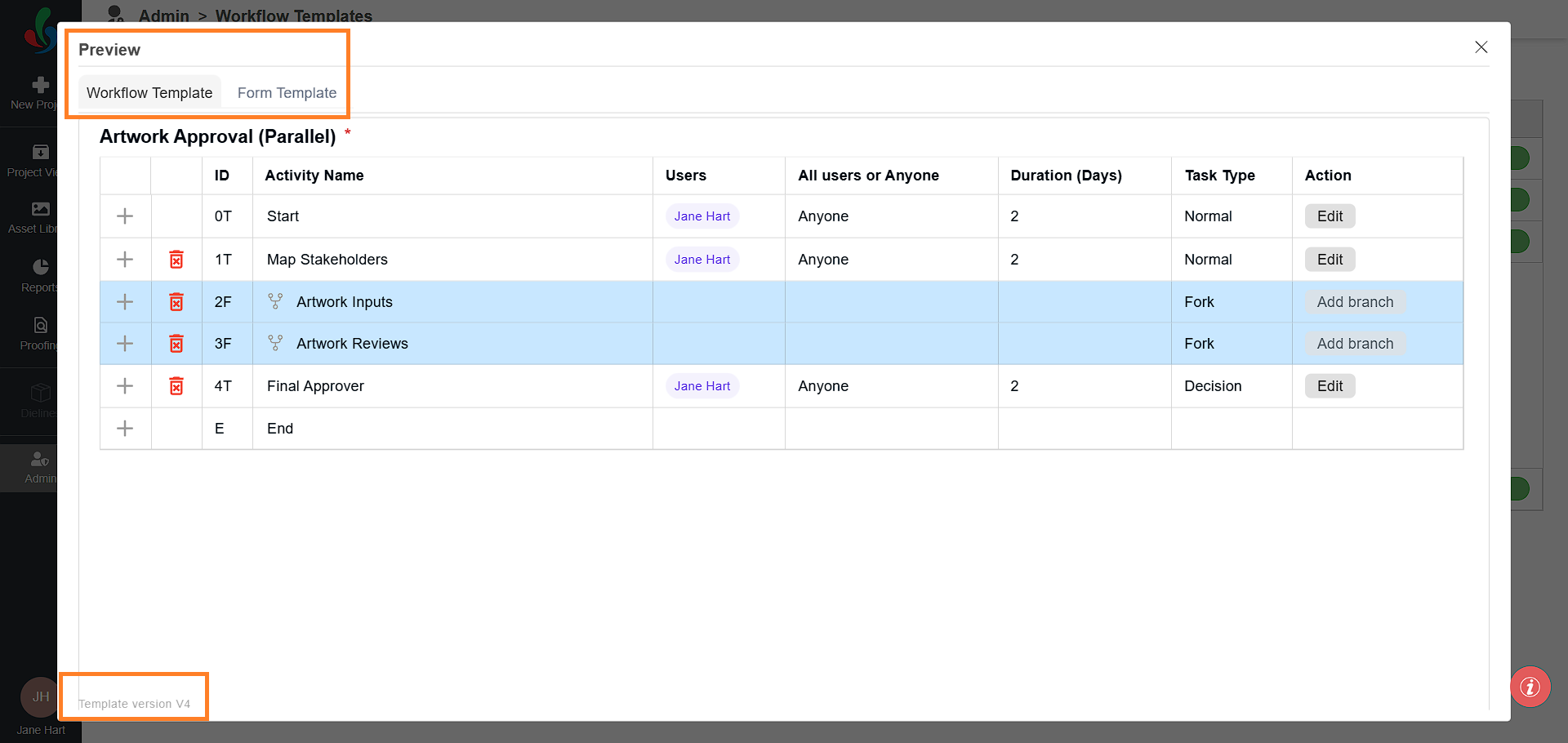
Template Versioning:
- When you modify a project template using the Edit option, a new version is automatically created. However, these changes will not be reflected when initiating a new project until the updated version is published.
- Once the new version is published, it becomes available for use in creating new projects.
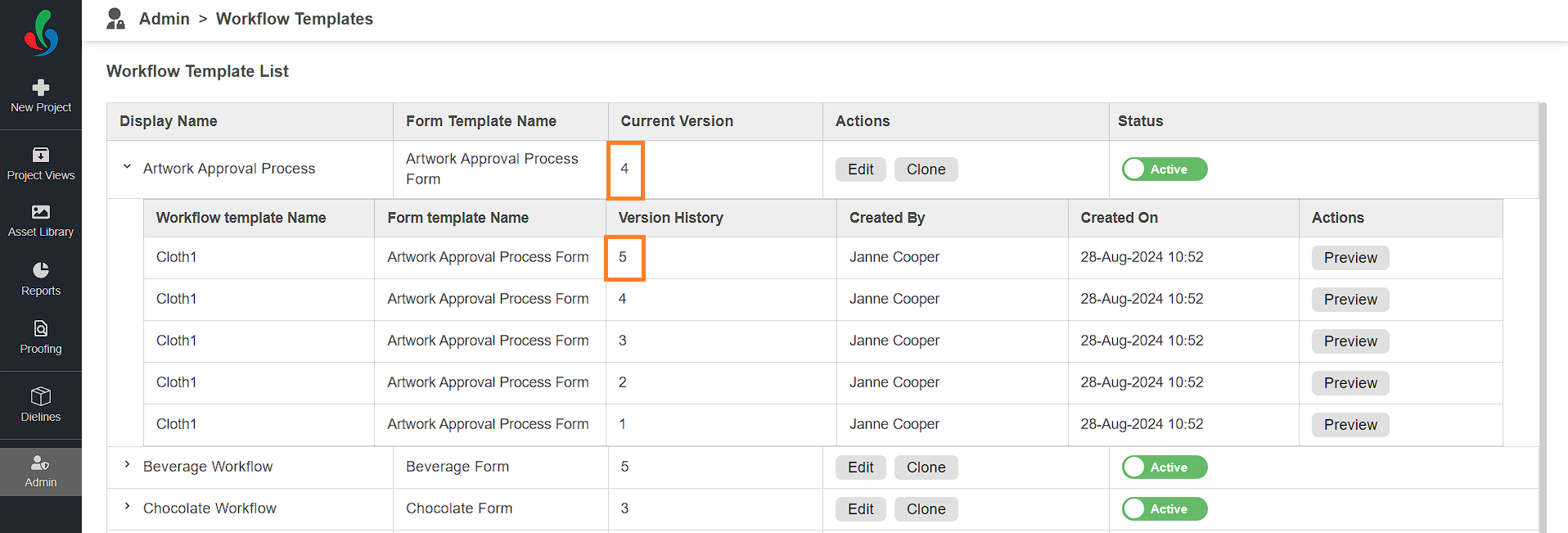
Identifying Template Versions in Projects:
- The version number of the template used for the project will be visible in the project detail page. This helps users to identify which version of the template the project is based on.