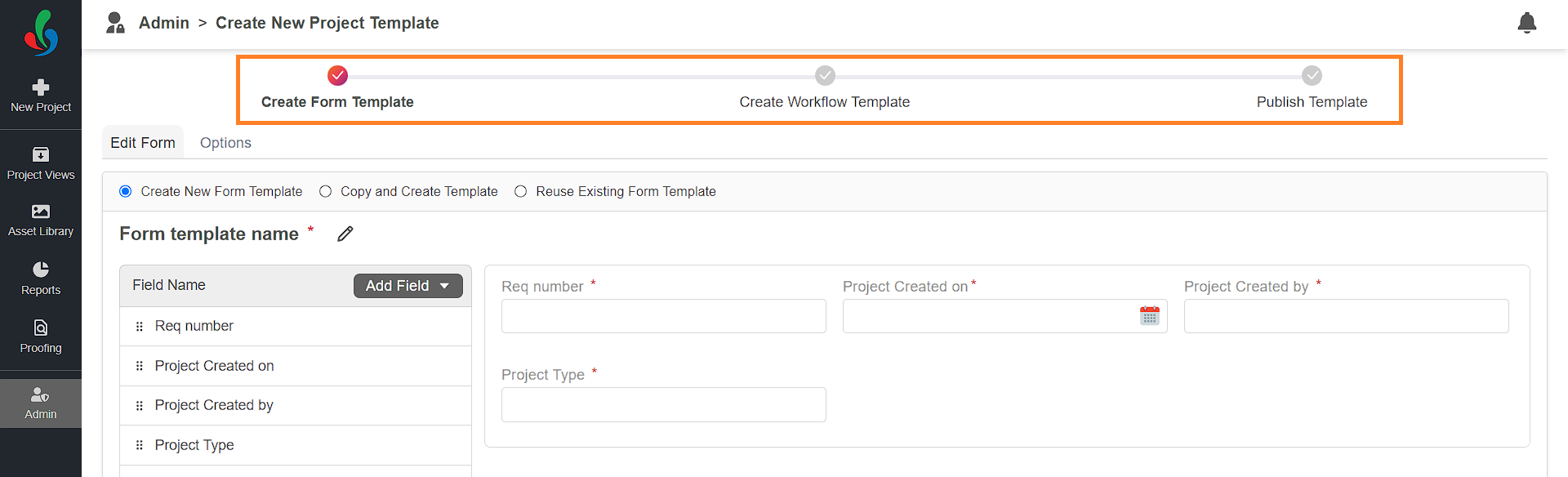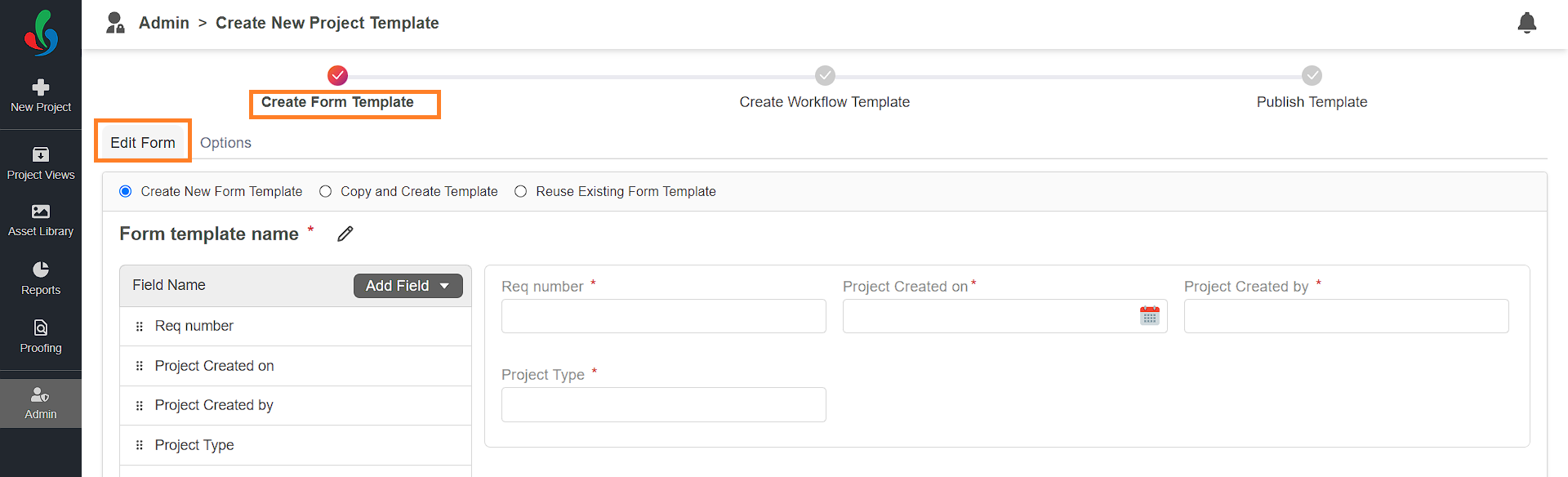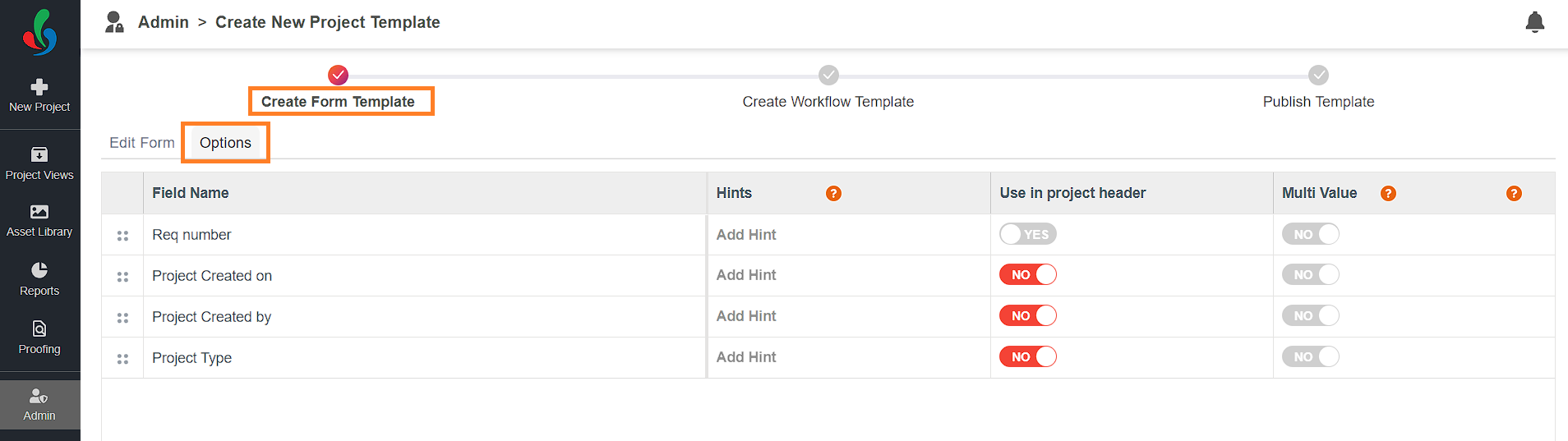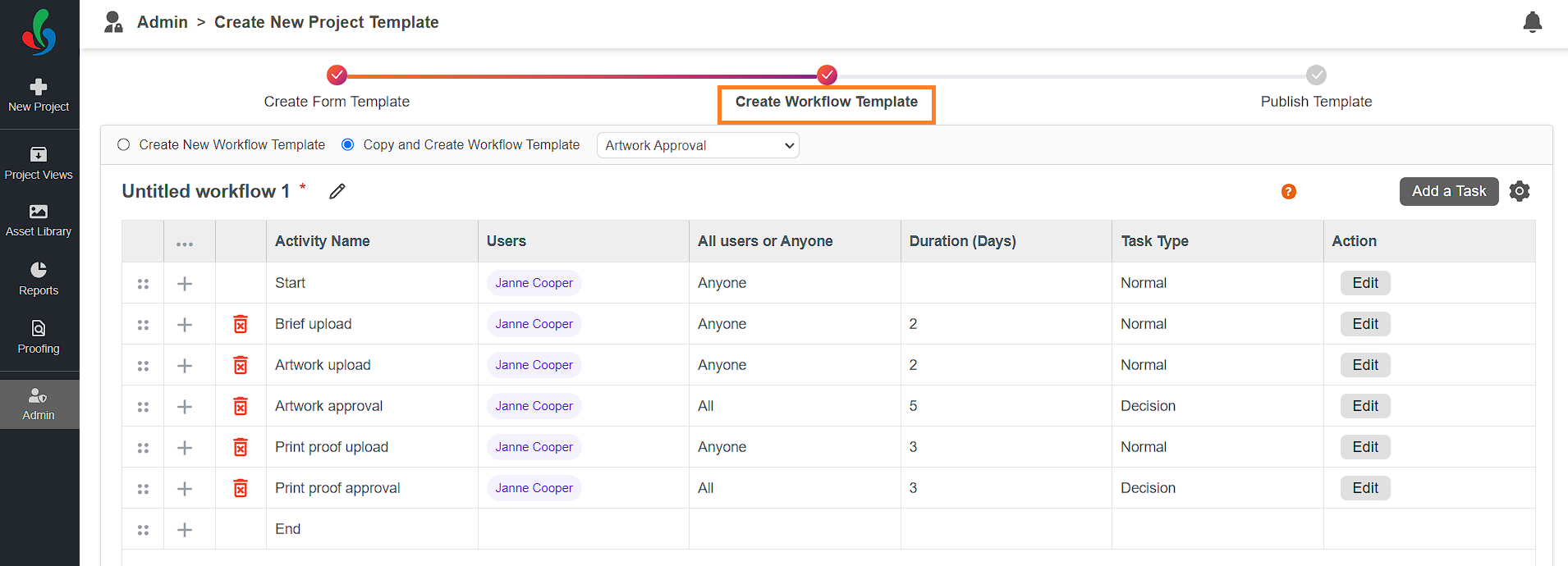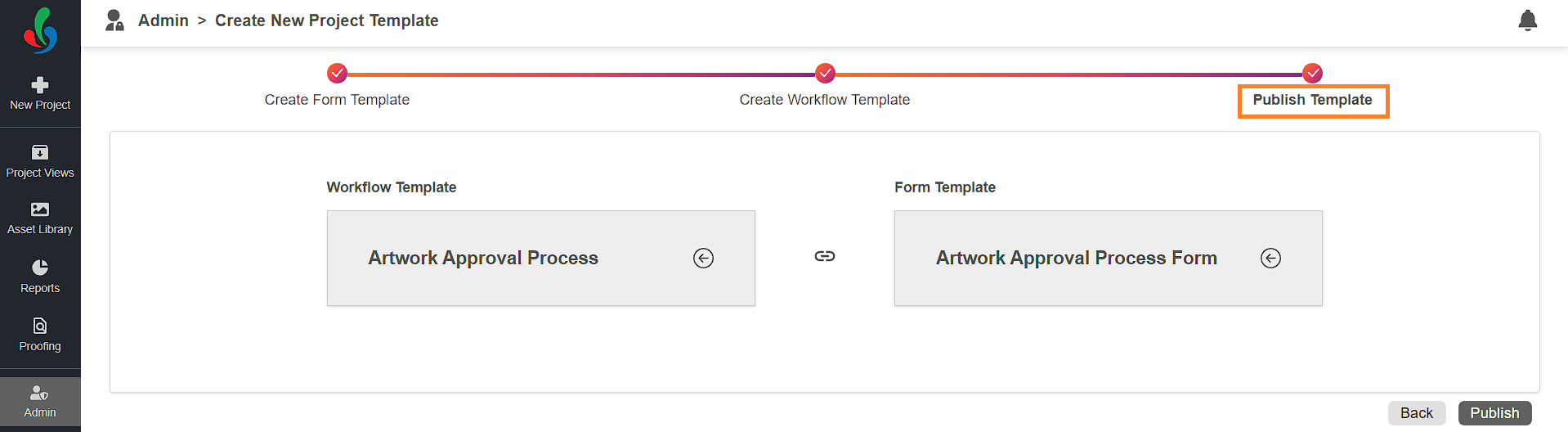Create New Project Template (Growth Plan)
 | Note: The process for creating a new project template varies depending on the user’s plan. This article focuses on creating a new project template in the Growth Plan. For details on creating a project template in the Enterprise Plan, refer to [Create New Project Template (Enterprise Plan)]. |
How do I create New Project Template in the Growth Plan?
You can create new project template with three key steps: creating form template, creating workflow template, and publishing template for use.
Step 1: Configuring Your Form Template
- Customize the Fields:
- Define the specific information you need to capture for each project, like request number, project name, brand, or category.
- Set Field Properties:
- Use "Use In Header" to make key details readily accessible throughout project creation.
- Enable "Multi Value" for fields that accept multiple selections, like tags or reviewers.
- Add Helpful Hints:
- Provide optional hints or tooltips for fields, clarifying expectations and guiding users.
Refer to Step 1: Create Form Template (Growth Plan).
Step 2: Creating Workflow Template
- Define the Task:
- Imagine your project as a process. Each stage represents a key step in the process, like Brief Upload, Artwork Review, or Print Proof Approval.
- Utilize Task Types:
- Normal Tasks: Assign upload tasks for users to submit their work for review.
- Decision Tasks: Implement approval or rejection points for key decision-makers.
- Connect the Stages:
- Use Start and End activities to mark the beginning and completion of your workflow.
- Link tasks logically, ensuring smooth progression through the stages.
Refer to Step 2: Create Workflow Template (Growth Plan).
Step 3: Publishing Your Template
- Review and Finalize:
- Once you've built and configured your workflow and form template, double-check everything before publishing.
Refer to Step 3: Publish Template (Growth Plan).