Reports (Enterprise Plan)
 | Note: The Enterprise Reports module includes features that are exclusively available to users on the Enterprise plan. To access the full range of capabilities, consider upgrading to the Enterprise plan. For more information on all ManageArtworks plans, click here. |
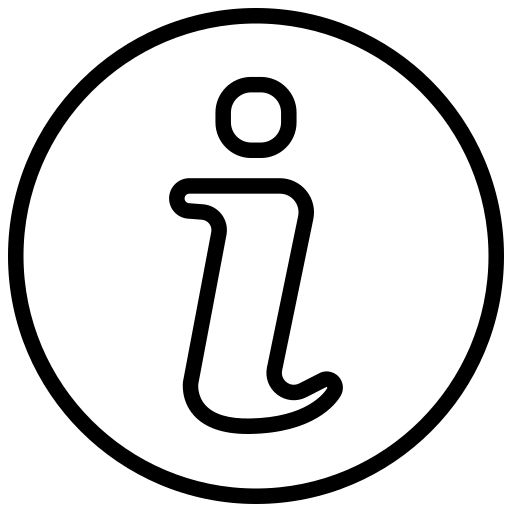 | Tip: You can click on any chart or entry within the report to view its detailed drill-down. The drill-down view can also be customized to display specific metadata fields based on your preferences. To modify this view, refer to the Customize Report Views guide. |
Project Reports
The Project tab in the Reports module provides a comprehensive view of various project-related metrics to support effective project management and decision-making. The available reports include:
- Completed Projects: This report provides a comprehensive overview of workflows that have been successfully completed within the system. It offers valuable insights into the successful execution of projects.
- In-Progress Projects: Users can monitor projects that are currently in progress through this report. It offers real-time visibility into ongoing activities, aiding in project tracking and management.
- All Projects: The Total Workflows report provides a holistic view of all workflows, including completed and ongoing projects. This report aids in understanding the overall project landscape.
- Projects by Type: Users can categorize, and view projects based on their types. This report allows for the classification and analysis of projects, facilitating better project categorization.
- Projects by Initiator: Offers insights into how many projects have been initiated by each user. It helps identify key contributors and workload distribution among team members.
- Project Delays: Project delays can have a significant impact on project management. This report highlights the on-time and delayed projects count.
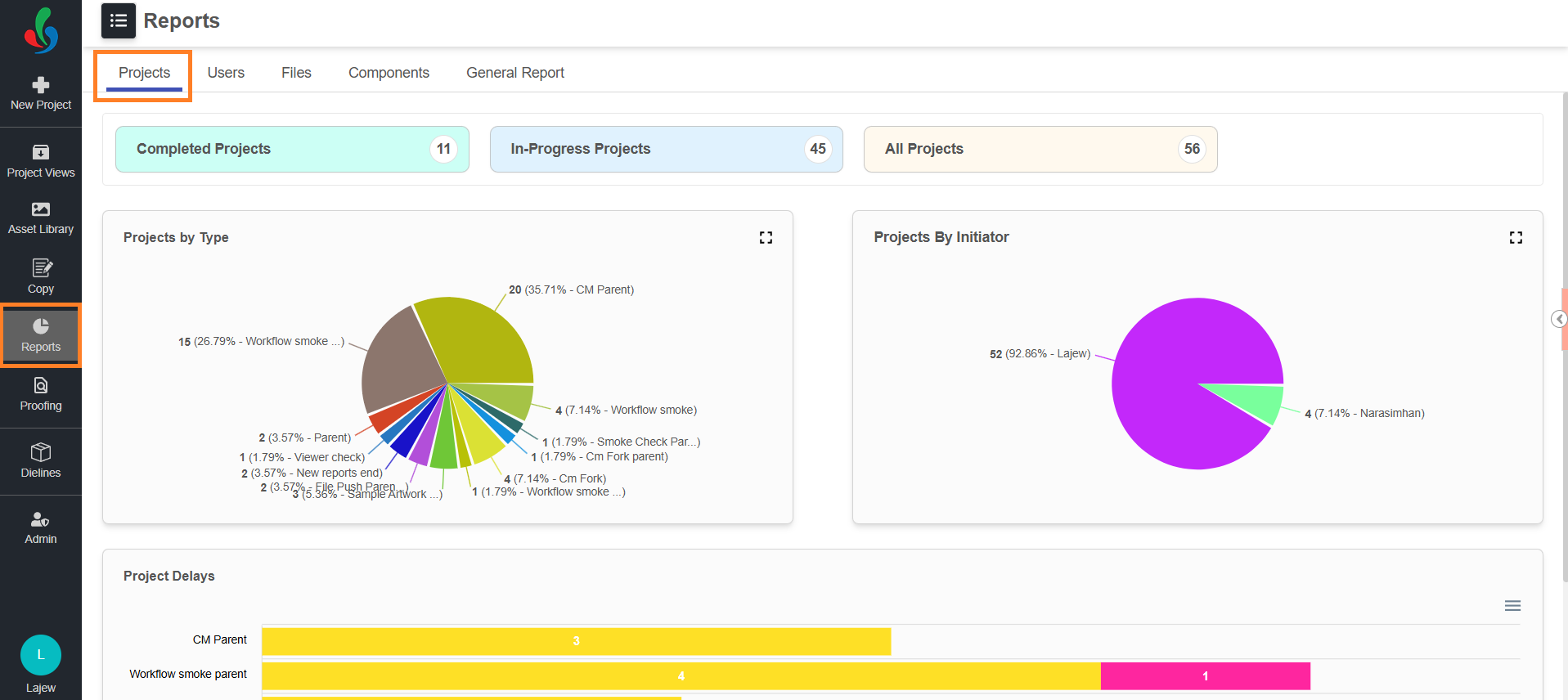
Users Reports
The Users tab in the Reports module allows users to access a set of reports related to individual user activities:
- In-Progress Tasks: Users can track tasks that are currently in progress through this report. It aids in monitoring ongoing activities and ensuring timely task completion.
- Overdue Tasks: Timely task completion is critical. This report highlights tasks that are overdue, allowing users to identify and address delayed assignments promptly.
- Completed Task by User: This report provides insights into task completion by individual users. It enables the evaluation of individual performance and productivity.
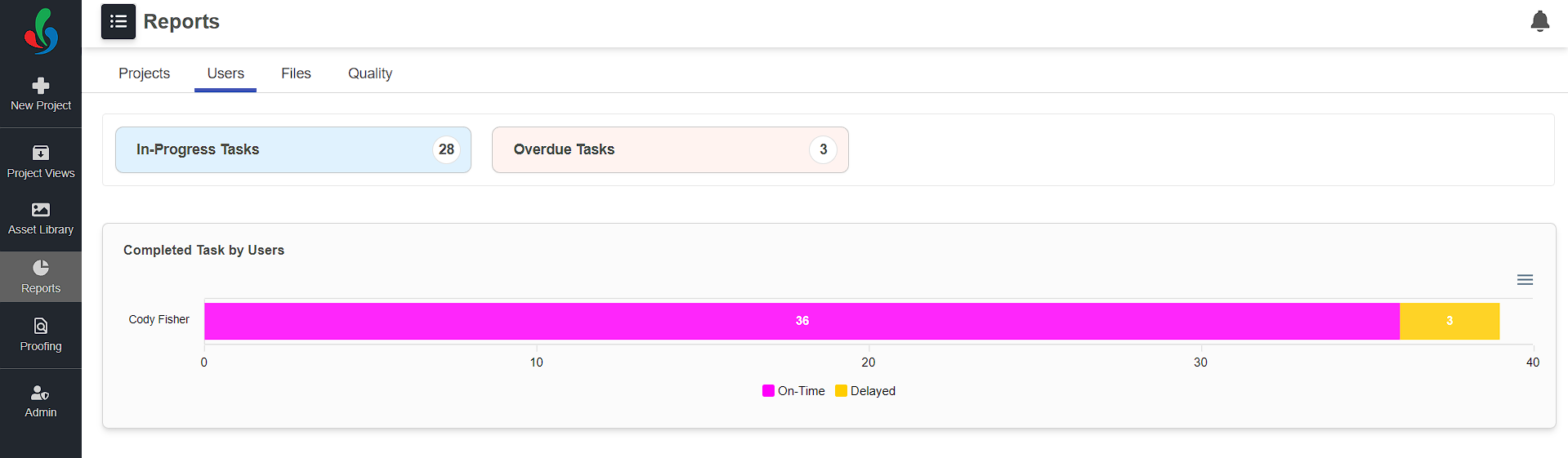
Files
The Files tab in the Reports module allows users to access detailed reports related to the following aspects:
- Total Files:
- Provides the total count of files within the system.
- Offers a quick snapshot of the overall volume of files stored in ManageArtworks.
- Files with Versions:
- Displays the count of files that have multiple versions.
- Helps in identifying and managing files that have undergone revisions or updates.
- File by Extensions:
- Lists the various file extensions present in the system.
- Offers insight into the diversity of file types used, aiding in compatibility and organization.
- File by Asset Type:
- Categorizes files based on their types (e.g., packaging artwork, dieline, KLD).
- Allows users to understand the distribution of file types, facilitating efficient file management.
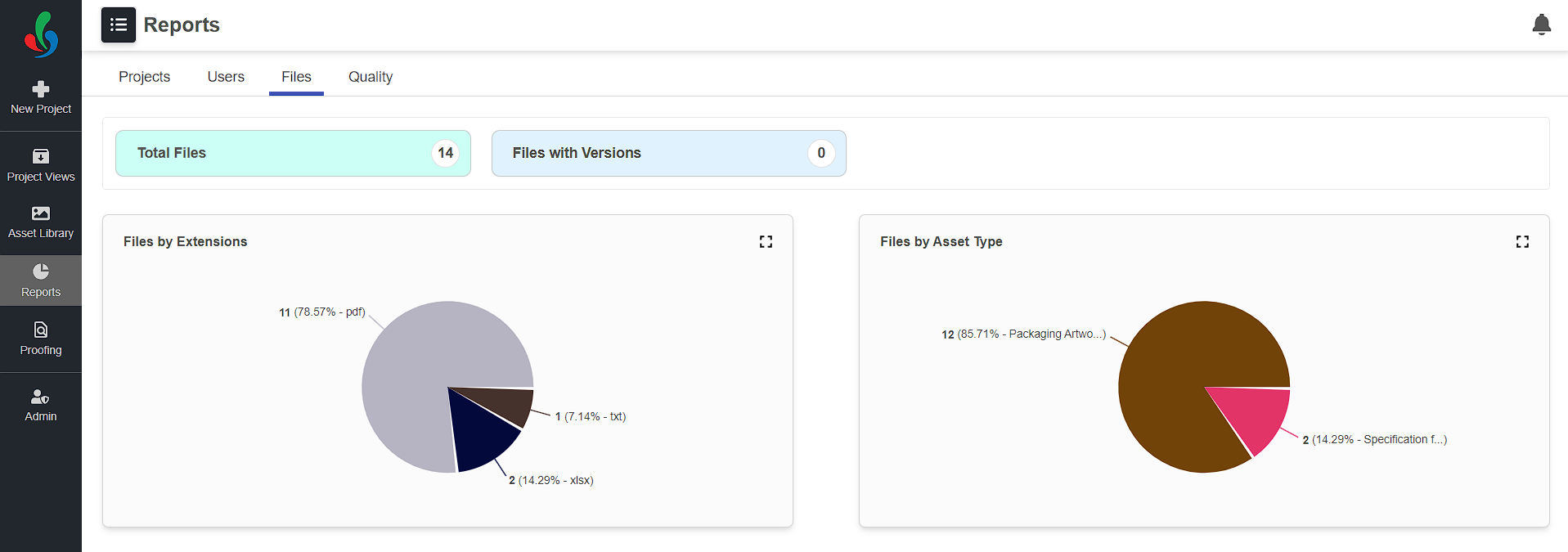
Components
The Components tab in the Reports module provides a comprehensive overview of individual component performance and metrics within your projects. These reports help users evaluate component-level quality, efficiency, and rework trends.
 | Note: By default, report data is grouped based on the Component Name field. To ensure accurate reporting, make sure this field is included in your project configuration. If you prefer to group data using a different field, you can customize it. For instructions, refer to Configure Component Field. |
- Completed Components: Displays all components that have completed the workflow cycle. Useful for tracking output volume and completion trends over time.
- In-Progress Components: Lists components currently under review or in the middle of the workflow. Helps monitor ongoing tasks and workload distribution.
- All Components: Consolidates both completed and in-progress components, offering a full view of all components processed within a selected time frame.
- Reason for Rejection: Provides insights into components that were rejected, including the specific reasons such as Barcode Errors, Ingredient Labeling Issues, Allergen Details, or Net Weight Errors. This report helps identify frequent problem areas for quality improvements.
- Components Right First Time (RFT): Highlights components that passed all review stages without requiring any rework or rejection. This is a key quality metric indicating the percentage of components that met expectations on the first attempt.
- Average Time Taken: Displays the average turnaround time for component processing. This helps in understanding efficiency and identifying delays in the workflow.
- Component Delay Report: Shows components that missed deadlines or were delayed during any stage of the workflow. It helps project managers assess bottlenecks and optimize schedules.
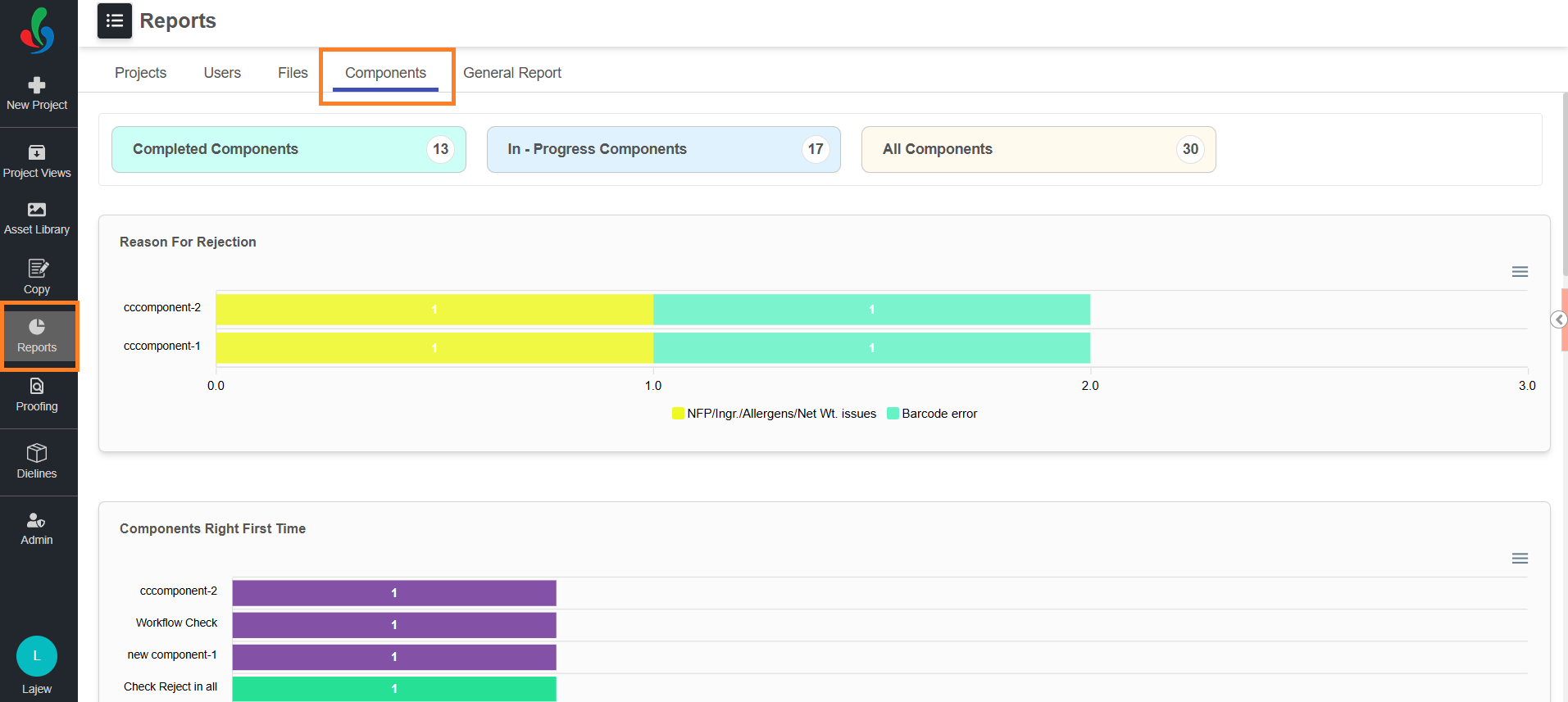
General Report
The General Report tab in the Reports module provides visibility into currently active user sessions within the system. This feature helps administrators and project managers monitor user activity in real-time.
Click on the Active Sessions tab to view current session details. This information can be useful for audit tracking, troubleshooting session issues, or validating active usage during work hours.
Active Sessions
The Active Sessions section displays the following session-specific information:
- User Name – Name of the user currently logged in.
- User Email ID – Email address associated with the user account.
- Logging Time (UTC+5:30) – The date and time when the user logged into the system.
- Last Active Since (UTC+5:30) – The most recent time the user performed any activity.
- Browser Name – The browser and operating system used during the session.
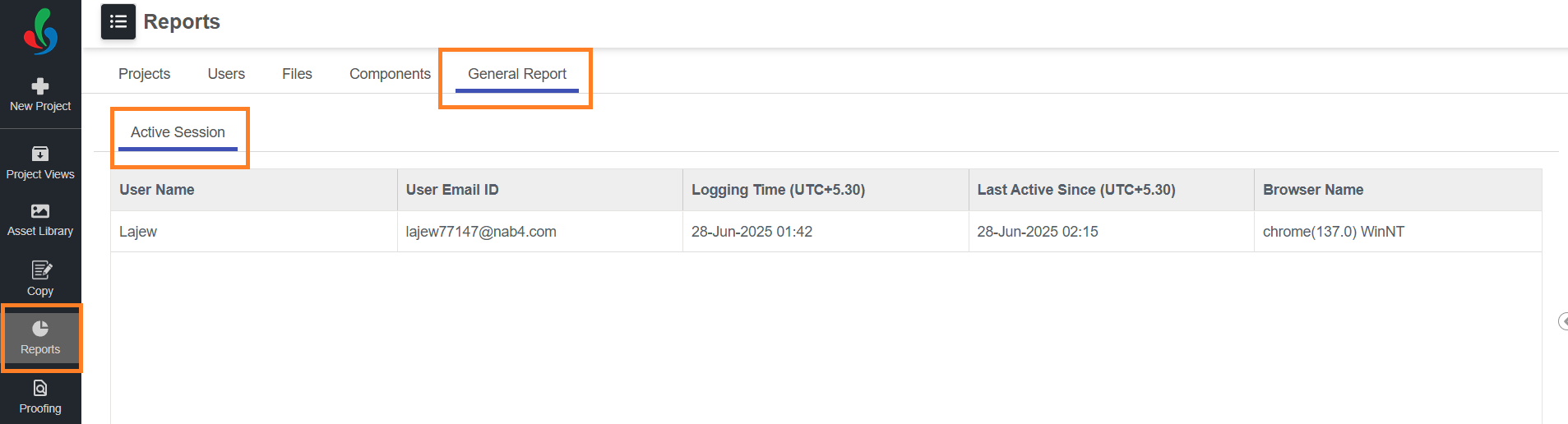
Reports: Detailed Drill-Down View
You can click on any report to open its drill-down view, which provides in-depth insights and metadata related to the selected report item. For example, selecting the Completed Projects report opens a detailed view displaying all completed projects along with their associated information.
The drill-down view consists of two main tabs:
- Chart Tab:
Displays a graphical representation of the report data using charts for visual analysis. - Data Tab (default view):
Presents the data in a table format, showing detailed metadata such as project type, product name, brand name, component type, creation date, and more.
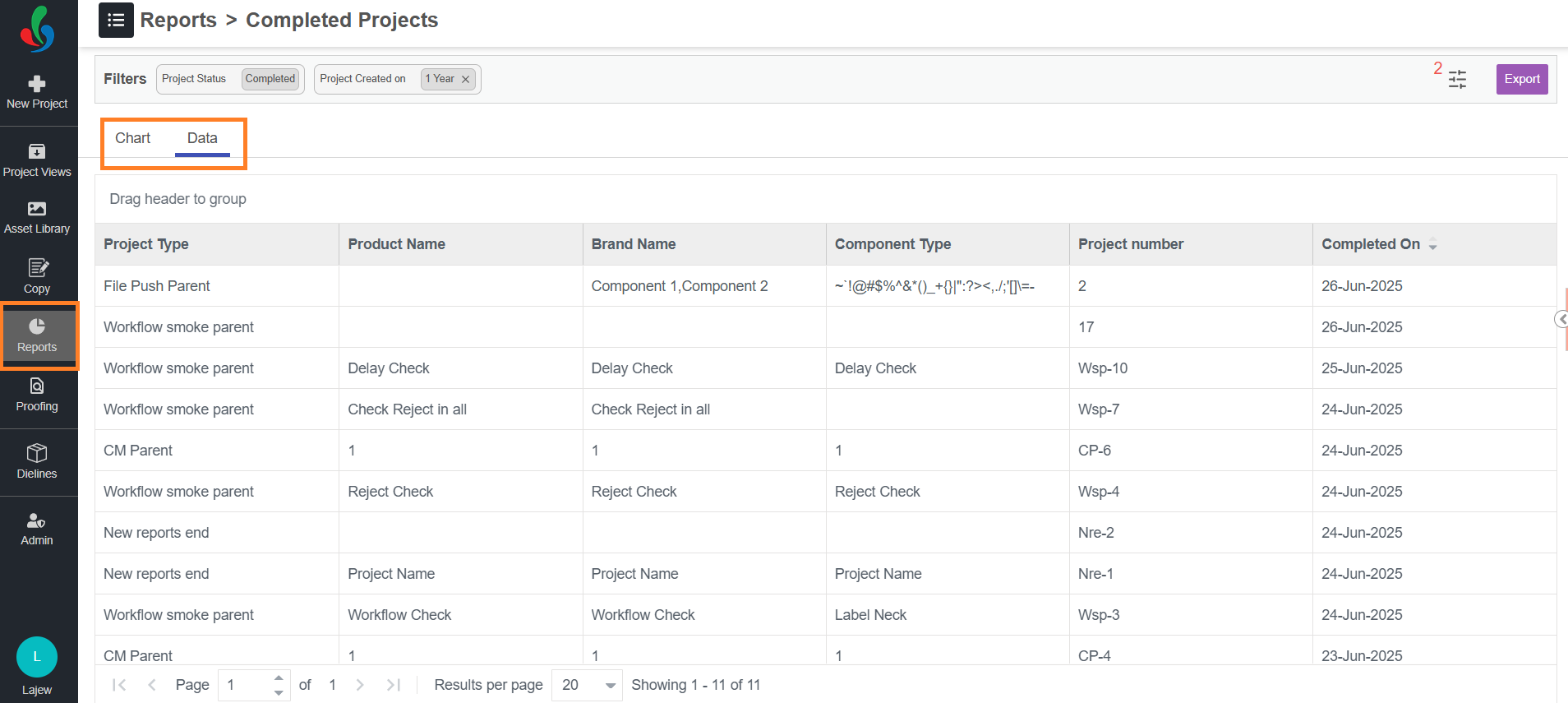
Customizing the Drill-Down Table
 | Note:
|
Manage Display Fields
- Add Fields: Hover over existing display fields in the header row. Click the hamburger icon and hover over "Column." A list of available fields will appear. Select the desired metadata field you want to add by checking the boxes next to their names.
- Remove Fields: Uncheck the boxes next to any fields you want to remove from the view.
- Rearrange Columns: Click and drag the column headers to reposition them in the desired order. Prioritize the information you access most frequently.
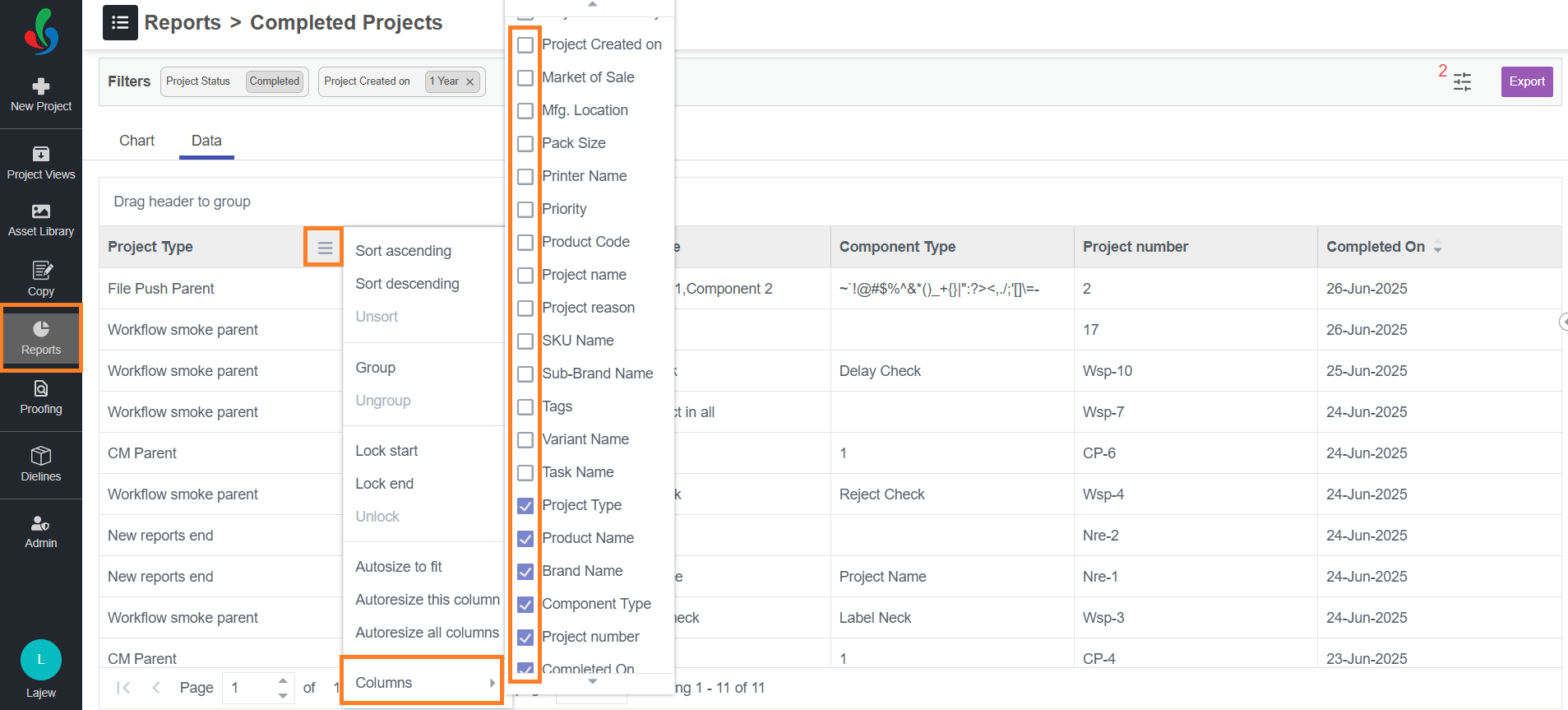
Filtering Data in the Drill-Down View
You can apply filters to refine the results shown in the report.
- Click the Filter button to open the filter board.
- All currently applied filters will be listed in the filter board.
- Select appropriate values for each filter field to refine the data view.
- To add a new filter, click + Filter By and choose from the available filter types.
- Filter Types:
- Date: Use this option to filter records based on date fields such as Project Created On or Completed On. Choose a relevant date field from the list to add it to the filter board.
- Select: Use this option to filter data based on metadata fields like Project Type, Status, Product Name, etc. Choose a field from the list to add it to the filter board.
- Once filters are added, select the appropriate values associated with it to refine the data view.
- Managing Filters:
- To remove a specific filter, click the trash icon associated with that filter in the filter board.
- To clear all filters, click the Clear All button at the bottom of the filter board.
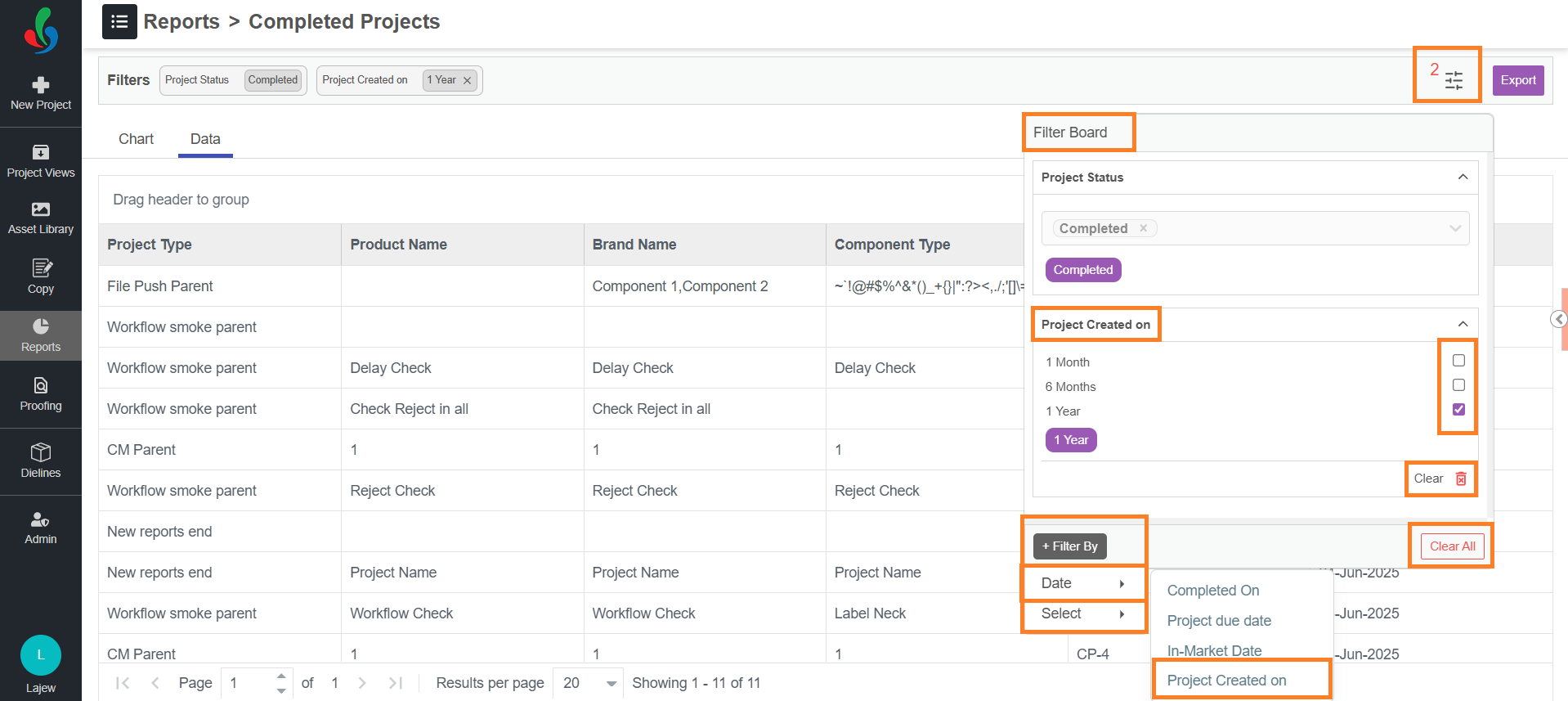
Exporting Report Data
You can export the visible data in the drill-down view:
- Click the Export button at the top right corner of the table.
- The data currently displayed on screen will be downloaded as an Excel (.xlsx) file.
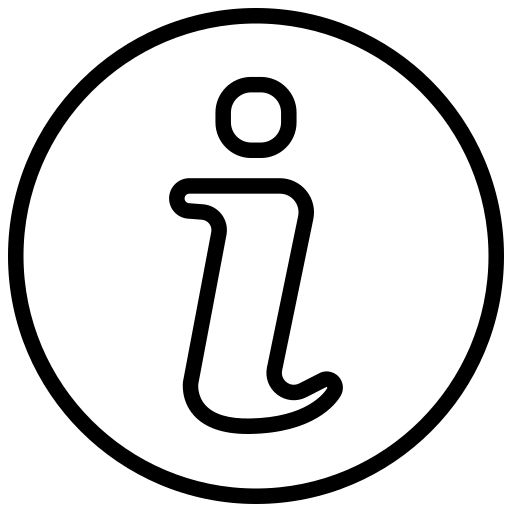 | This feature is useful for offline analysis, sharing reports, or maintaining historical records. |

