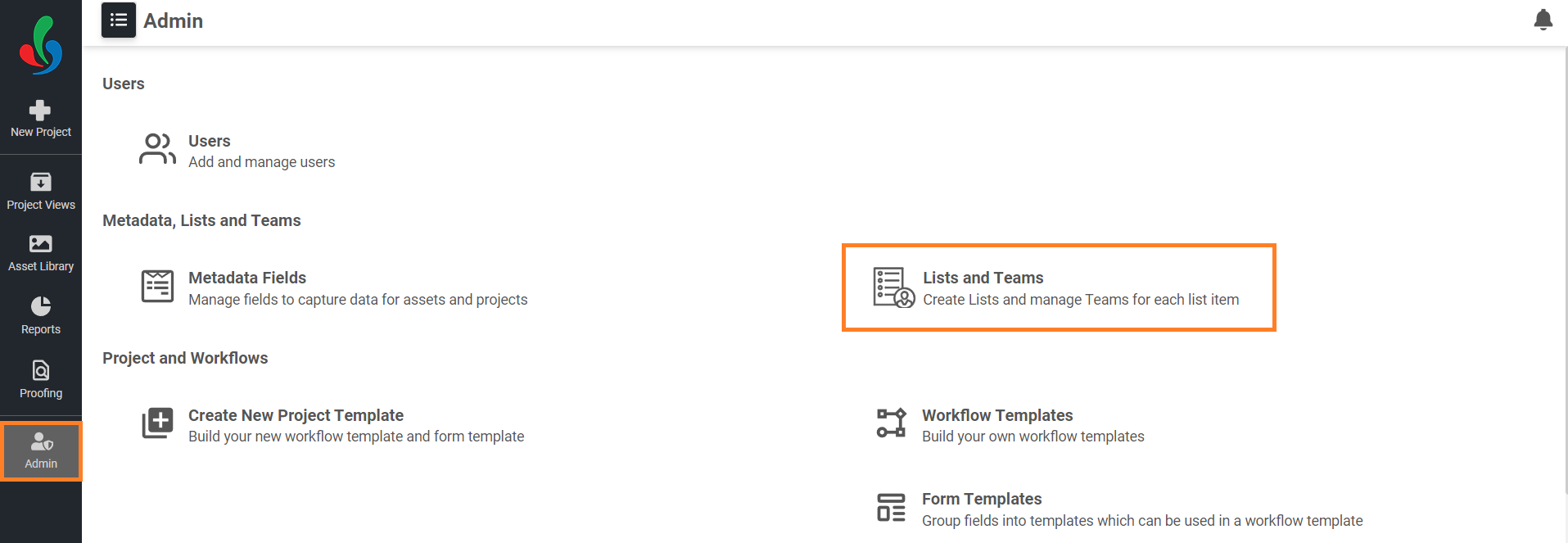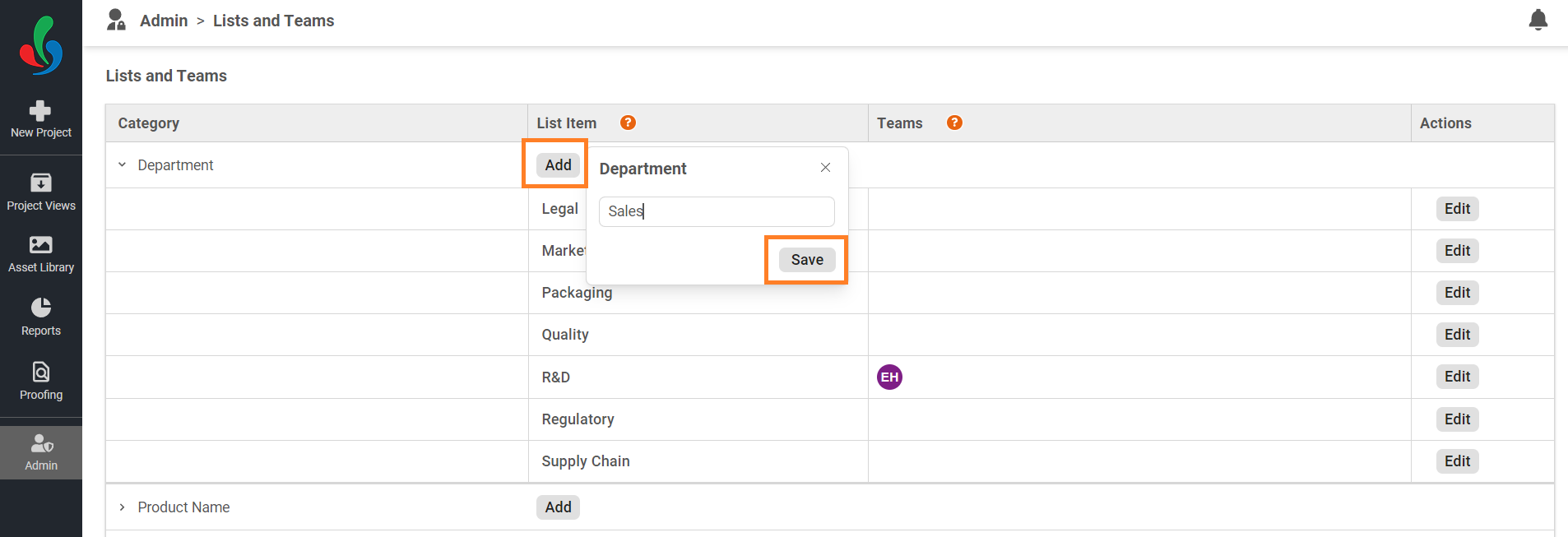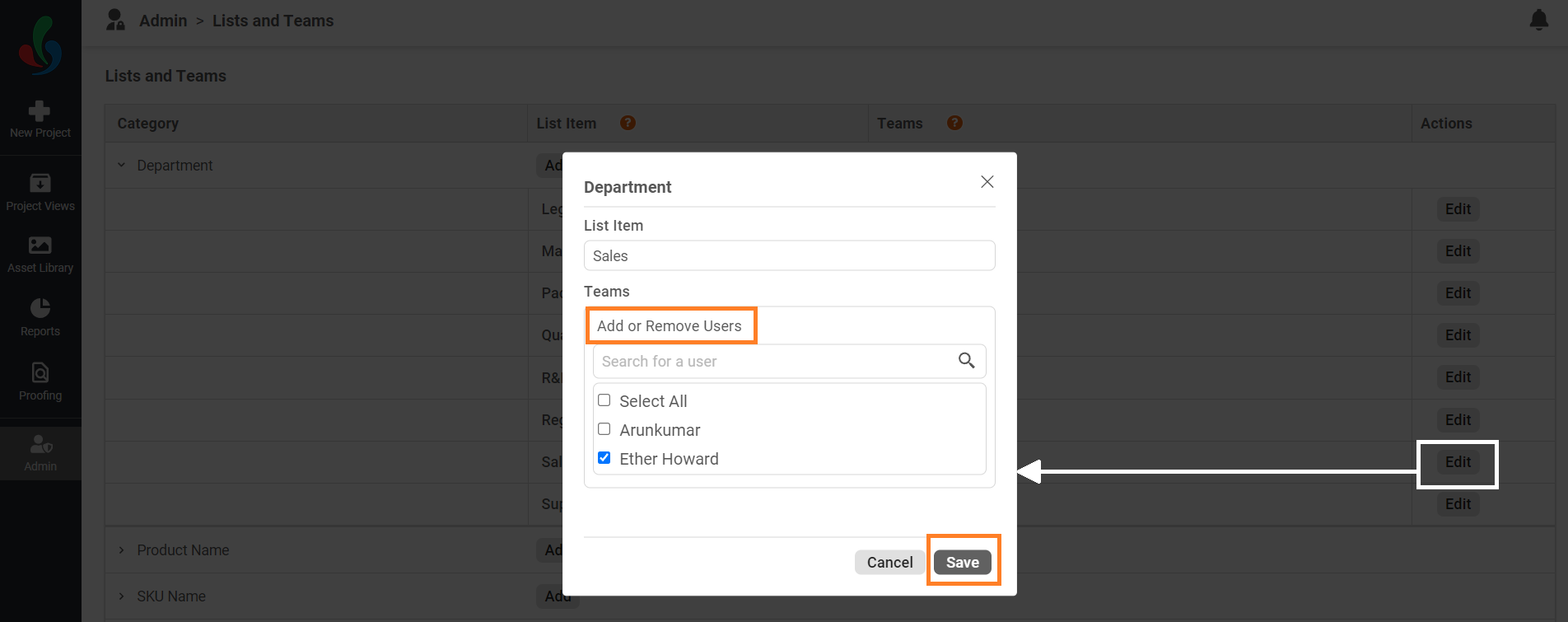Add/Edit Lists and Teams
Create and manage lists and teams, facilitating structured collaboration and organization within the projects.
How do I add a new lists and teams?
01. Access the Admin Module
- Log in to your ManageArtworks account.
- Navigate to the Admin module located on the left-hand side of the interface.
- Click on the Lists and Teams tab.
02. Create a New List Item
- Click the "Add" button in the List Item column associated with the desired category.
- Enter a descriptive name for the list item in the provided field.
- Click Save to create the list.
03. Assign a Team to the List Item
- Click the "Edit" button in the Action column associated with the desired list item.
- Add or Remove Users by clicking the checkboxes next to their usernames.
- Click Save to associate the chosen users with the list item.
How do I edit Lists and Teams?
Edit Lists and Teams
- Click the Edit button in the Action column next to the list item you want to modify.
- Make any necessary changes:
- Update the list name by selecting the existing name and entering a new one.
- Add or remove users by clicking the checkboxes.
- Click Save to apply your changes.