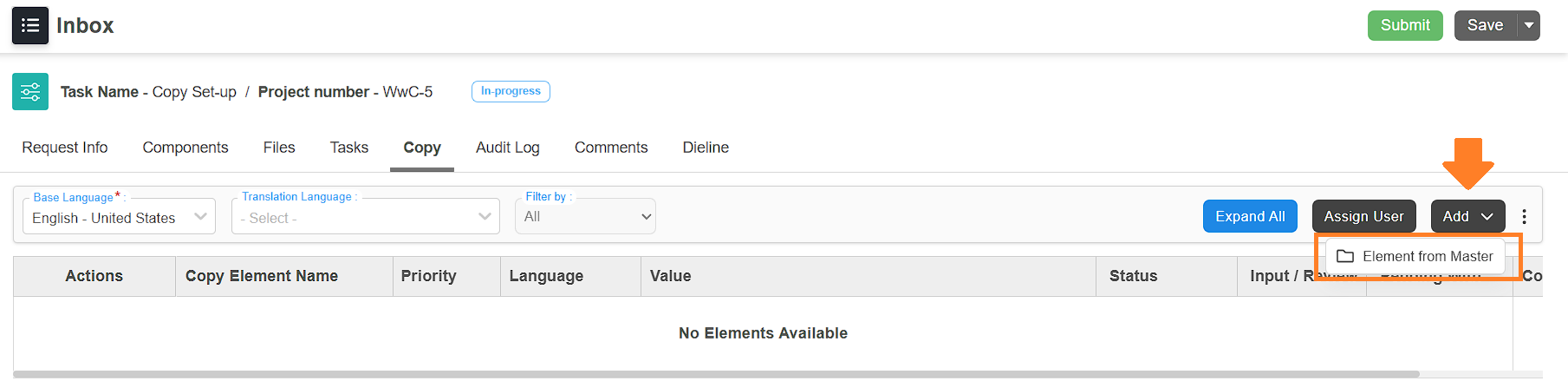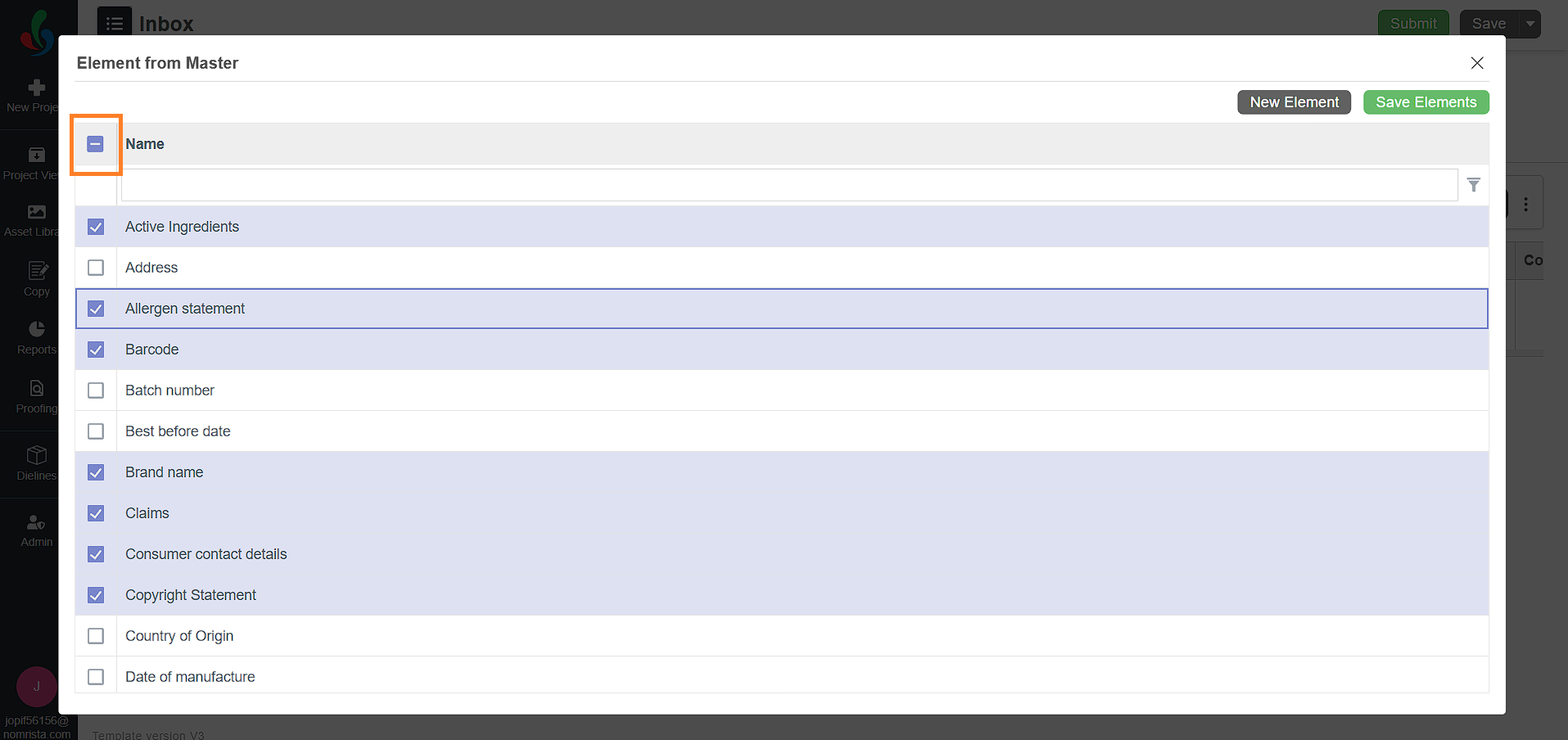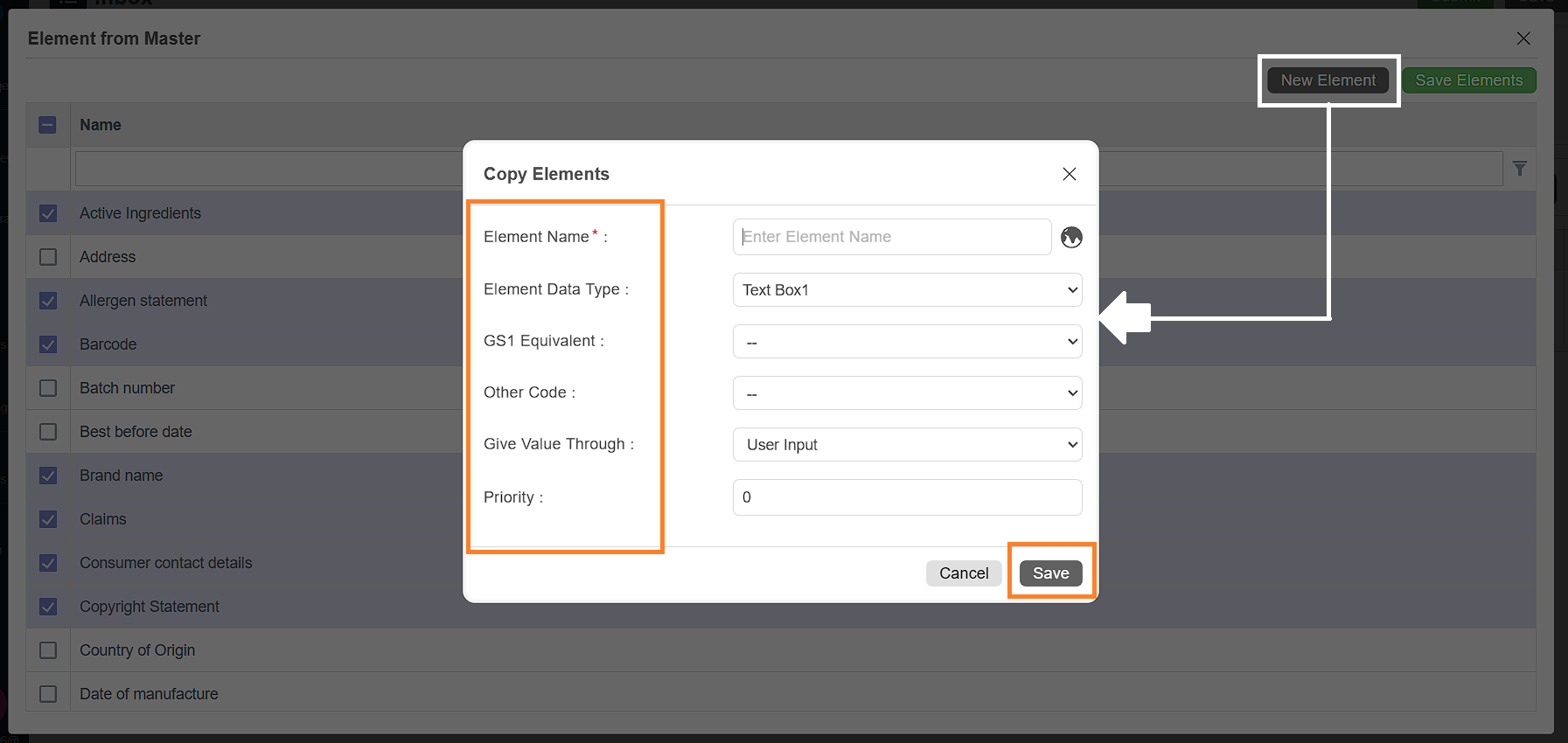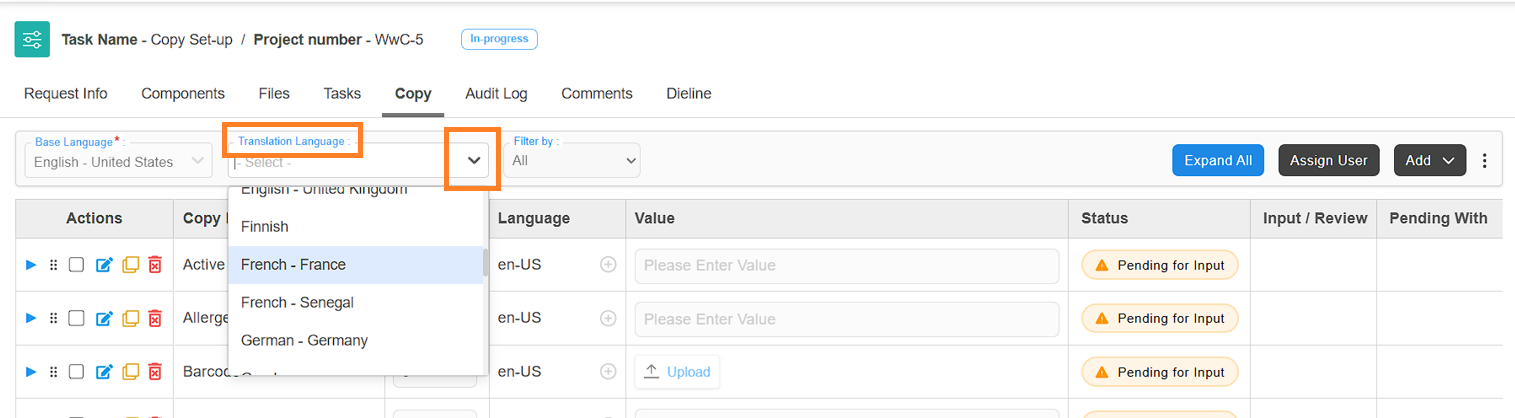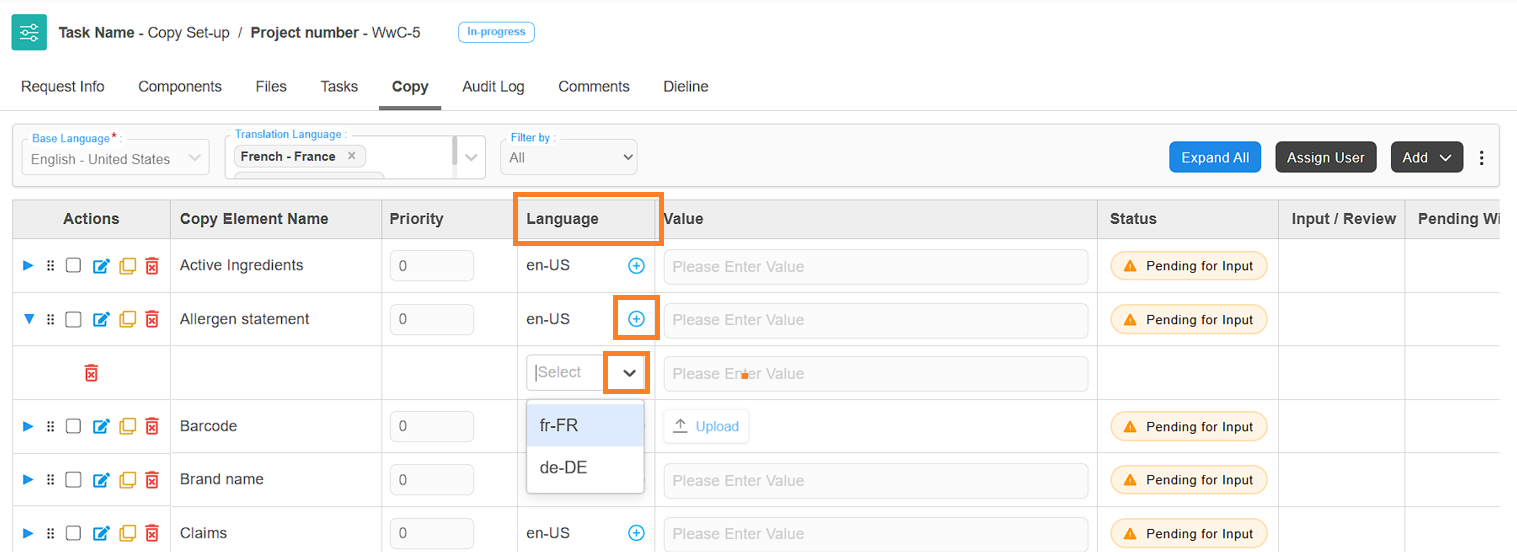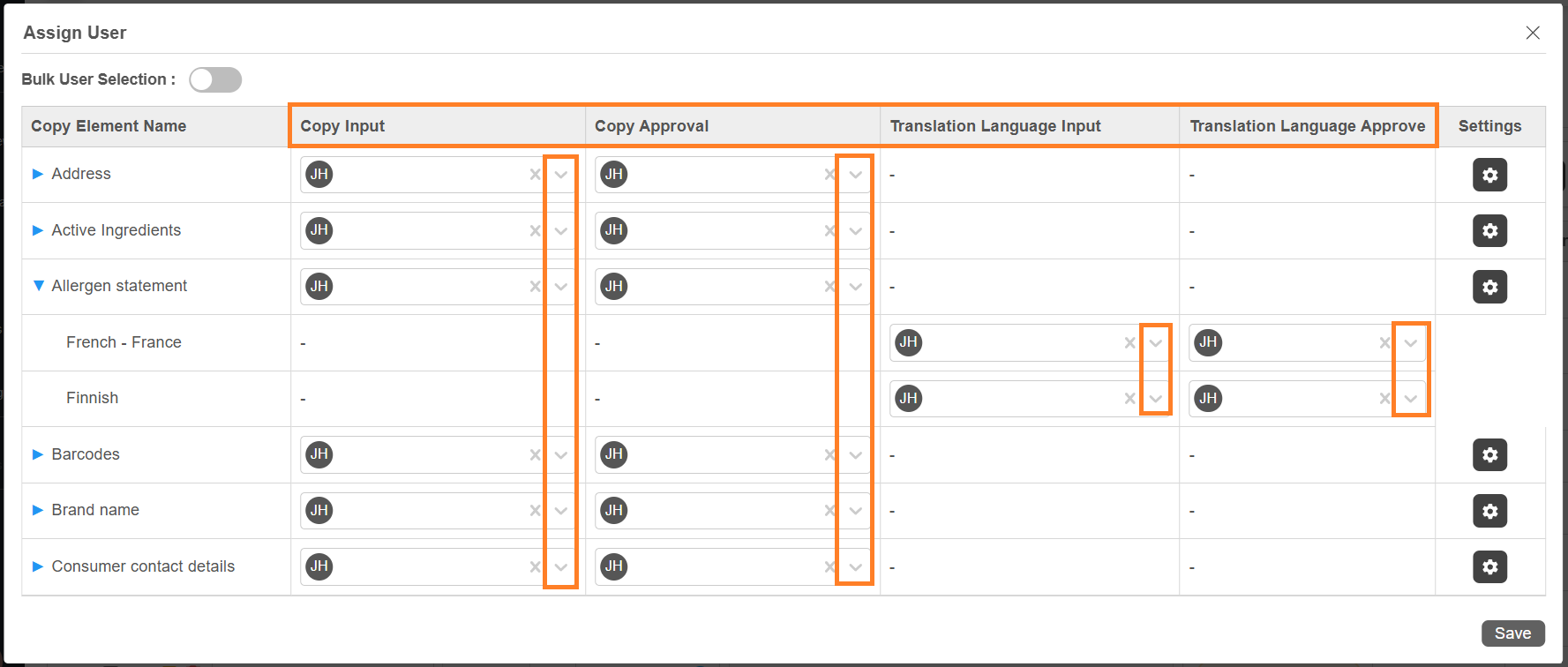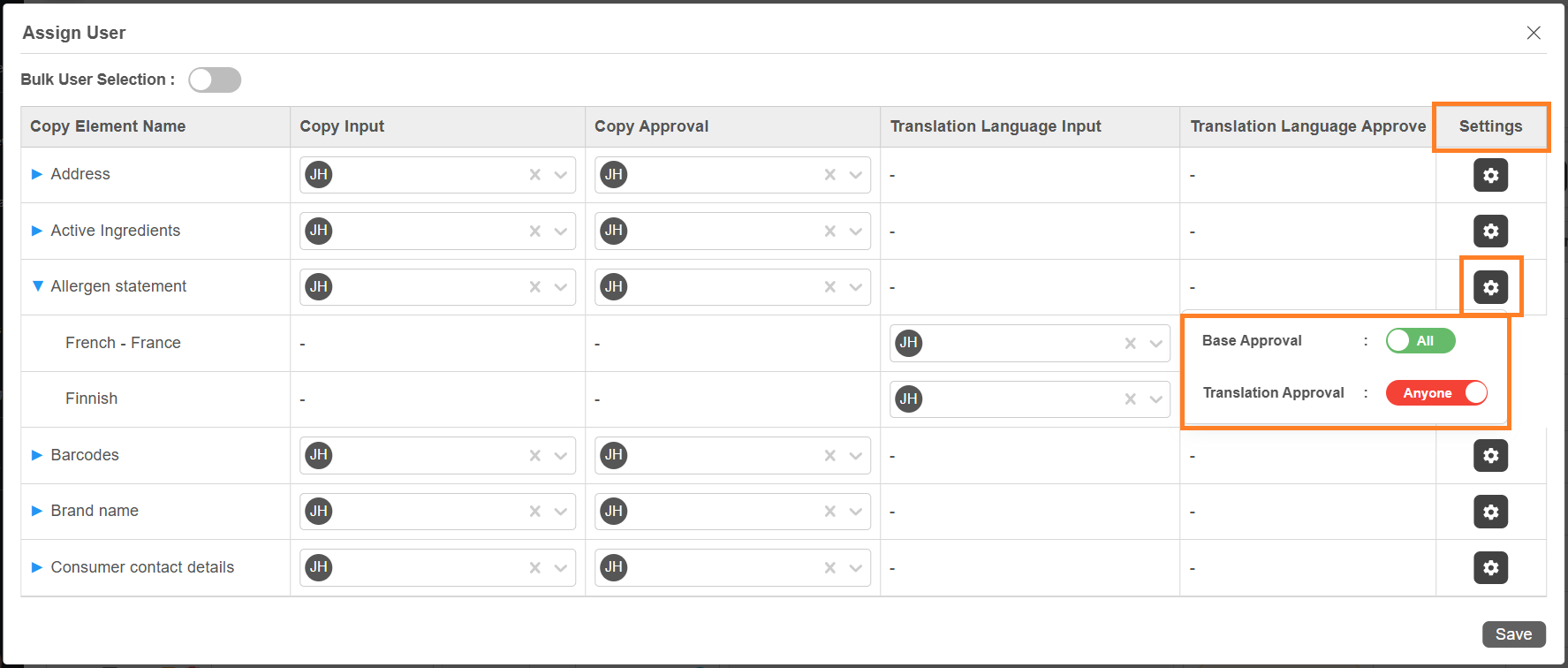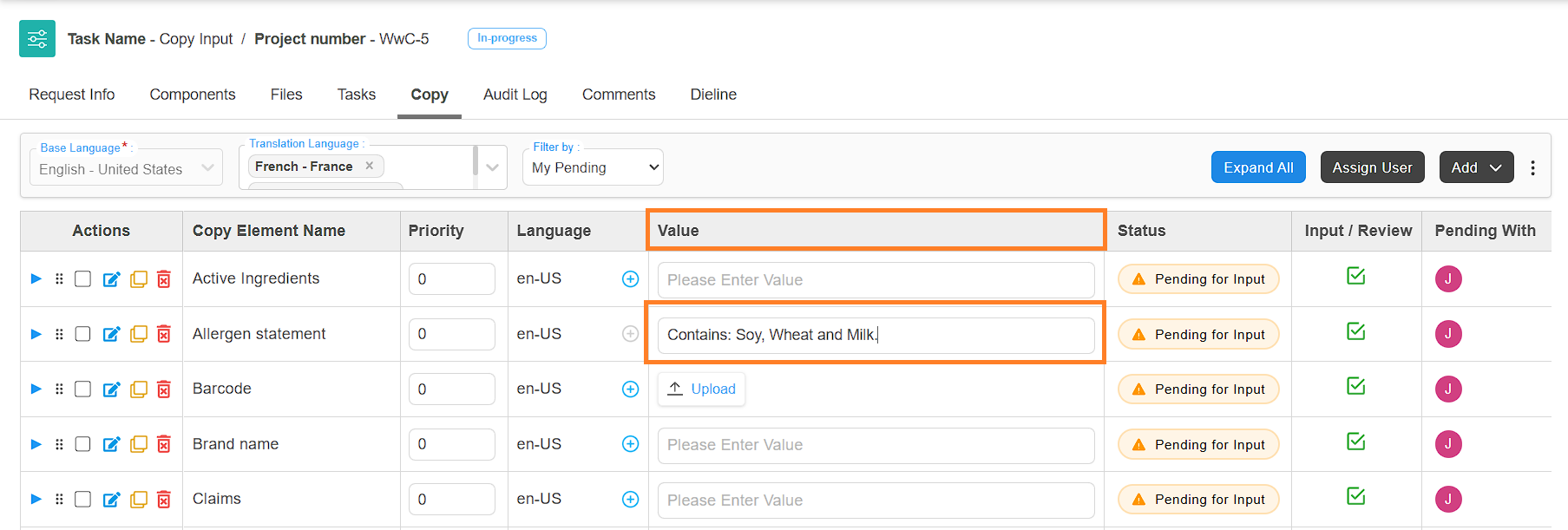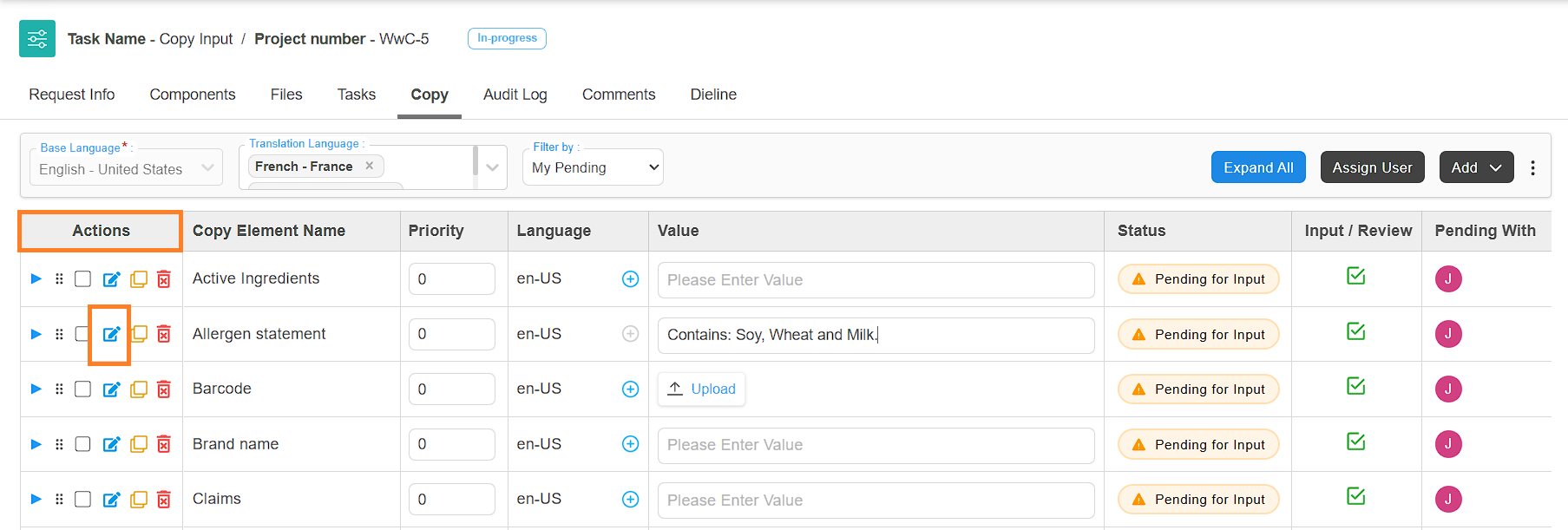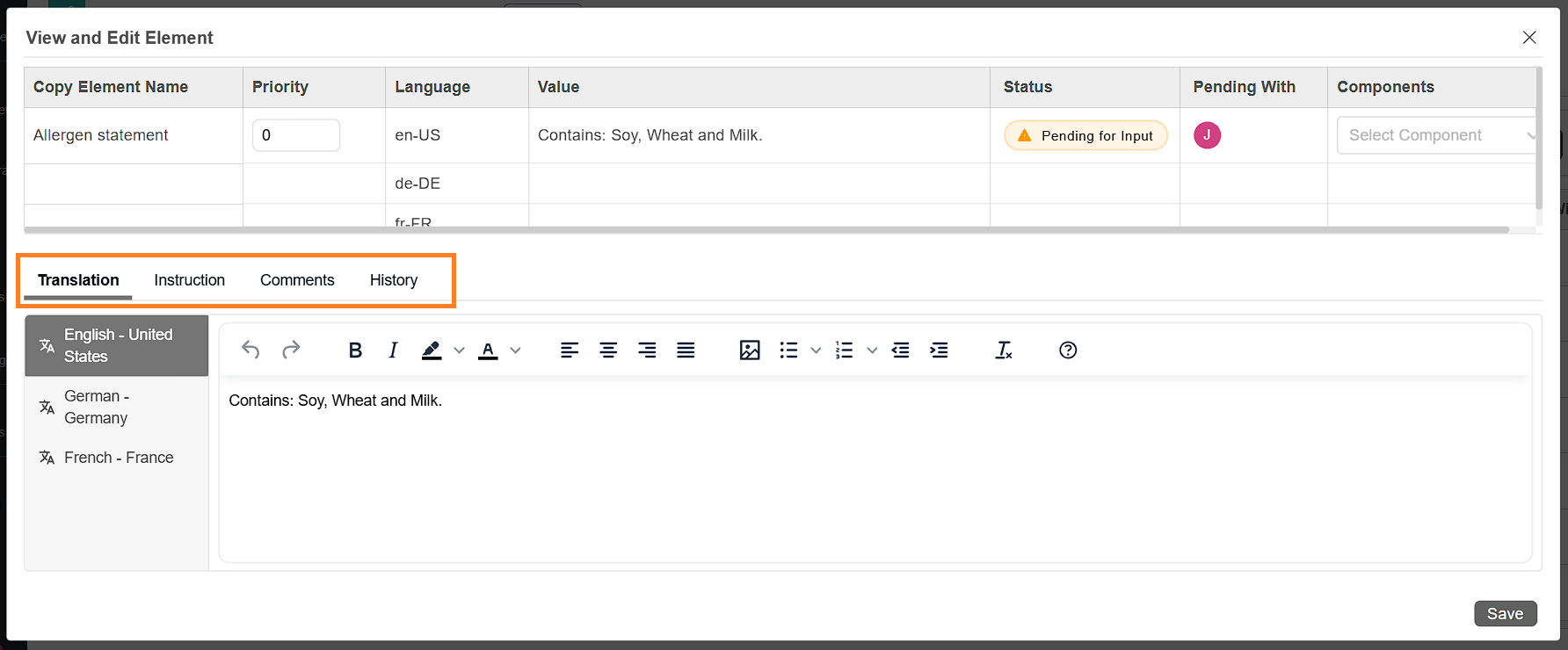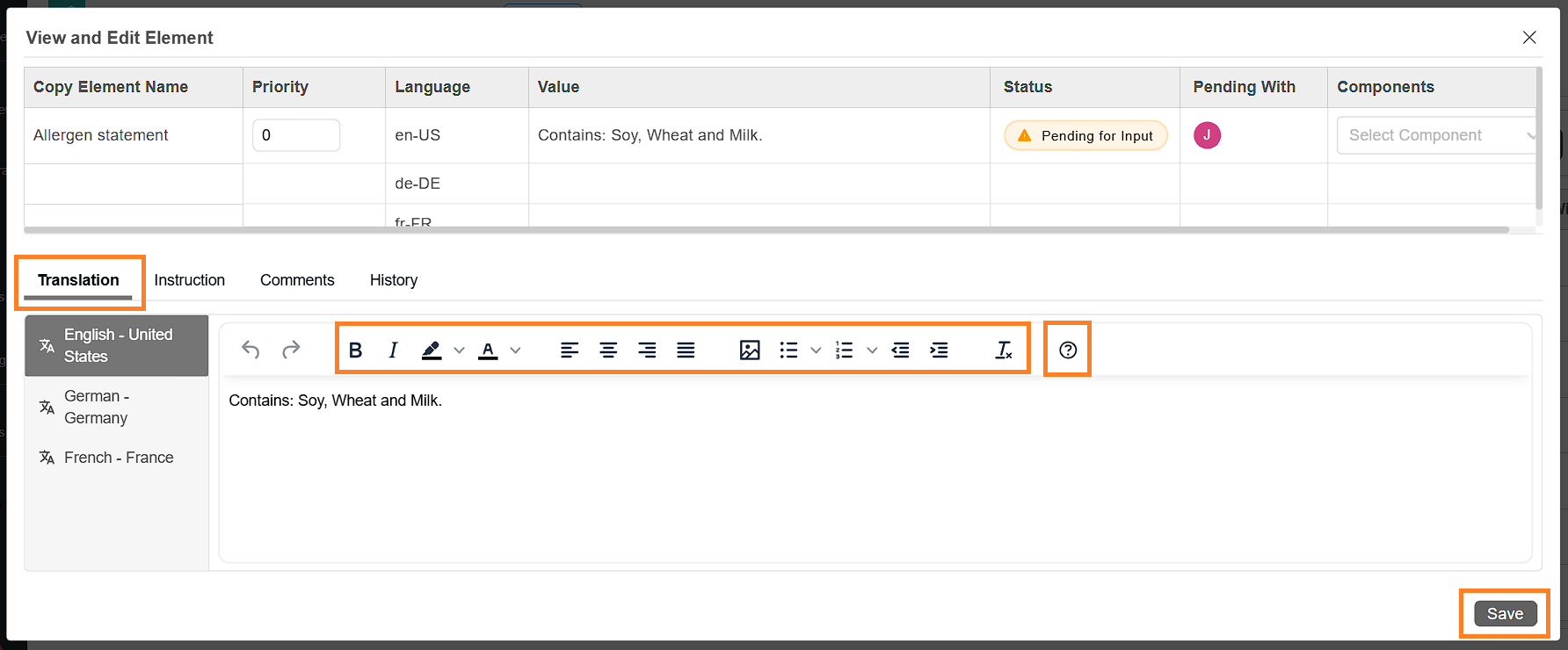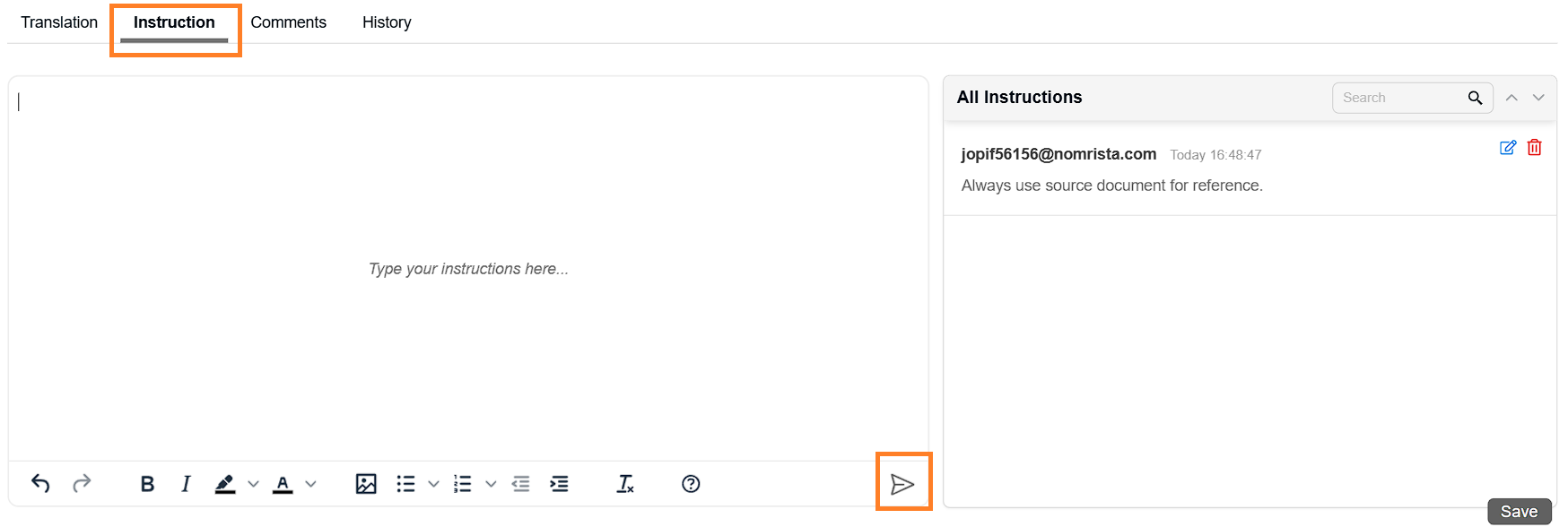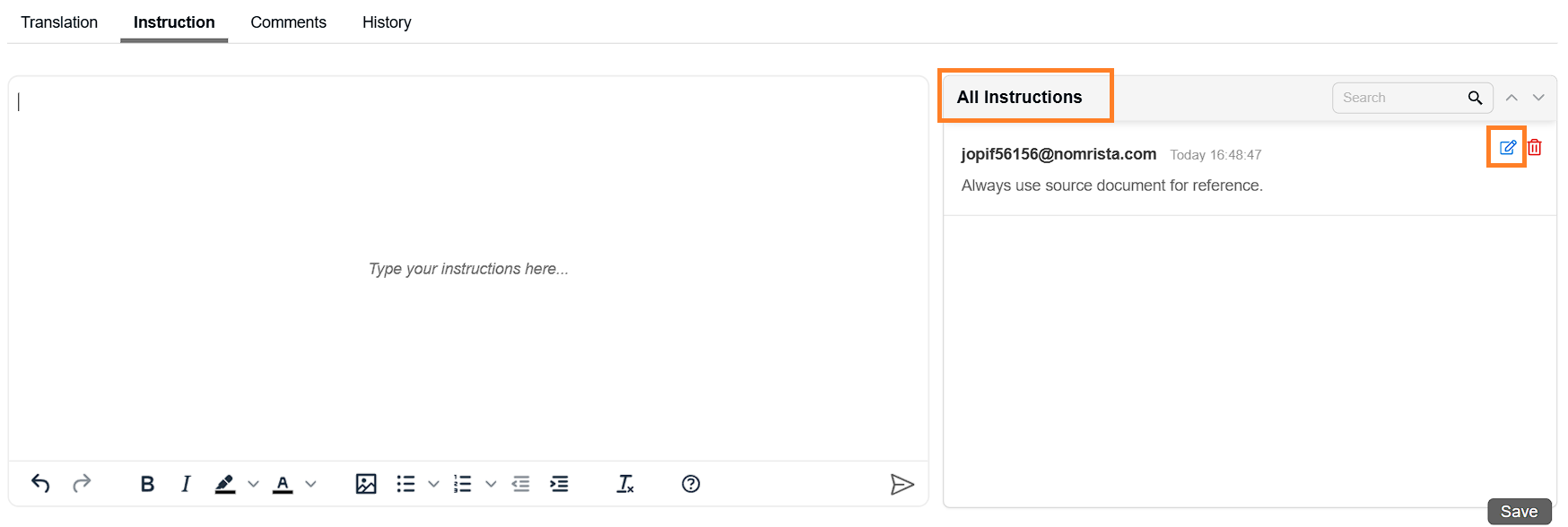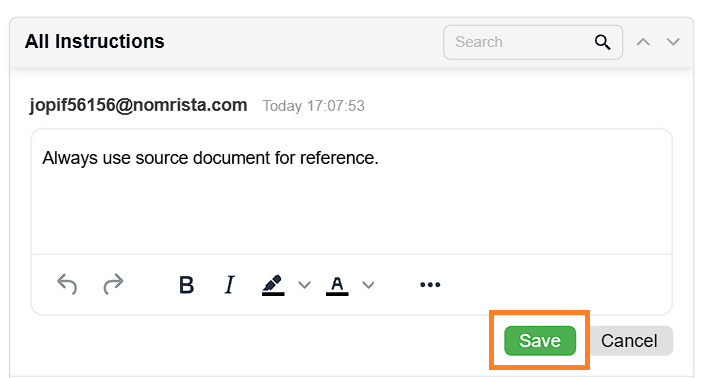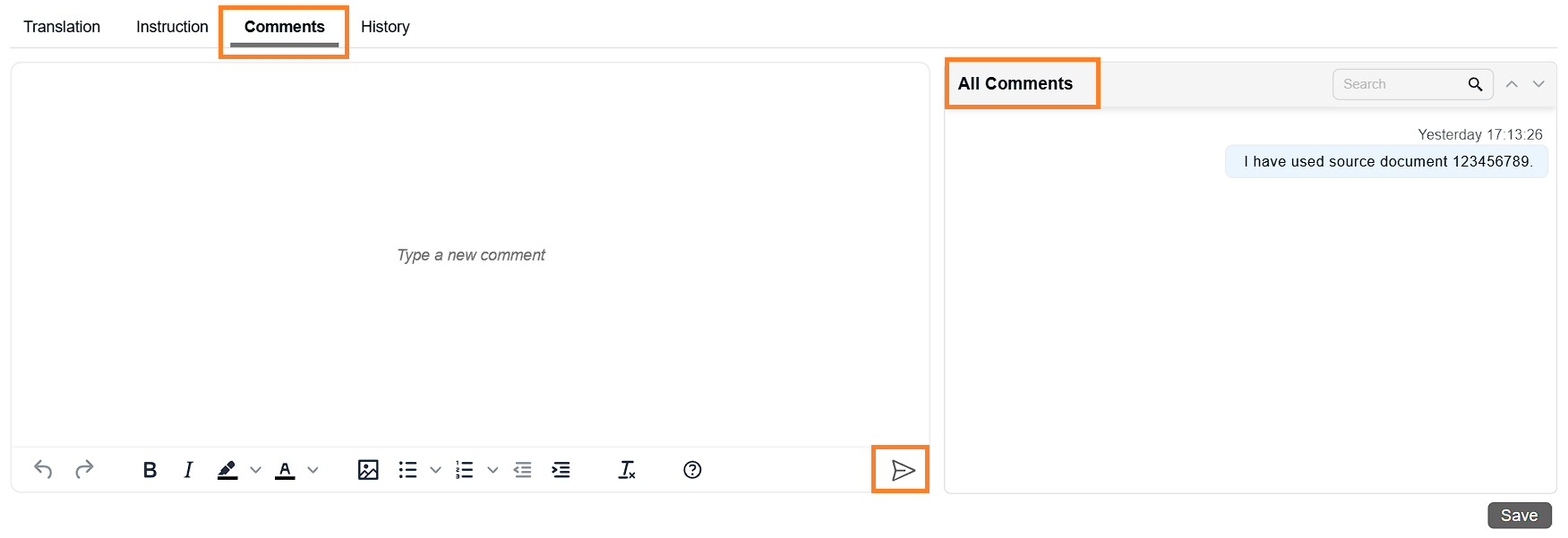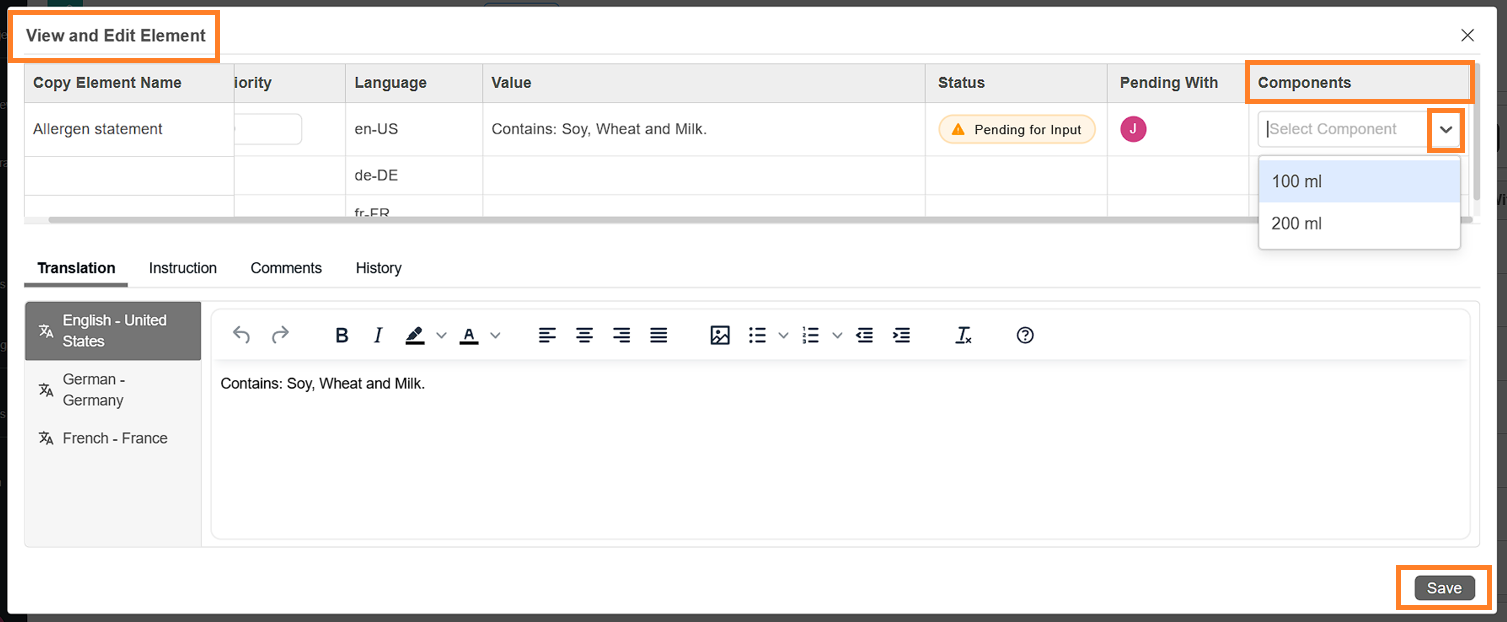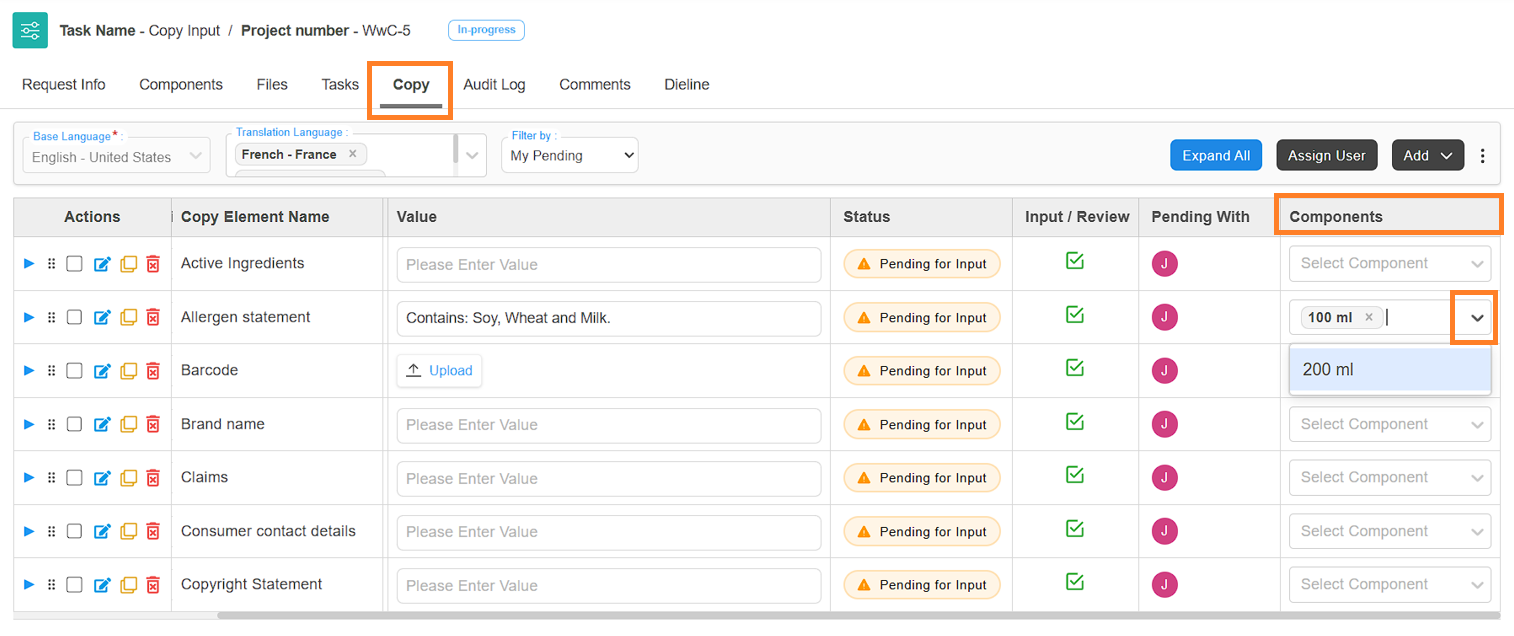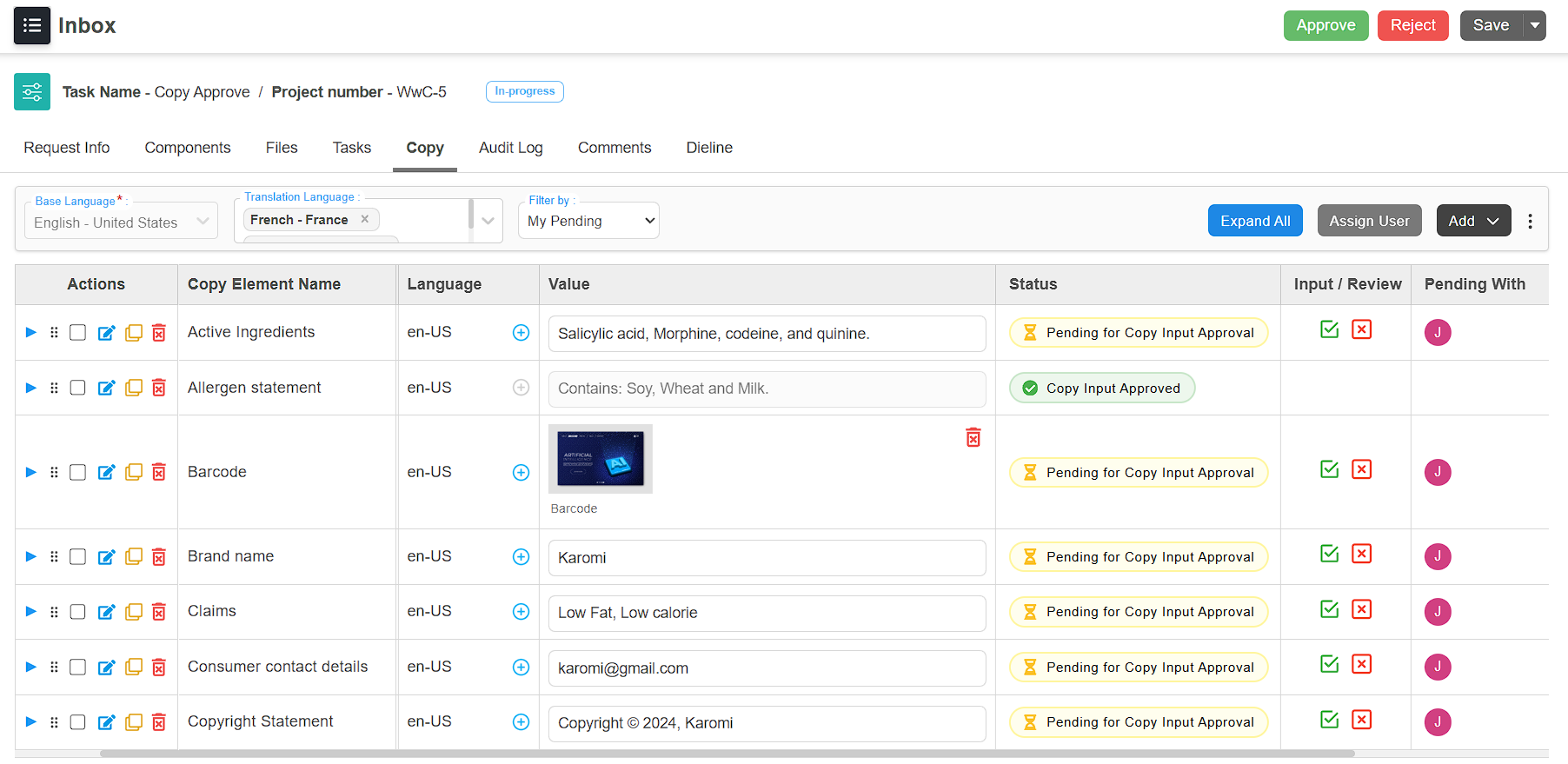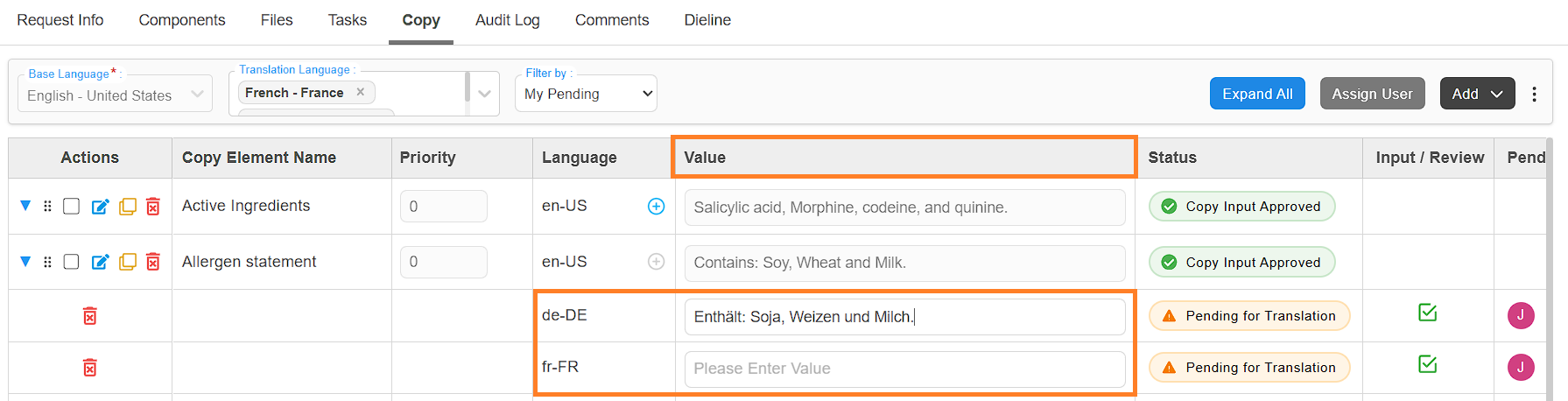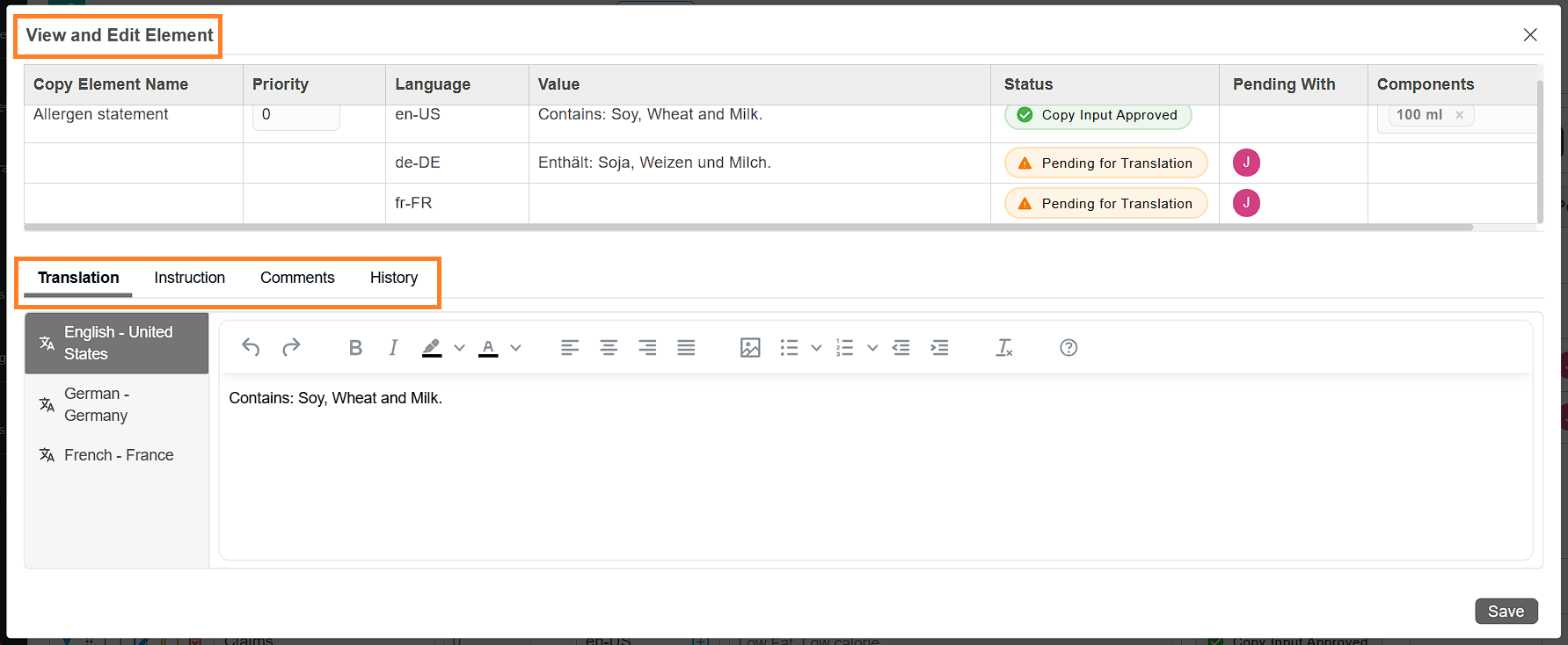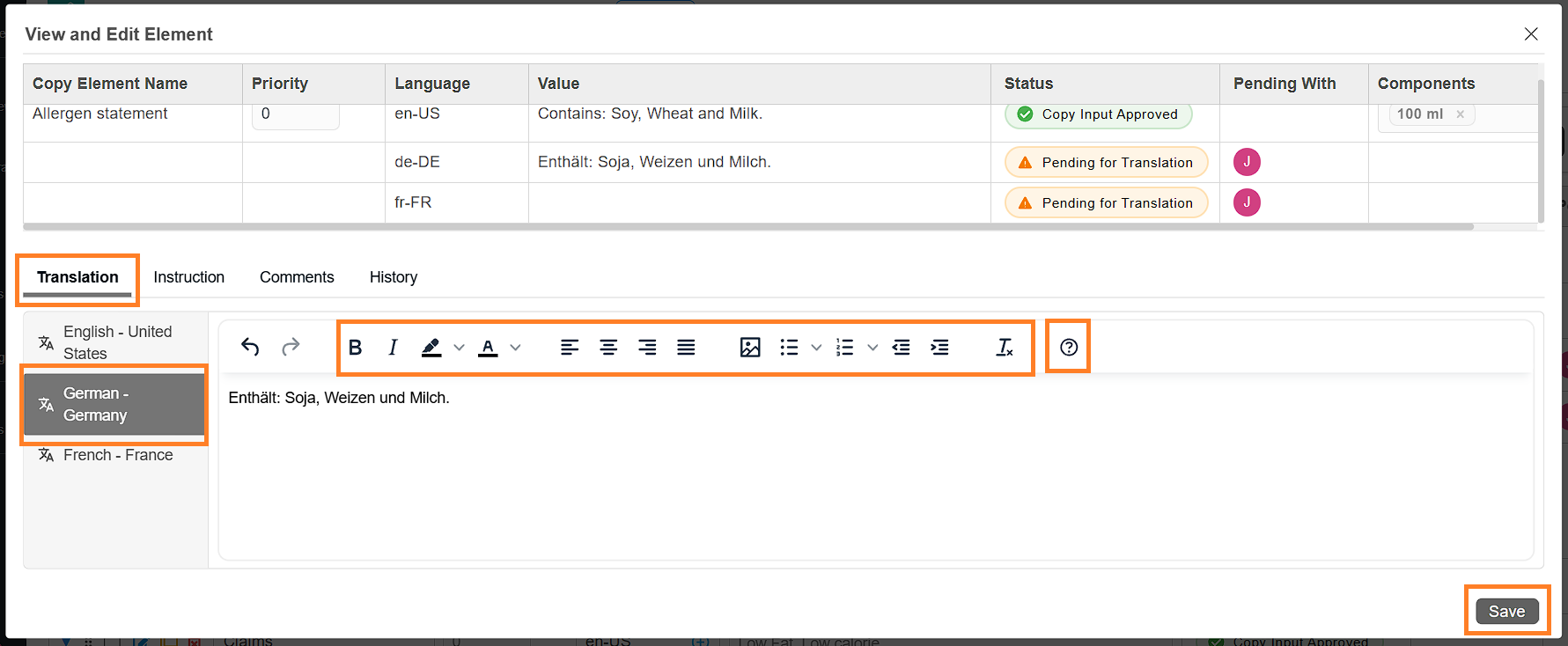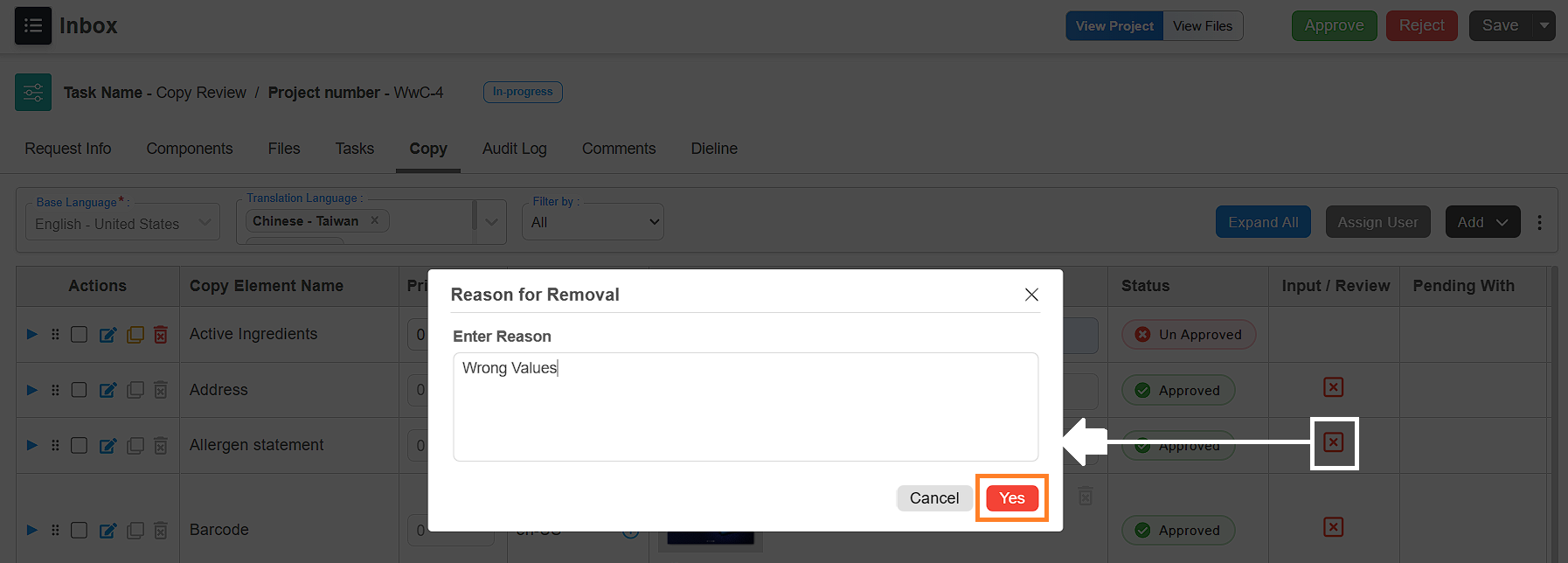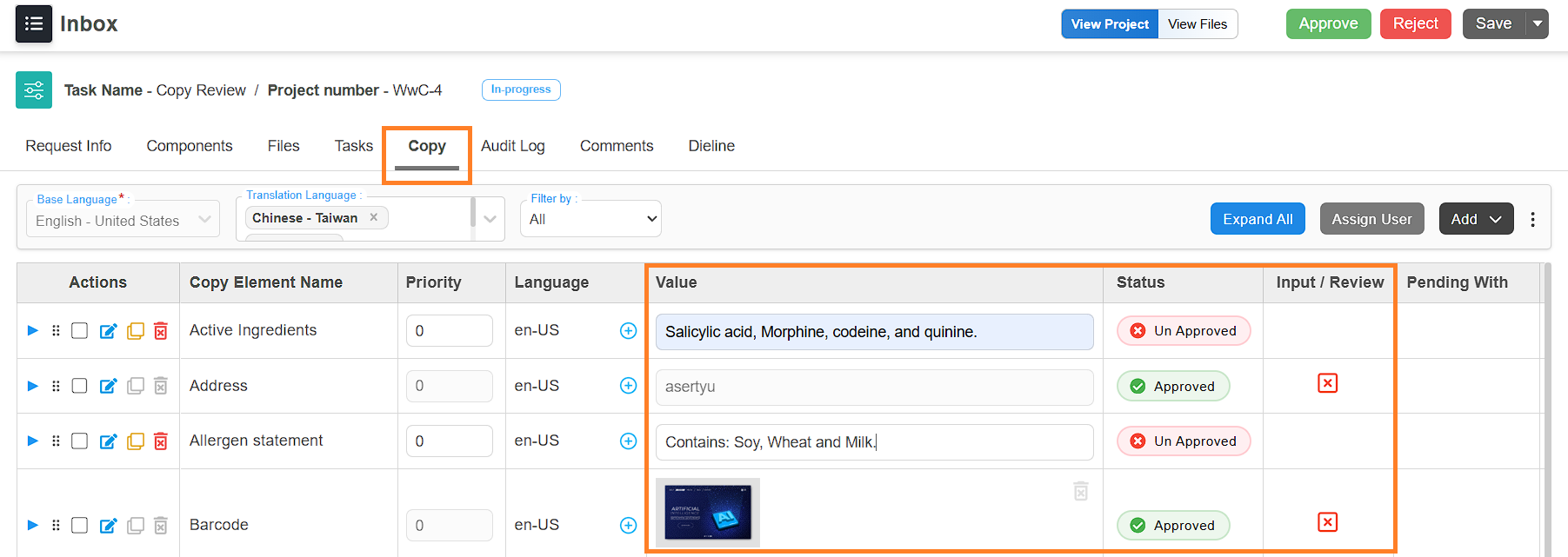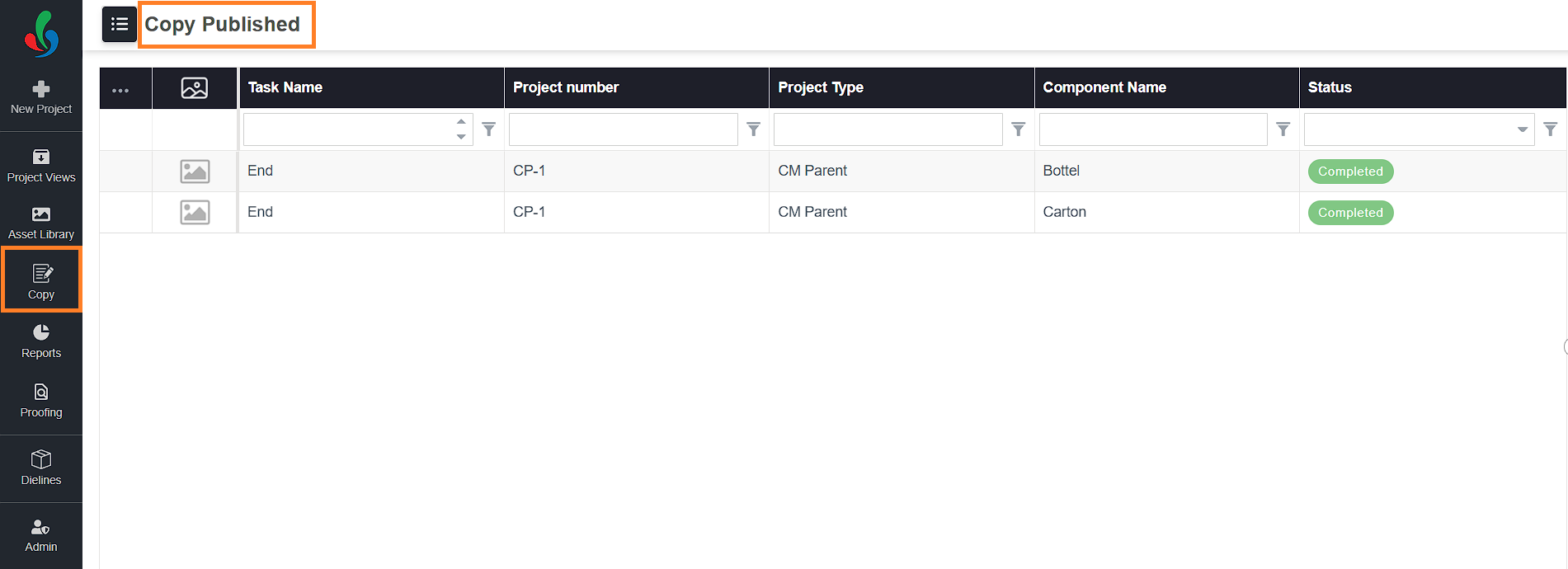Manage Copy Through Project Workflows
The Copy Manager workflow is tightly integrated with the overall project workflow in ManageArtworks. Once a project is initiated using a template configured with Copy Manager, a Copy tab becomes available within the project. This tab serves as the central hub for managing all copy-related activities throughout the workflow.
The Copy Manager follows the same sequence of tasks as defined in the project’s workflow. To illustrate this, let’s walk through a sample workflow that includes the following tasks:
- Copy Setup
- Copy Input and Approval
- Copy Translation Input and Approval
After the Copy Translation Approval task is completed, the project branches out based on the components defined. In this example, two components—100 ml and 200 ml—are configured.
From here, the workflow continues with the following tasks:
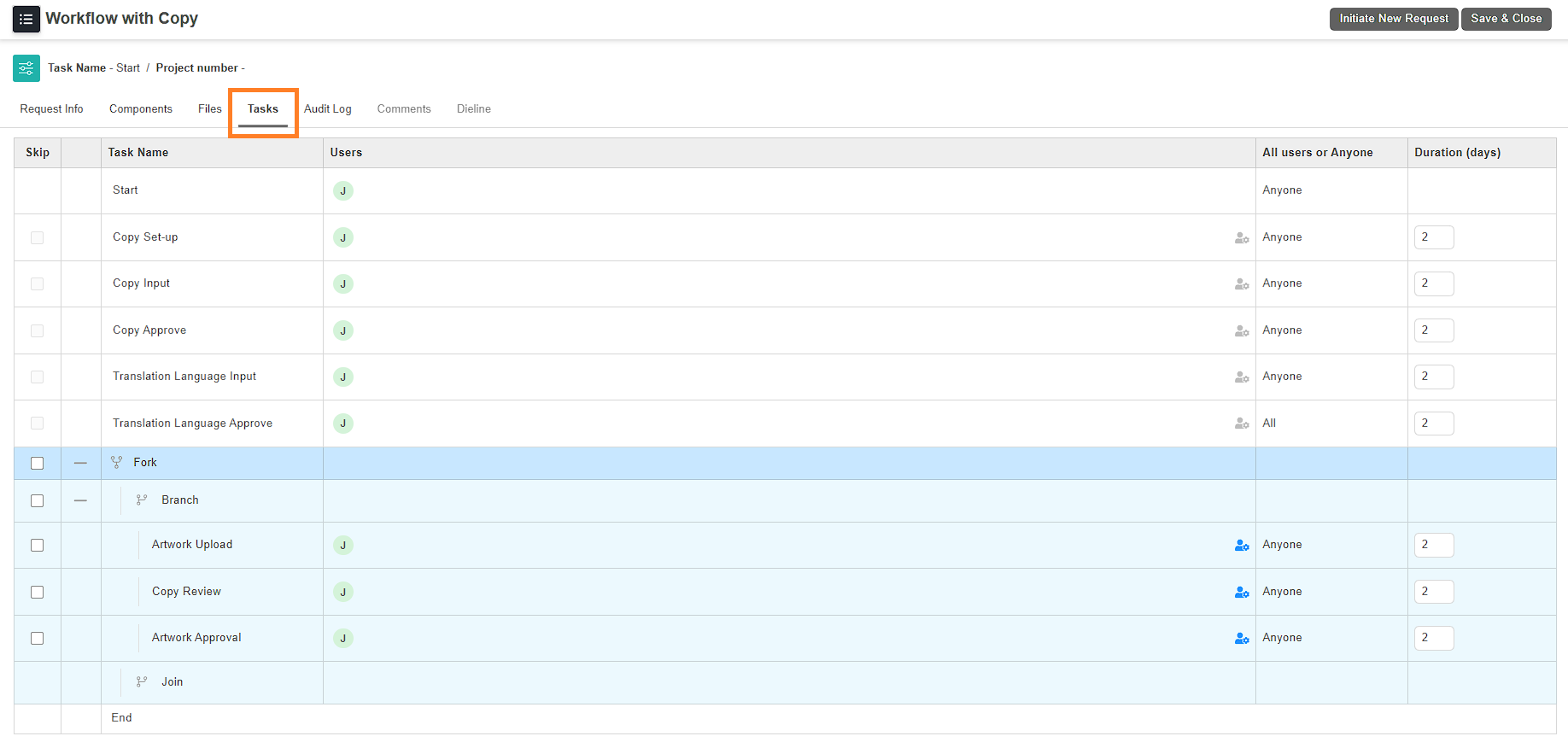
Once these tasks are completed, the final artwork files are published to the Asset Library, along with their corresponding copy content.
 | Note: Only workflows that include components can be configured with Copy Manager. To learn how to set up a new project template with Copy Manager, refer to Configure Project Template. |
While users can create various workflow templates using Copy Manager, it's not feasible to cover every possible configuration in this article. Instead, we will focus on explaining the different types of Copy tasks, how users interact with them, and guide you through a simple end-to-end workflow that includes all the key Copy task types.
Initiate a Project
To begin working with Copy Manager, you must first initiate a project using a workflow template that includes copy-related tasks. For instructions on starting a new project, refer to Start a New Project.
 | Note: In this example, we are adding two components—100 ml and 200 ml—during project creation. While adding components at the start of the project is optional, it is mandatory to ensure that all copy elements are assigned to components during the Copy Input task. If required, components can also be added after the project has been initiated. However, it is important to note that all copy elements are assigned to components during the Copy Input task. |
Copy Setup
Once the project is initiated, the workflow begins with the first configured task—in this case, the Copy Setup task. The Copy Set-up is optional and is used when you want to create a dedicated task just for setting up the elements (e.g., defining how many elements are needed, assigning participants, or configuring translation languages). Use a Copy Set-up task to maintain a well-structured and scalable copy content collection process. However, users cannot input actual content in this task.
01. Access the Copy Tab
To begin managing copy:
- Log in to your ManageArtworks account.
- Navigate to the Project Views module.
- Open the desired copy manager project.
- Click the Copy tab, which appears automatically when a copy-enabled workflow is initiated.
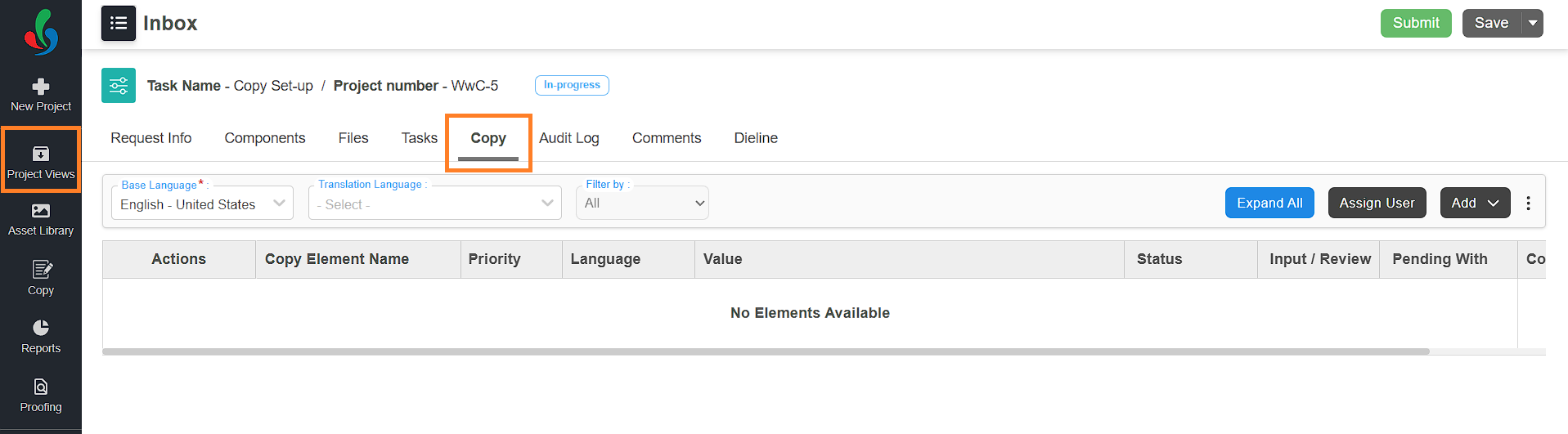
02. Add Copy Elements
To add elements for copy input:
- In the Copy tab, click the Add dropdown and select Element from Master.
- A list of elements defined in the Master Data will appear.
Note: To manage Master Data elements, refer to the Copy Elements section. - Select the elements you want to include in the project.
- If a needed element is missing, click New Element to create one.
- In the New Element popup, provide the following details:
Note: If GS1 Code, Other Code and Priority is disabled in Copy Manager Settings, then you will not see these fields in the pop-up.- Element Name: Enter the name of the copy element. To add the name in another language, click the globe icon and enter the translated name in the appropriate language box.
- Element Data Type: Choose a suitable data type from the dropdown:
- Text Box1: For alphanumeric text entries.
- Nutrition Panel: For elements related to nutrition facts.
- Image: Use this if the element value should be an image (e.g., Barcode).
- Text Box1 + Text Box2: If you require two text inputs for the element (e.g., size with unit).
- GS1 Equivalent (optional): If applicable, select a corresponding GS1 code from the dropdown.
Note: Ensure the relevant GS1 code is already defined in the GS1 Master Data, or it won't appear in the dropdown. - Other Code (optional): If applicable, select a corresponding other code from the dropdown.
Note: Ensure the relevant Other Code is already defined in the Other Code Master Data, or it won't appear in the dropdown. - Give Value Through: Select a suitable option from the dropdown:
- User Input: Allows users to manually enter values.
- Value Master: Restricts users to select predefined values.
Note: The corresponding values must be configured under Copy Elements Value Master.
- Priority (optional): Set a numeric priority for the element.
- Click Save to add the element to the system.
- Once all desired elements are selected, click Save Elements to finalize and add them to the project’s Copy tab.
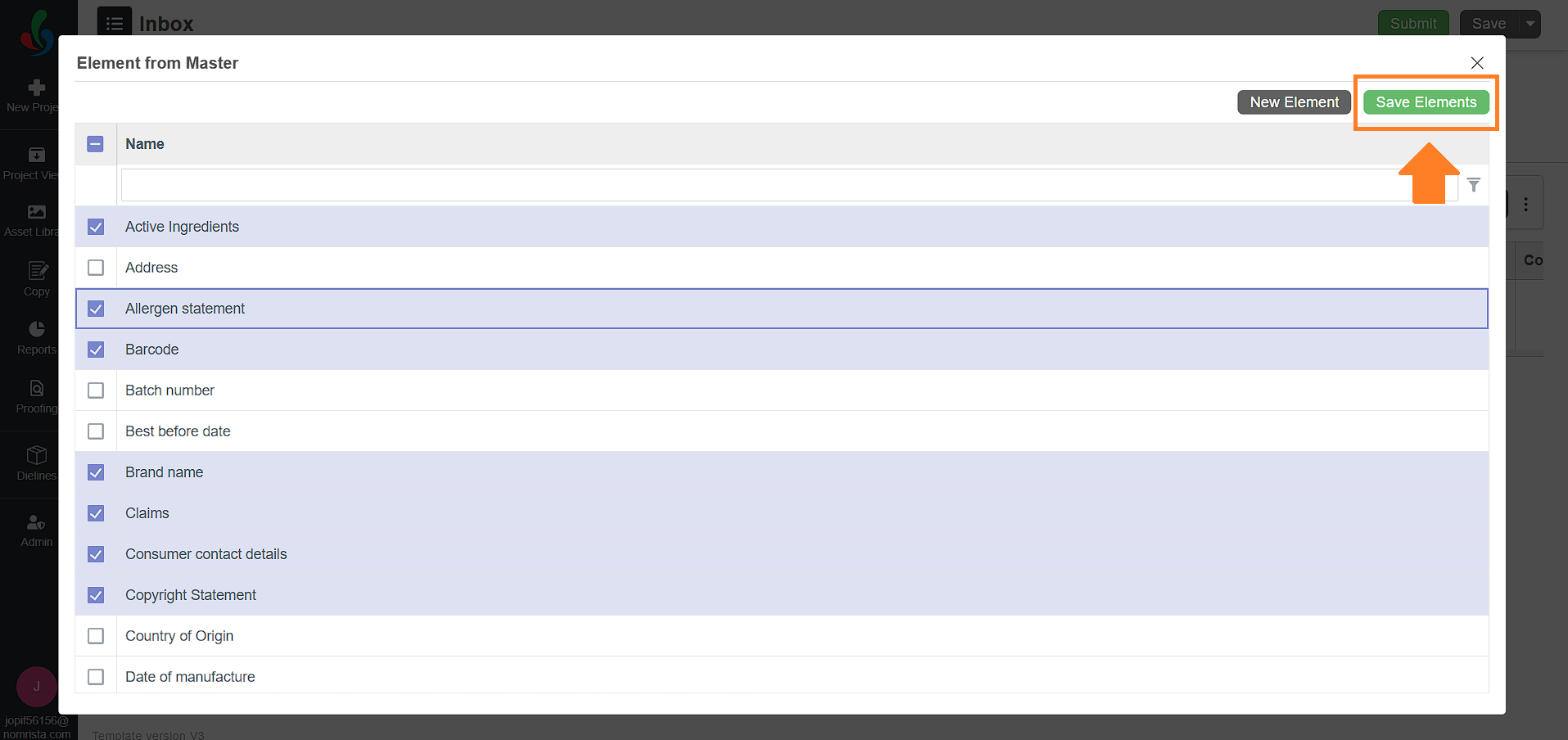
03. Add Translation to Copy Elements
You can add translation for any copy element in the Copy tab if your project requires the content to be delivered in multiple languages.
 | Note: Make sure that the copy elements are added to the Copy tab. |
- Click the Translation Language dropdown and select the language you want to add as a translation.
Example: Select French – France if you want to provide French translations.
Note: You can add multiple translation languages by selecting them one by one from the dropdown.
- After selecting a translation language, the plus (+) icon in the Language column becomes active.
- Click the plus (+) icon associated with the element for which you want to add translation.
- Click the dropdown and select the desired translation language (e.g., French - France).
- The selected translation language will now be associated with that element.
- Repeat Steps 3 and 4 for any other elements that need translation.
- You can assign different translation languages to different elements, or use the same one across all.
- You can expand each element using the ▶ expand icon to view and manage translation assignments.
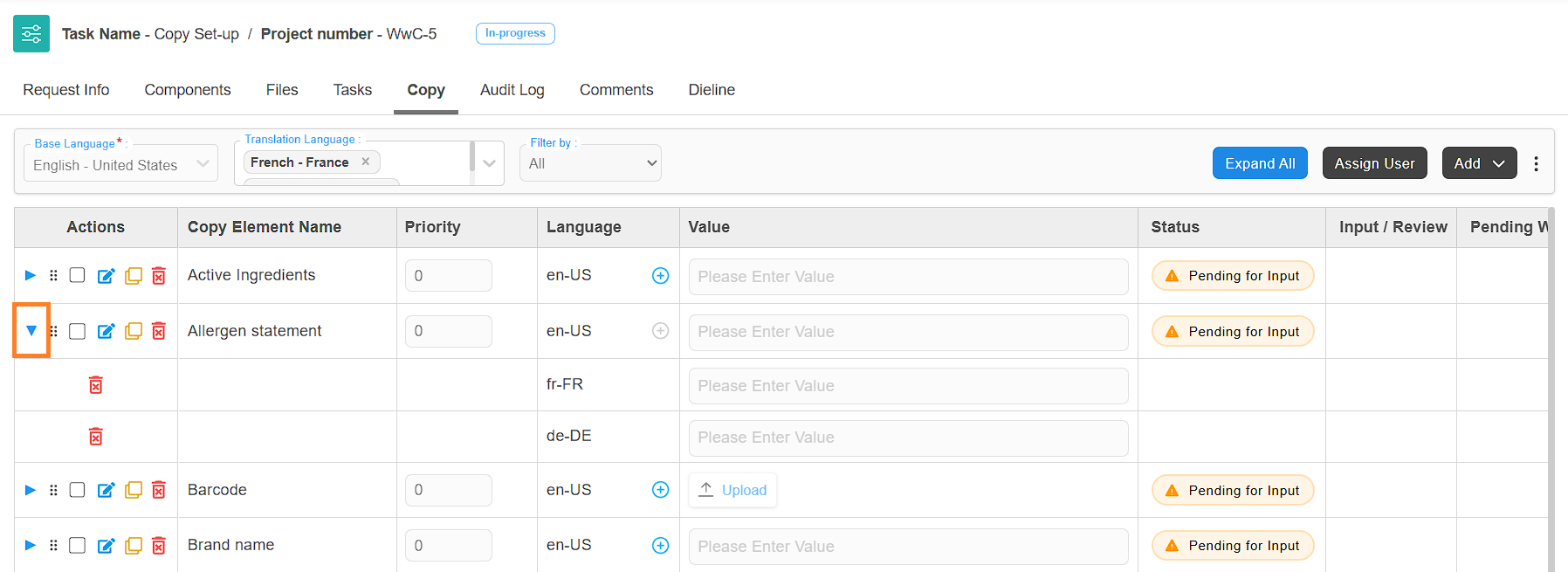
04. Assign User to Copy Elements
Once elements are added to the Copy tab, you need to assign responsible users for each elements —Copy Input, Copy Approval, Translation Input (if applicable), and Translation Approval (if applicable).
 | Note: You can assign only those users who are already mapped to the corresponding tasks in the workflow template configuration. Even if a collection is assigned to a task, the 'Assign Users' dropdown at the element level will display the individual users within that collection. You cannot add or remove users for a task in an active or initiated project. To make such changes, update the workflow template. These changes will apply only to newly created projects. |
To assign users to the elements:
- In the Copy tab of the project, click the Assign User button.
- In the popup window, you’ll see all the added copy elements along with user selection fields for each task type.
- For each element, click the dropdown in the Copy Input and Copy Approval columns and select the appropriate users.
- Copy Input – the person who will fill in the content.
- Copy Approval – the person who will review and approve the content.
Note: You can select multiple user only for Copy Approval.
- Assign users for translation (if applicable):
- If a copy element includes translation, expand the element by clicking the expand (▶) icon next to its name.
- Assign users to Translation Input and Translation Approval from the respective dropdowns.
Note: You can select multiple user only for Translation Approval.
- Configure Approval Settings:
If you’ve assigned multiple users for approving an element, you can control how approvals are handled by setting it to "All" or "Anyone"- Click the Settings icon associated with the element where multiple users are assigned.
- Use the toggles associated with Base Approval or Translation Approval to select your preferred setting.
- Anyone: Approval from any one of the assigned users is enough to proceed.
- All: Every assigned user must approve the element for it to move forward.
- Use Bulk User Assignment (If needed):
If you want to assign the same user to multiple elements quickly:- Toggle Bulk User Selection to On.
- Use the dropdown in the first row to assign a user to any of the following columns:
- Copy Input
- Copy Approval
- Translation Input (if applicable)
- Translation Approval (if applicable)
- The selected user will be automatically applied to all corresponding elements in the list.
- After completing the user assignments, click Save to apply your changes.
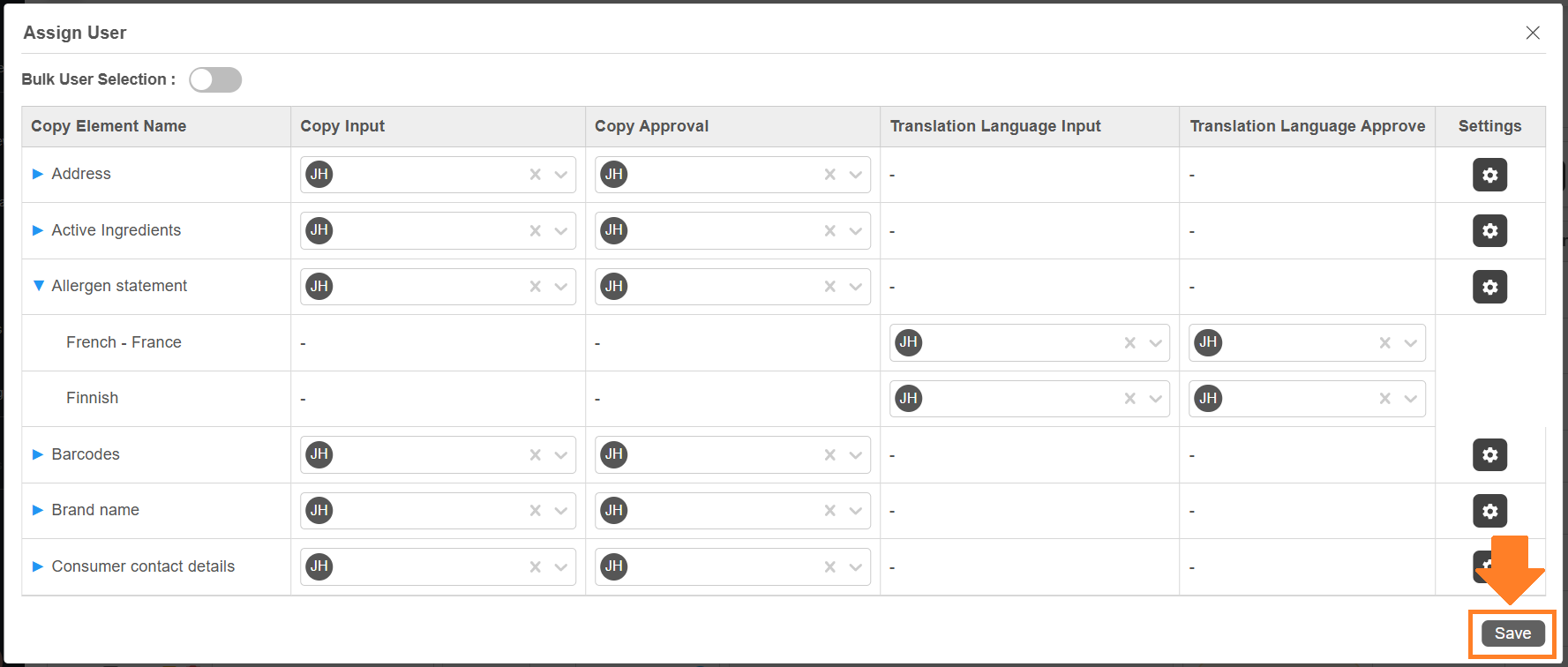
05. Submit
After you have configured or set up the copy elements, click Submit to move the project to the next task in the workflow.
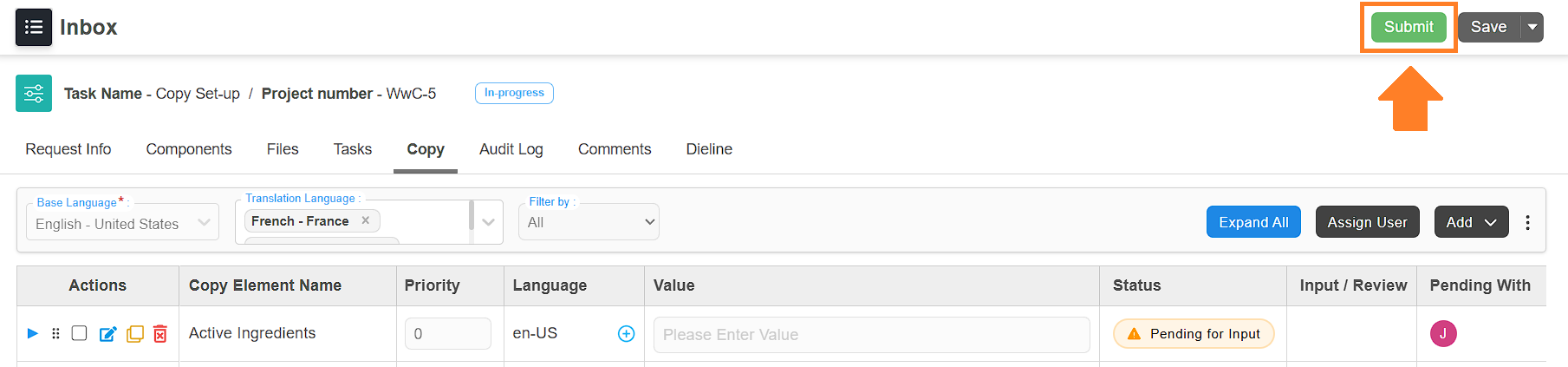
Copy Input
The Copy Input task is where you enter content (also called “values”) for each copy element that has been assigned to you. These values might be product information, ingredient names, statements, images or other regulatory texts.
What You Can Do in This Task
- Enter values for the copy elements assigned to you.
- Edit the values until you submit them.
- Submit individual elements once values are finalized.
 | Note: By default, you cannot add or remove elements or assign users in this task. However, if these permissions were enabled for this task when the workflow template was configured, you will have access to those options. |
If the Copy Setup task was skipped earlier:
- Add copy elements.
- Assign users to those elements.
- If required, add translations.
Enter Values (Copy Content)
01. Access the Copy Tab
- Log in to your ManageArtworks account.
- Navigate to the Project Views module.
- Open the Copy Input task.
- Go to Copy tab.
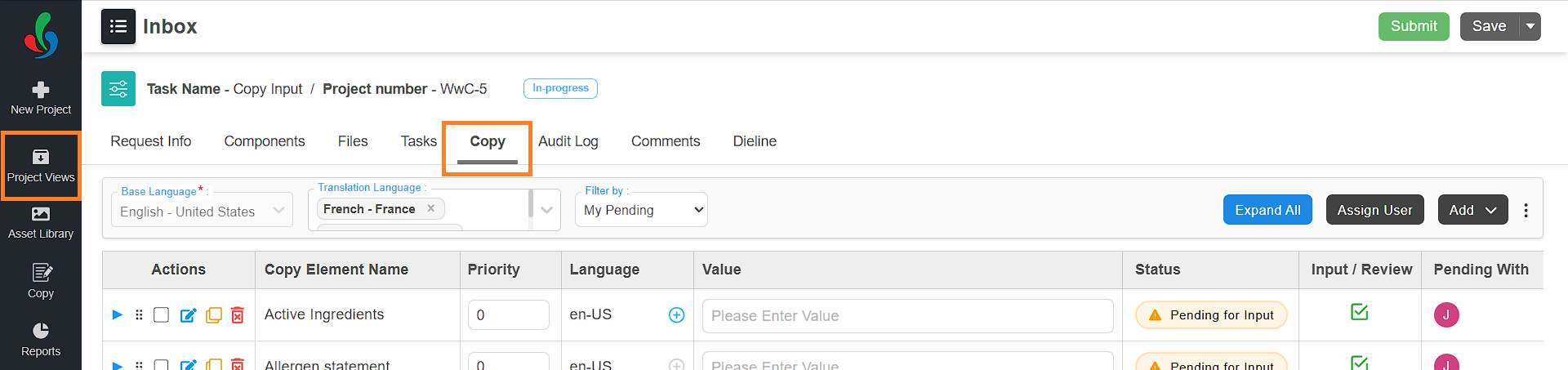
02. View Your Assigned Elements
- By default, you will see only the elements that have been assigned to you.
- To view all elements in the project (not just your own), click the Filter by dropdown and select All.

 | Note: You can only enter values for the elements that are assigned to you. |
03. Enter Values for Elements
- You can enter values for your copy elements by any of the following method:
- Quick Edit in the Value Column
- In the Value column, click the input box next to the element you want to update.
- Type your content or value for the element.
- Your input will be saved automatically.
- You can edit the value anytime until you submit it.
- Edit Element Option
- In the Actions column, click the Edit Element icon associated with the desired element you want to update.
- The View and Edit Element popup will appear. It contains four tabs:
- Translation - Enter or update content for the element.
- Instruction - Provide additional guidance or notes about the element.
- Comments -Add feedback or suggestions.
- History - View a log of changes and updates made to the element.
- Enter Values:
- Go to the Translation tab (selected by default).
- Click the input box and type the content or value for the element.
- Use the text formatting tools (bold, italics, bullet points, etc.) as needed.
Note: Click the Help icon in the toolbar to learn how to use the formatting options. - Click the Save button at the bottom of the popup to apply your changes.
- In the Actions column, click the Edit Element icon associated with the desired element you want to update.
- Quick Edit in the Value Column
- Add Instructions (Optional):
- In the View and Edit Element popup, click the Instruction tab.
- Click the input box and type any instructions or notes related to the element.
- Format the text using the editor tools, if needed.
Note: Click the Help icon in the toolbar to learn how to use the formatting options. - Click the Send button (paper plane icon) to add instruction to the elements.
- Manage Instruction:
Once an instruction is added, it will appear under the All Instructions section. You can edit or delete any instruction you have added.- To Edit an Instruction:
- Click the edit icon associated with the instruction.
- Update the text as needed.
- Click Save to apply your changes.
- Click the edit icon associated with the instruction.
- To Delete an Instruction:
- Click the delete icon associated with the instruction.
- In the confirmation pop-up, click Yes to proceed.
- The instruction will be permanently removed.
- To Edit an Instruction:
- Add Comments (Optional):
- In the View and Edit Element popup, click the Comments tab.
- Click the input box and type your comment or feedback.
- Style the text using the formatting toolbar as needed.
Note: Click the Help icon in the toolbar to learn how to use the formatting options. - Click the Send button (paper plane icon) to add your comment.
- All added comments will appear under the All Comments section.
Note: Comments cannot be edited or deleted once added.
- View History:
- In the View and Edit Element popup, click the History tab to see:
- Who updated the element
- What changes were made
- Time and date of the actions.
- In the View and Edit Element popup, click the History tab to see:
04. Assign Components (Mandatory Step)
Each copy element must be linked to at least one component. You can assign components using either of the following methods:
- From the View and Edit Element Popup:
- In the Actions column, click the Edit Element icon associated with the desired element you want to update
- In the Components column, click the dropdown menu.
- Select the component(s) you want to associate with the element.
Note: Only components added through the Components tab will be available in this list. Make sure components are added before assigning them. - Click the Save button at the bottom of the popup to apply your changes.
- Directly from the Copy Tab:
- In the Components column, click the dropdown menu associated with the desired element.
- Select the component(s) you want to associate with the element.
Note: Only components added through the Components tab will be available in this list. Make sure components are added before assigning them. - Your selection will be saved automatically.
05. Submit Each Element
Once you're satisfied with a value:
- Click the Submit icon in the Input/Review column associated with the element.
- After submitting, the value becomes locked and cannot be changed.
- The element status will update to Input Given.
 | Note: If you are unable to click the Submit icon, ensure that translation users have been assigned for that element (if translation is enabled). For elements with translation, you must assign both a Translation Input and Translation Approval user before submission is allowed. |
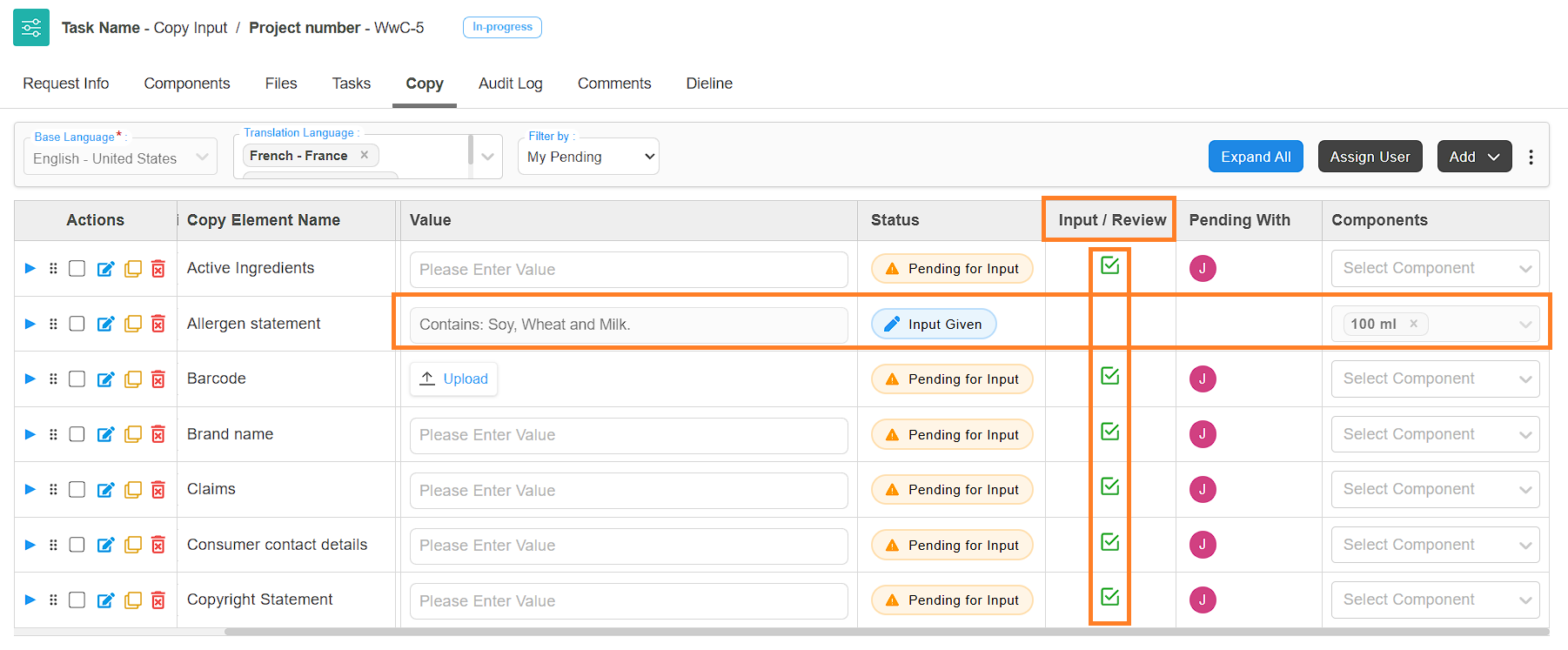
06. Submit the Task
After all your assigned elements have been submitted:
- Click the Submit button (top-right corner of the screen).
- The task will move to the next stage in the workflow.
 | Note: You can only submit the task once all elements assigned to you are submitted. |
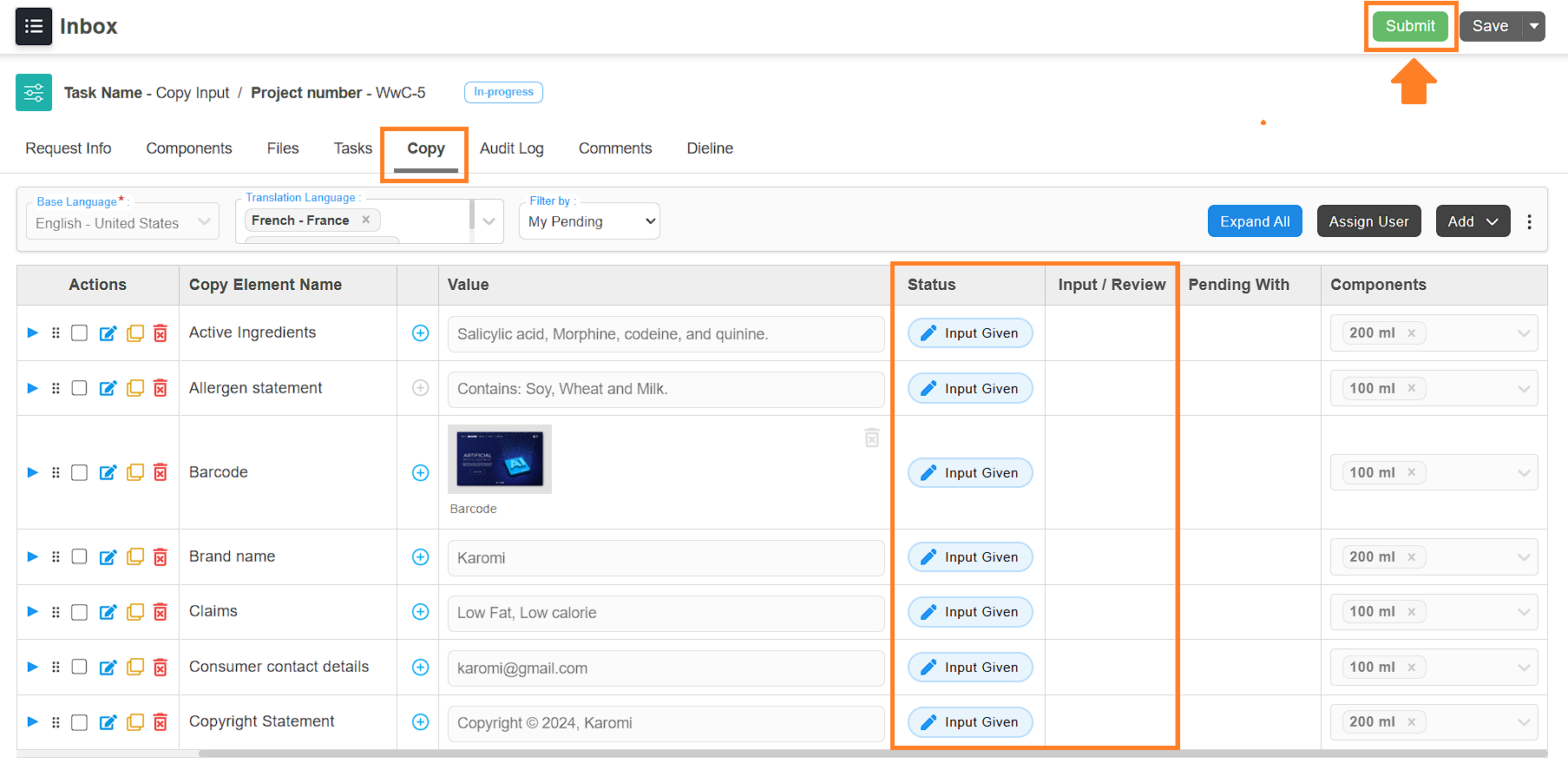
Copy Approval
The Copy Approval task allows you to review and approve or reject the values submitted in the Copy Input task. Depending on how the workflow template was configured, you may also have permissions to:
- Add copy elements.
- Assign users to those elements.
- If required, add translations.
- Edit element values.
01. Access the Copy Tab
- Log in to your ManageArtworks account.
- Navigate to the Project Views module.
- Open the Copy Approval task.
- Go to Copy tab.
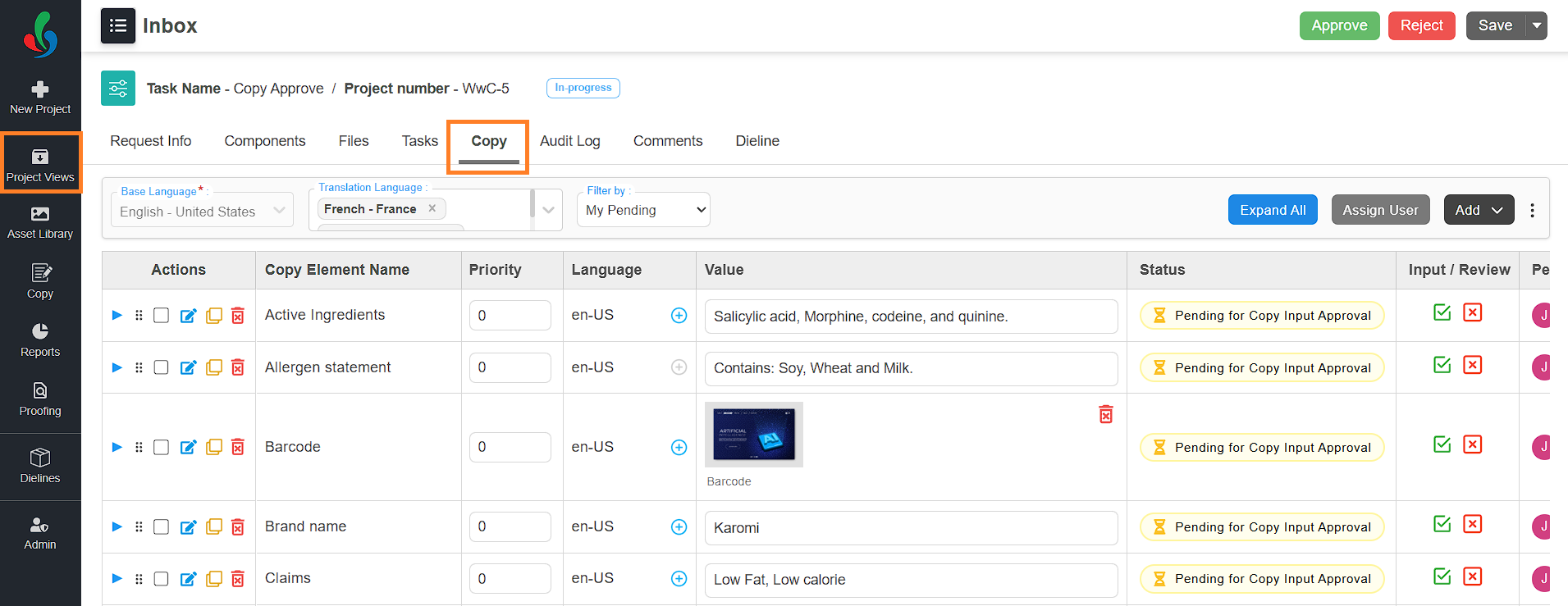
02. View Your Assigned Elements
- By default, you will see only the elements that have been assigned to you.
- To view all elements in the project (not just your own), click the Filter by dropdown and select All.
 | Note: You can only approve the elements that are assigned to you. |

03. Edit Values (Optional)
- If required, you can edit the copy values as needed before approving it.
Note: Refer to the Enter Values section in the Copy Input paragraph for detailed instructions on entering values.
04. Approve or Reject Each Elements
- To approve an Element:
- Review the value/content provided for the element.
- If everything is correct, click the Approve icon in the Input/Review column.
Note: This action is final and cannot be undone. - The value will be locked and the element status will update to Copy Input Approved.
- To Reject an Element:
- Click the Reject icon in the Input/Review column.
- In the pop-up window, enter the reason for rejection.
- Click Yes to confirm.
- The element status will update to Copy Input Rejected.
 | Note: If even a single element is rejected, the task cannot be moved to the next stage. All elements must be approved before moving forward. |
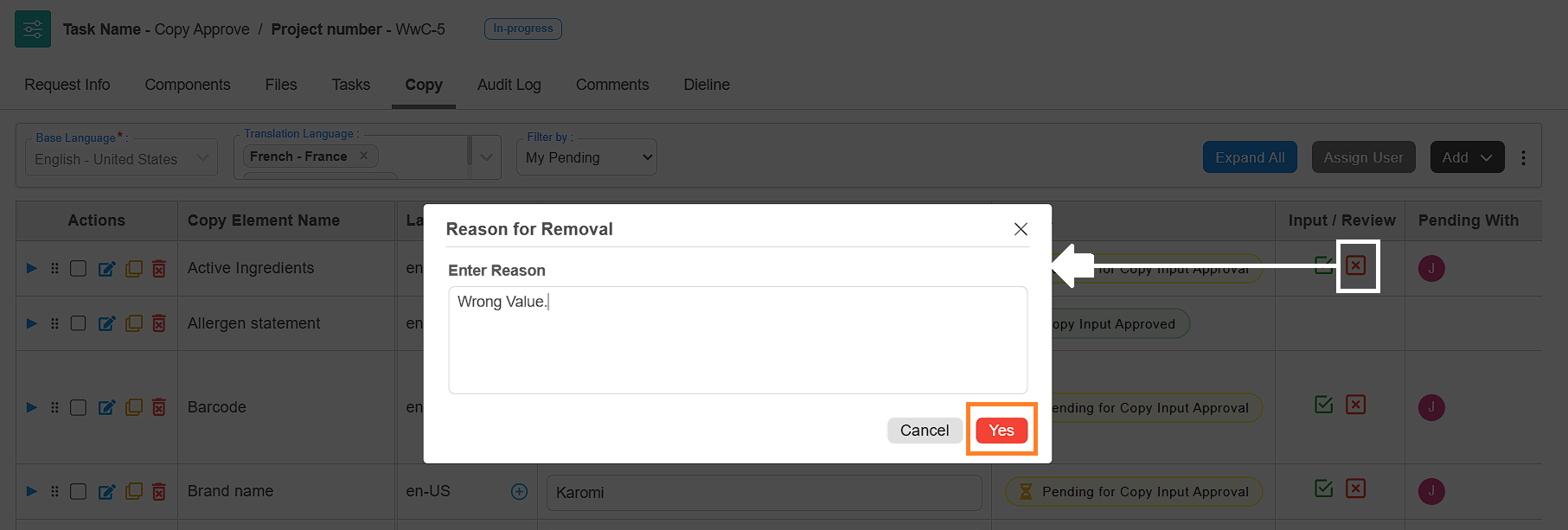
05. Approve or Reject the Task
- To Approve the Task:
- After all assigned elements are approved, click the Approve button in the top-right corner of the screen.
- The task will move to the next stage in the workflow.
- To Reject the Task:
- If any element is rejected, you must reject the entire task.
- Click the Reject button.
- The task will return to the previous stage, allowing the responsible user to update the rejected elements and resubmit them.
 | Notes
|
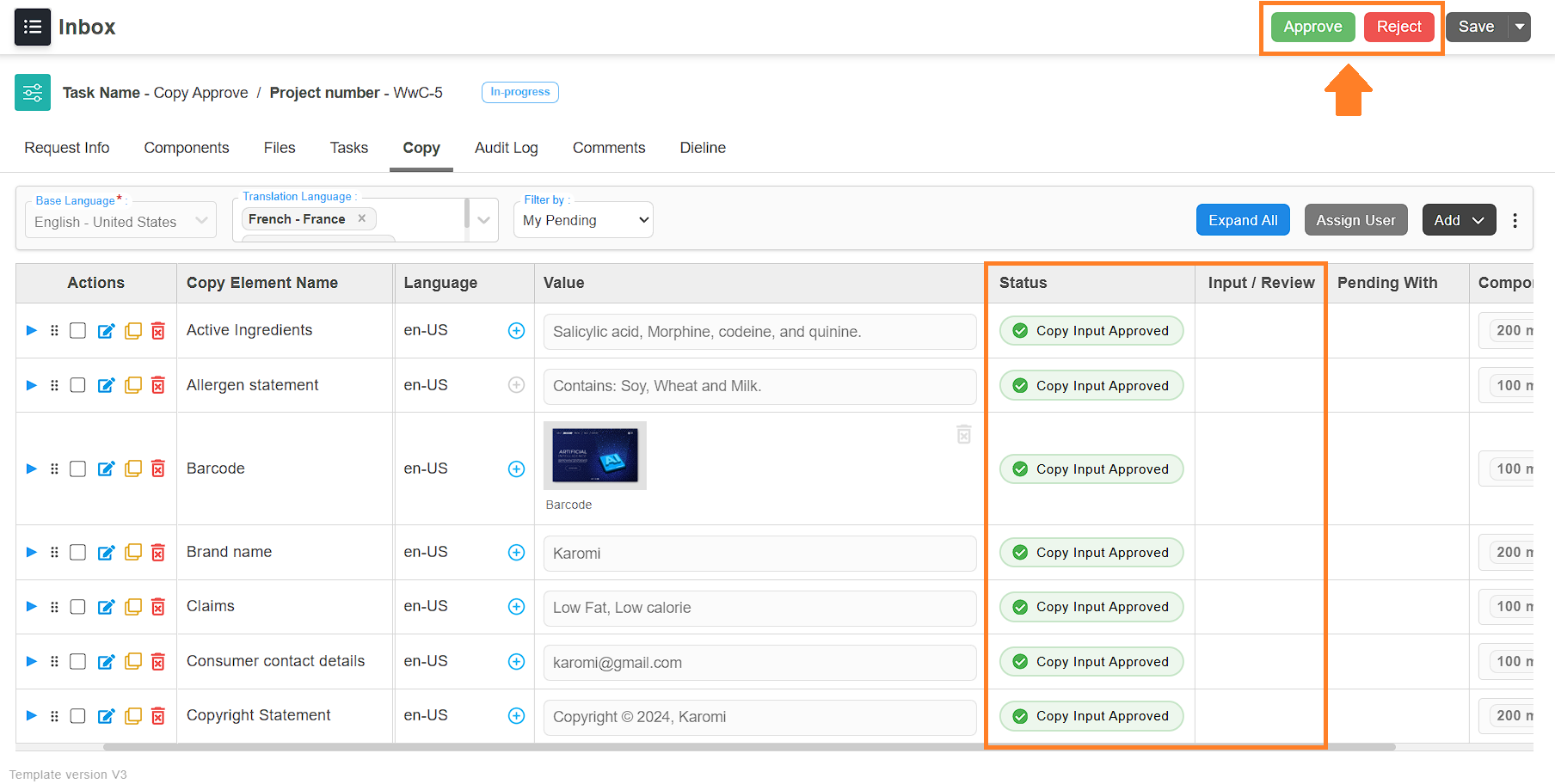
Translation Language Input
The Translation Language Input task allows you to provide translated content for the copy elements. This task works just like the Copy Input task, but it's specifically for entering values in the translation language(s).
Enter Translated Values
01. Access the Copy Tab
- Log in to your ManageArtworks account.
- Navigate to the Project Views module.
- Open the Translation Language Input task.
- Go to Copy tab.
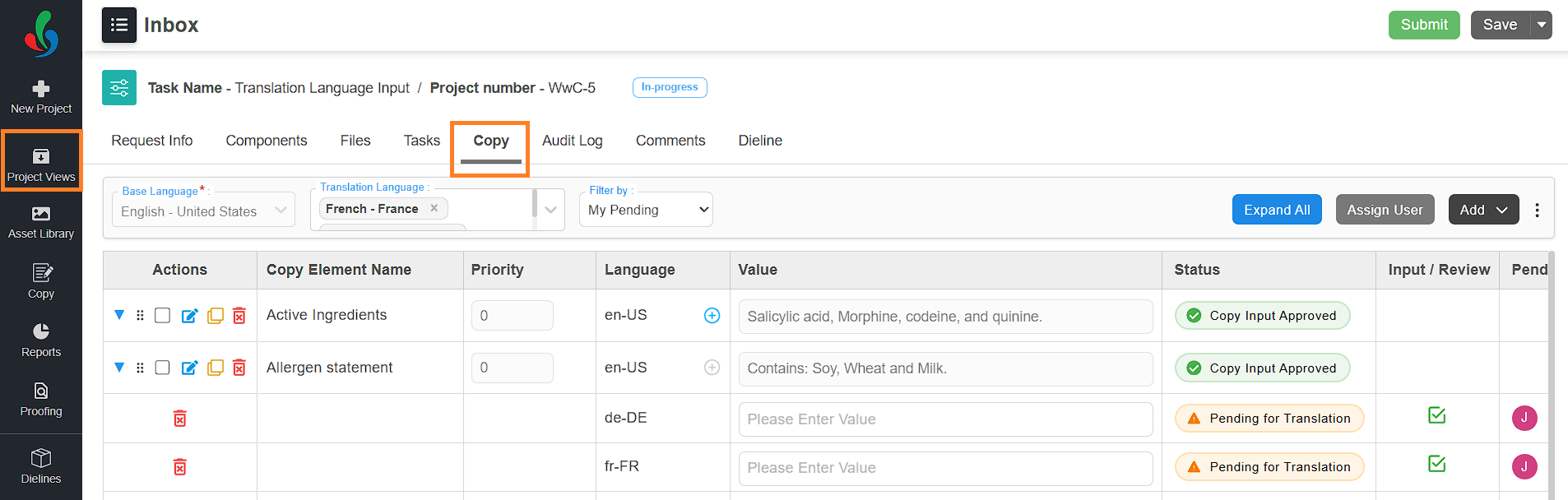
02. View Your Assigned Elements
- You will see only the translation elements assigned to you.
- To view all translation elements in the project (not just your own), click the Filter by dropdown and select All.
 | Note: You can only enter values for the translation elements that are assigned to you. |

03. Enter Values for Translation Elements
- You can enter translated values for your copy elements by any of the following method:
- Quick Edit in the Value Column
- In the Value column, click the translation input box associated with the element you want to update.
- Type the translated content.
- Your input will be saved automatically.
- You can edit the value anytime until you submit it.
- Edit Element Option
- In the Actions column, click the Edit Element icon associated with the desired element you want to update.
- The View and Edit Element popup will appear. It contains four tabs:
- Translation - Enter or update translated content for the element.
- Instruction - Provide additional guidance or notes about the element.
- Comments -Add feedback or suggestions.
- History - View a log of changes and updates made to the element.
- Enter Values:
- Go to the Translation tab (selected by default).
- Select the translation language.
- Click the input box and type your translated content.
- Use the text formatting tools (bold, italics, bullet points, etc.) as needed.
Note: Click the Help icon in the toolbar to learn how to use the formatting options. - Click the Save button at the bottom of the popup to save the translated value.
- For more information on the Instruction, Comments, and History tabs, refer to the Copy Input section.
- Quick Edit in the Value Column
04. Submit Each Element
Once you're satisfied with a translated value:
- Click the Submit icon in the Input/Review column for that element.
- After submitting, the value becomes locked and cannot be changed.
- The element status will update to Translation Given.
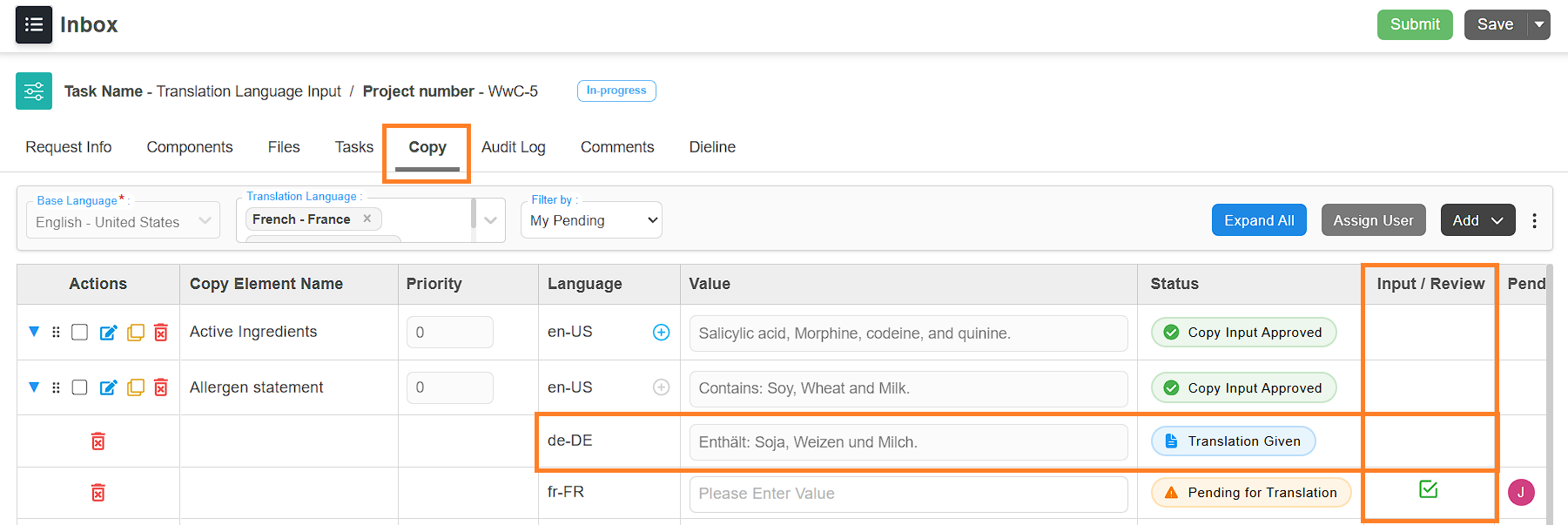
05. Submit the Task
After all your assigned translation elements have been submitted:
- Click the Submit button (top-right corner of the screen).
- The task will move to the next stage in the workflow.
 | Note: You can only submit the task once all translation elements assigned to you are submitted. |
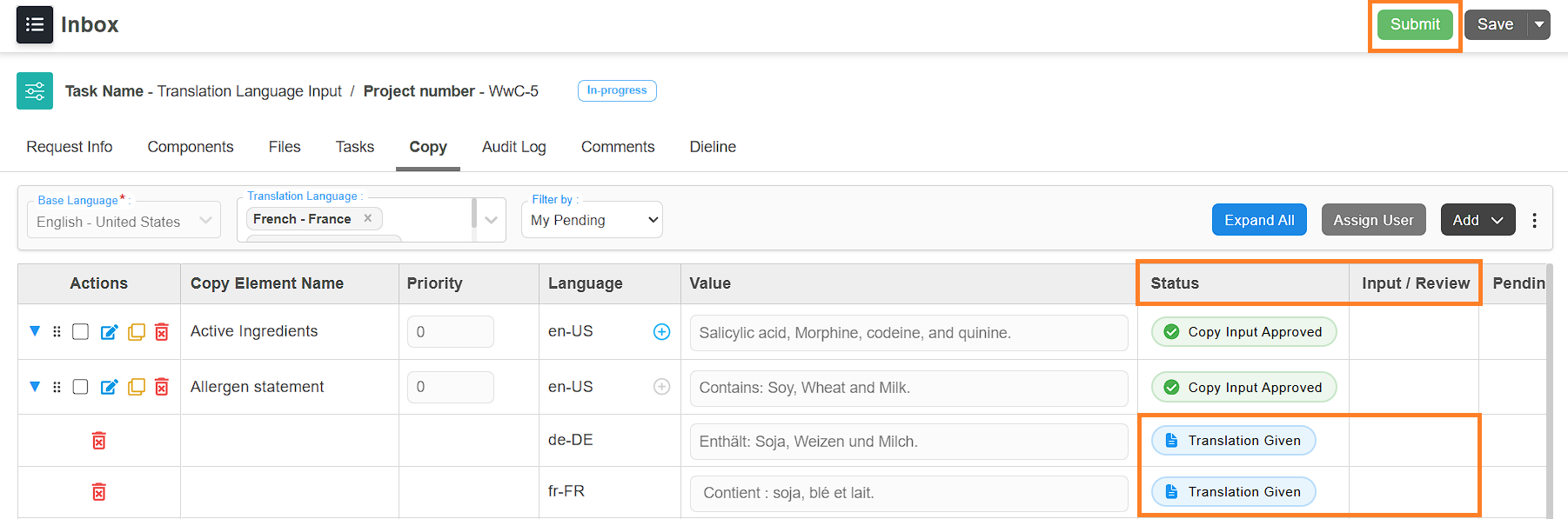
Translation Language Approval
The Translation Language Approval task allows you to review and approve or reject the translated values submitted in the Translation Language Input task. This task works just like the Copy Approval task, but it's specifically for approving translated values.
Approve/Reject Translated Values
01. Access the Copy Tab
- Log in to your ManageArtworks account.
- Navigate to the Project Views module.
- Open the Translation Language Approval task.
- Go to Copy tab.
02. View Your Assigned Elements
- You will see only the translation elements assigned to you.
- To view all translation elements in the project (not just your own), click the Filter by dropdown and select All.
 | Note: You can only approve the translation elements that are assigned to you. |

03. Edit Values (Optional)
- If required, you can edit the translated copy values as needed before approving it.
Note: Refer to the Enter Values section in the Translation Language Input paragraph for detailed instructions on entering values.
04. Approve or Reject Each Translation Elements
- To Approve a Translation Element:
- Review the value/content provided for the translation element.
- If everything is correct, click the Approve icon in the Input/Review column.
Note: This action is final and cannot be undone. - The value will be locked and the element status will update to Translation Approved.
- To Reject a Translation Element:
- Click the Reject icon in the Input/Review column.
- In the pop-up window, enter the reason for rejection.
- Click Yes to confirm.
- The element status will update to Translation Rejected.
 | Note: If even a single translation element is rejected, the task cannot be moved to the next stage. All translation elements must be approved before proceeding. |
05. Approve or Reject the Task
- To Approve the Task:
- After all assigned translation elements are approved, click the Approve button in the top-right corner of the screen.
- The task will move to the next stage in the workflow.
- To Reject the Task:
- If any translation element is rejected, you must reject the entire task.
- Click the Reject button.
- The task will return to the previous stage, allowing the responsible user to update the rejected translation elements and resubmit them.
 | Notes
|
Project Split
In the sample workflow we’re discussing, once the Translation Approval task is completed, the project will automatically split based on the components assigned.
For example, if the project has two components — 100 ml and 200 ml — it will split into two separate workflow paths, one for each component. From this point forward, the following tasks will be carried out independently for each split:
- Artwork Upload
- Final Copy Review
- Artwork Approval.
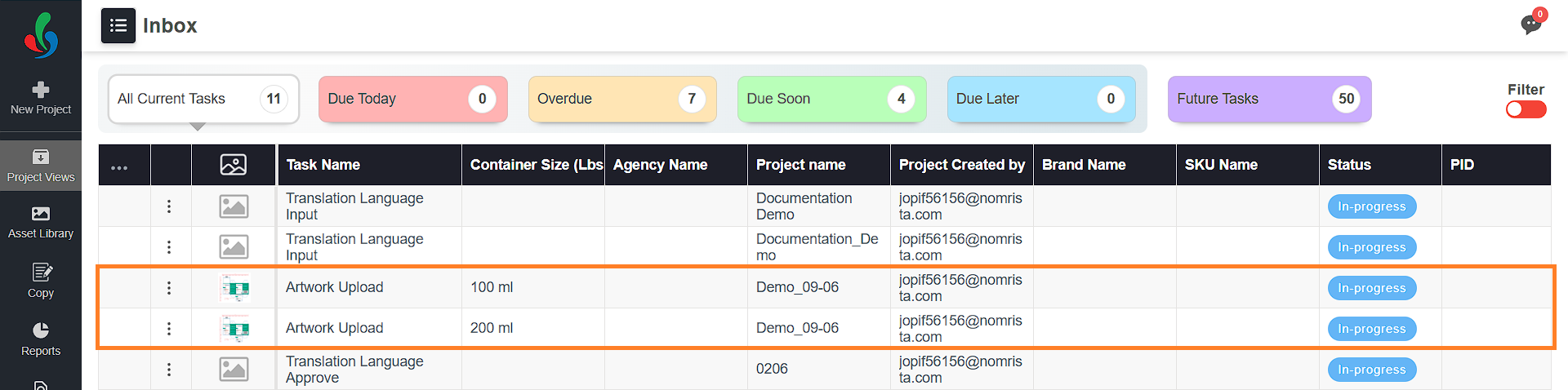
Artwork Upload
This task allows the user to upload artwork files that are based on the approved copy content collected via the Copy Manager.
In this task, the user needs access to the copy content for reference but should not be able to make any edits. That’s why the task is configured using the Only View copy task type.
Only View Copy Task
A task configured with the Only View copy task type provides read-only access to the copy tab.
Users can:
- View the copy content
- But cannot add, edit, delete elements or change any configurations.
Use this type when users only need to refer to the copy content, such as during artwork design or approval.
Submit the Task
After uploading the files:
- Click the Submit button (top-right corner of the screen).
- The task will move to the next stage in the workflow.

Final Copy Review
Sometimes, after the copy has been collected and approved, changes may still be required during the later stages of the workflow. The Final Copy Review task is designed to review and approve any final changes to the copy content.
This is where the Artwork Review copy task type comes into play.
Artwork Review Copy Task
The Artwork Review task type allows users to:
- Edit approved copy values
- Add or delete elements
- Reconfigure element assignments.
To edit approved copy values:
- Click the Reject icon in the Input/Review column corresponding to the copy value you want to edit.
- In the pop-up window, enter the reason for rejection.
- Click Yes to confirm.
- The element status will update to Un Approved.
- You can now edit the copy values as needed.
Note: Refer to the Enter Values section in the Copy Input paragraph for detailed instructions on entering values. - Once you edited the values as desired, submit the task.
Key points:
- Can be configured as either a Normal Task or a Decision Task
- If configured as a decision task, users can also reject the task if further changes are needed
- Once all changes are complete and approved, you can move the task forward to the next stage.
Submit the Task
Once satisfied with the copy data:
- Click the Submit/Approve button (top-right corner of the screen).
- The task will move to the next stage in the workflow.
Artwork Approval
This is the final task in the sample workflow. It is typically configured as a Decision Task.
Here, the user:
- Reviews the final artwork and associated copy content.
- Approves the task to complete the workflow.
Submit the Task
Once satisfied with the artwork:
- Click the Approve button (top-right corner of the screen).
- The task will move to the next stage in the workflow.
Upon approval:
- The final artwork files are published to the Asset Library.
- The associated copy data is stored along with the artwork.
- Since the user only needs to view the copy content and not modify it, this task should also be configured using the Only View copy task type.
Access the Published Copy Sheet
Once a project is completed, the associated copy content is compiled and published as a Copy Sheet. These published copy sheets can be accessed from a dedicated module called Copy.
To view a published copy sheet
- Log in to your ManageArtworks account.
- Navigate to the Copy module.
- A list of all published copy sheets in the system will be displayed.
- Click on the desired copy sheet to open and view its details.
- To export a copy sheet:
- Within the opened copy sheet, go to the Copy tab.
- Click the three-dot icon (options menu).
- Select the Export option.
- Choose the components you want to export:
- Export All – to download the entire copy sheet for all components.
- Export Selected – to download only the components you’ve selected.
- An Excel file containing the selected copy data will be downloaded to your system.