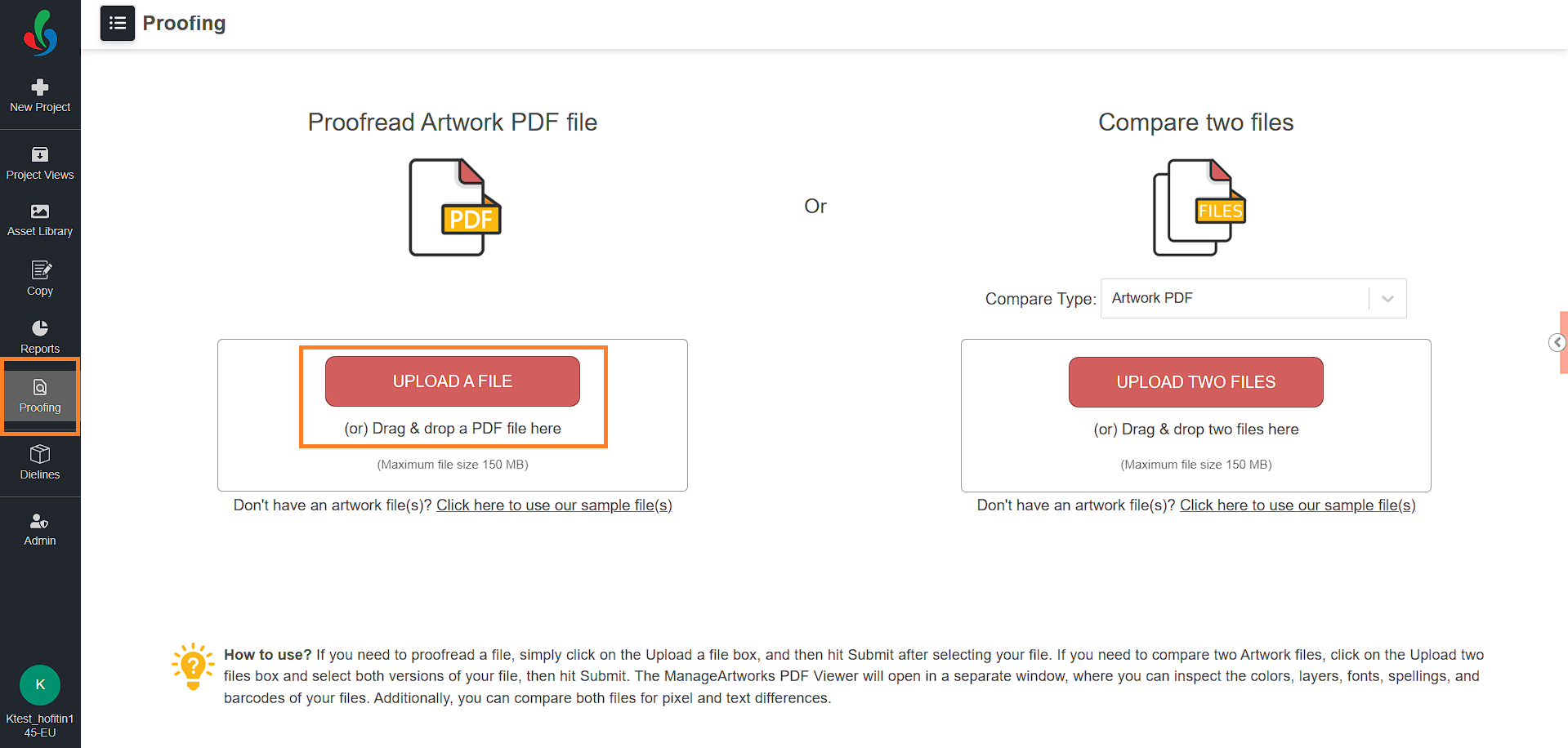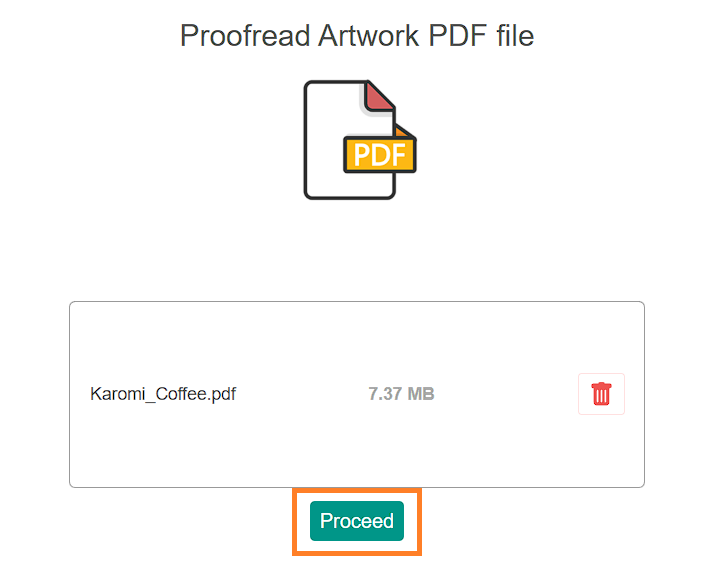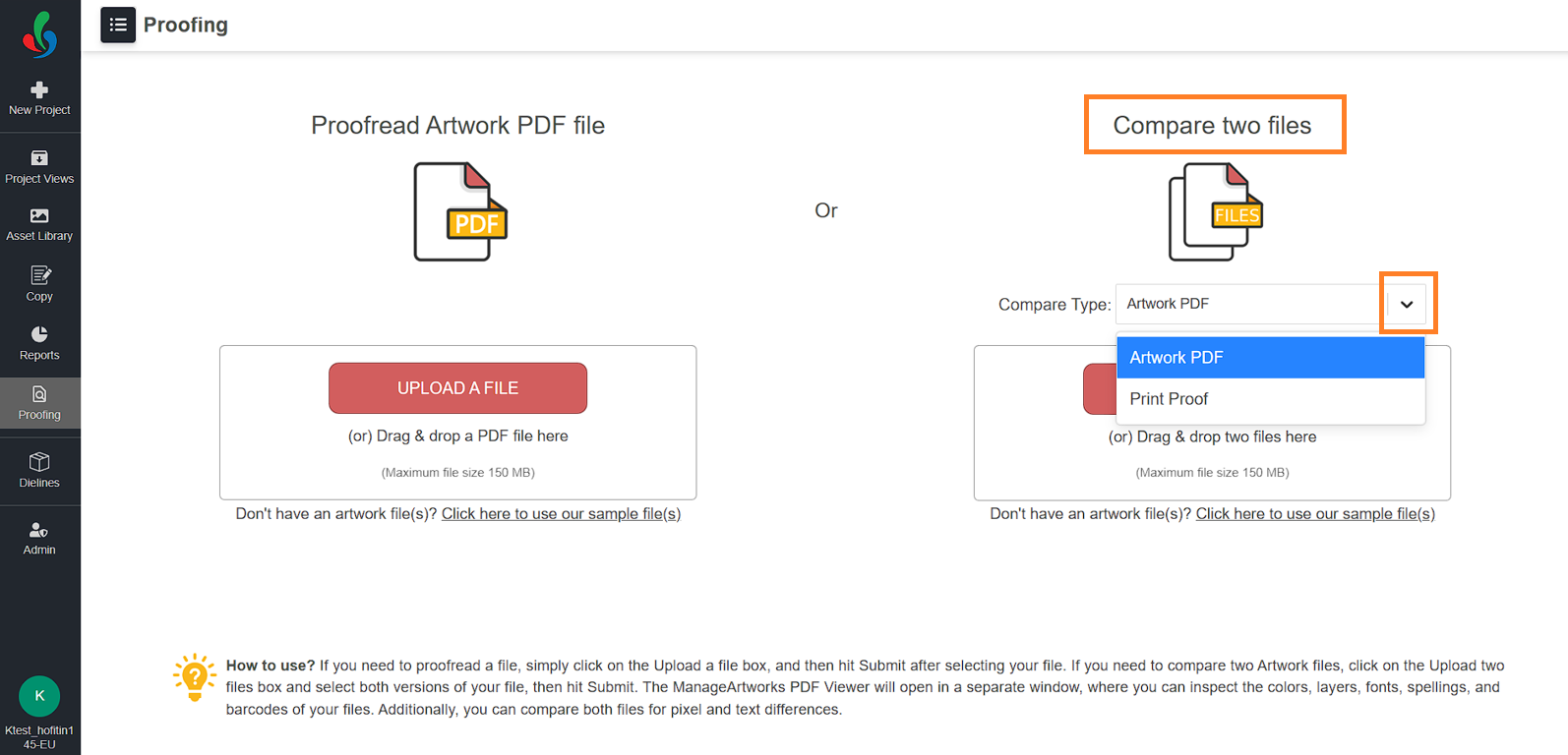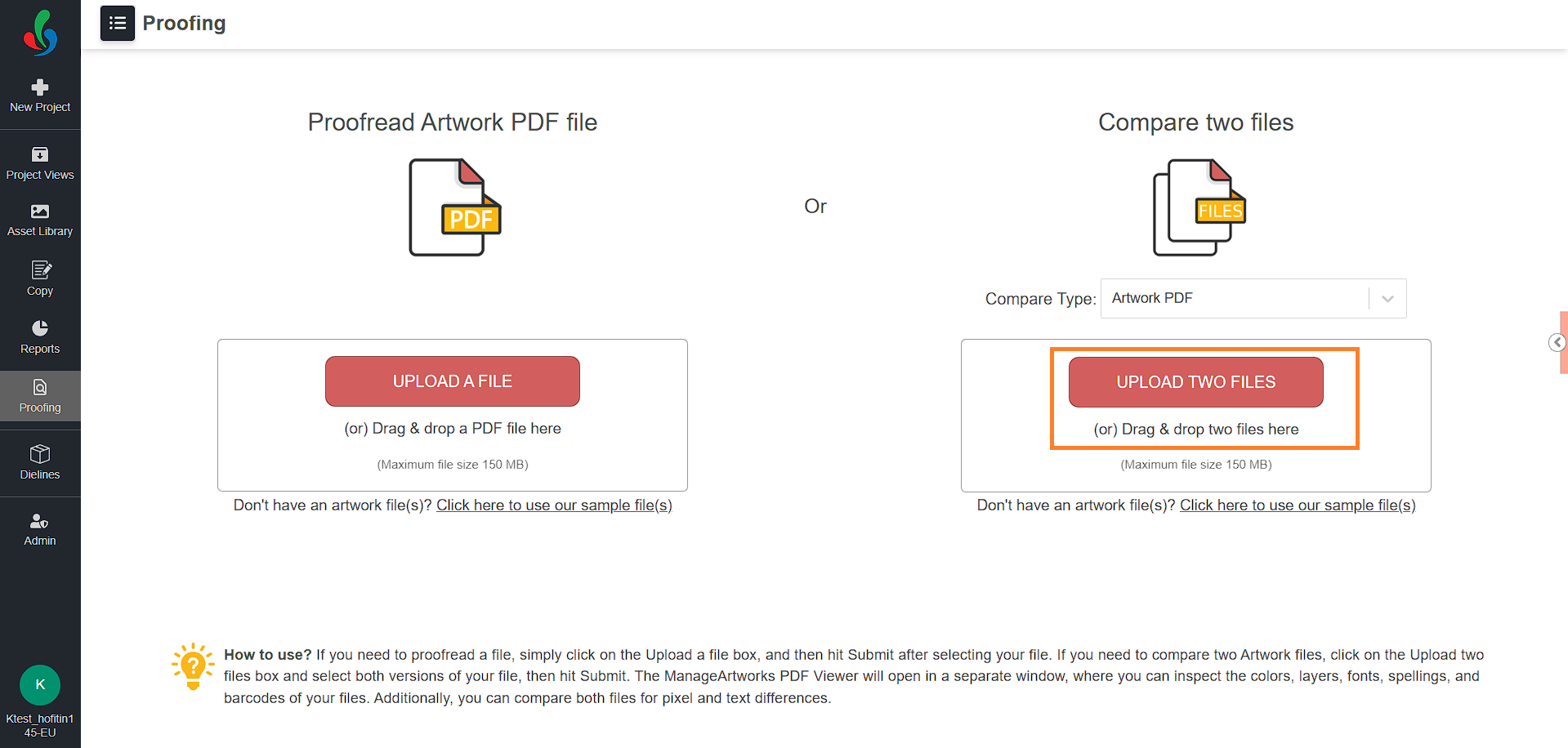Proofing
The Proofing module in ManageArtworks helps you ensure the accuracy and quality of your artwork files. Whether you're reviewing a single file or comparing two versions, the module provides an intuitive interface to detect errors in text, layout, color, barcode, and other design elements.
Access the Proofing Module
- Log in to your ManageArtworks account.
- Navigate to the Proofing module.
- You will be directed to the Proofing interface, where you can:
- Proofread a Single Artwork PDF File
- Compare Two Files
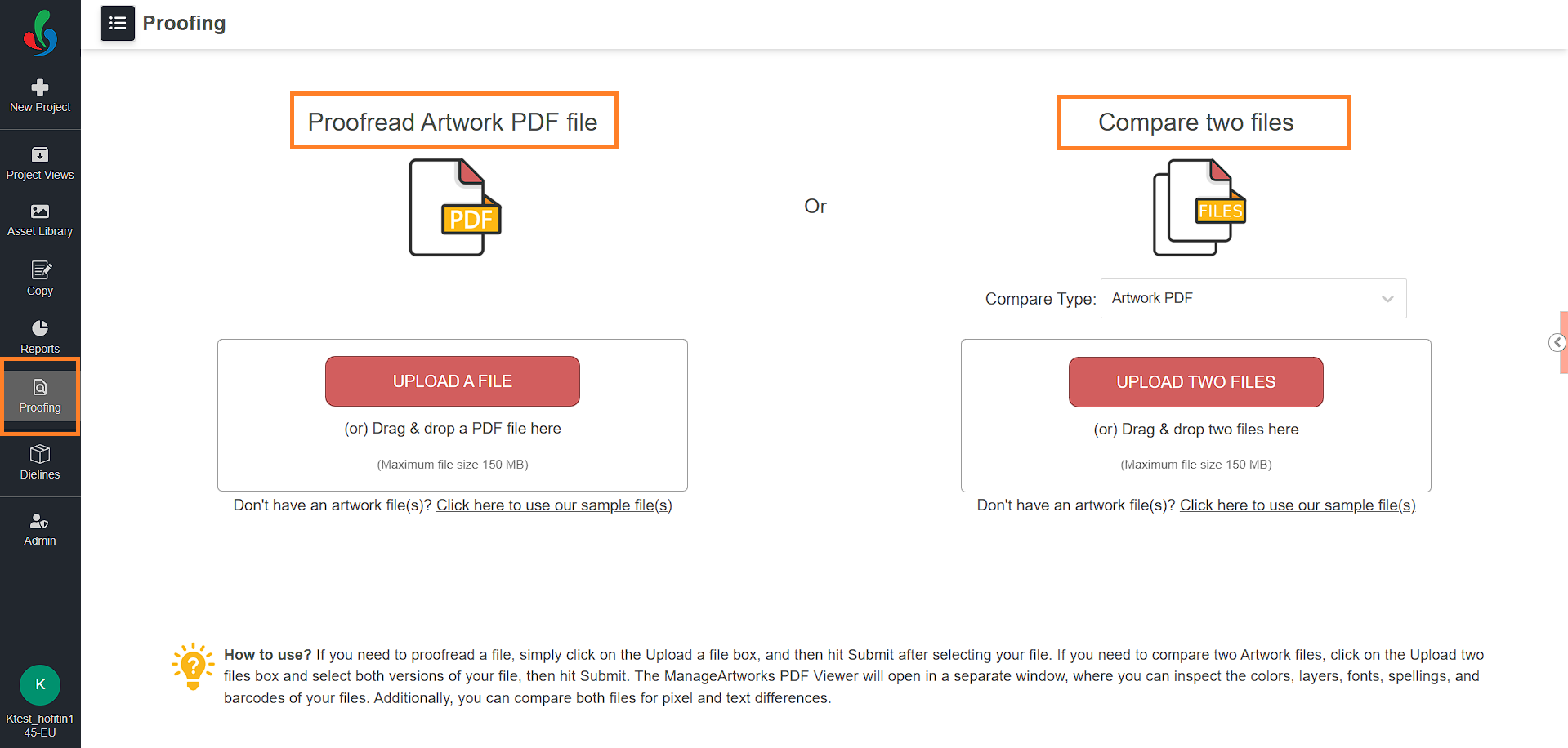
Proofread Artwork PDF File
Allows you to review an individual artwork file.
- Upload the File:
- Click "UPLOAD A FILE."
- In the file dialog box, locate and select the desired PDF artwork file.
- Alternatively, drag and drop the file into the upload area.
Note: The maximum supported file size is 150 MB.
- Start proofing:
- Click "Proceed" to launch the proofing session.
- The file will open in a new browser tab using the ManageArtworks WebViewer, equipped with proofing and annotation tools to guide your review.
- Click "Proceed" to launch the proofing session.

Compare Two Files
Allows you to compare differences between two versions of an artwork file.
- Choose Comparison Type:
- Use the Compare Type dropdown menu to select how you want to compare files:
- Artwork PDF – For comparing two digital artwork PDFs.
- Print Proof – For comparing a digital artwork PDF against a scanned print version.
- Use the Compare Type dropdown menu to select how you want to compare files:
- Upload the Files:
- Click the "UPLOAD TWO FILES" button.
- In the file dialog, locate and select the two files you want to compare.
- Alternatively, drag and drop both PDF files directly into the file drop area.
Note: The maximum supported file size is 150 MB.
- Initiate comparison:
- Click "Proceed."
- The files will open in the ManageArtworks WebViewer in a new tab.
- Select the desired Compare Option and Compare Type.
- Click "Compare" to initiate the analysis.
- The system highlights any detected changes or discrepancies between the two files.