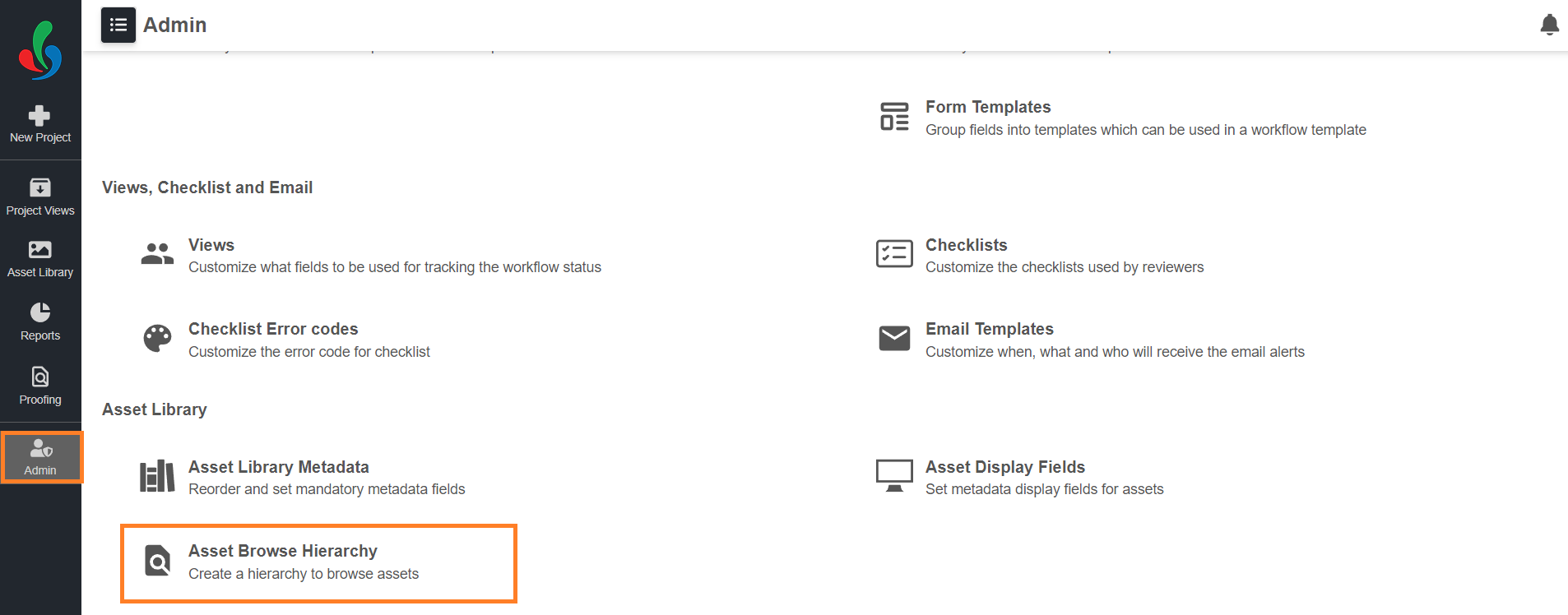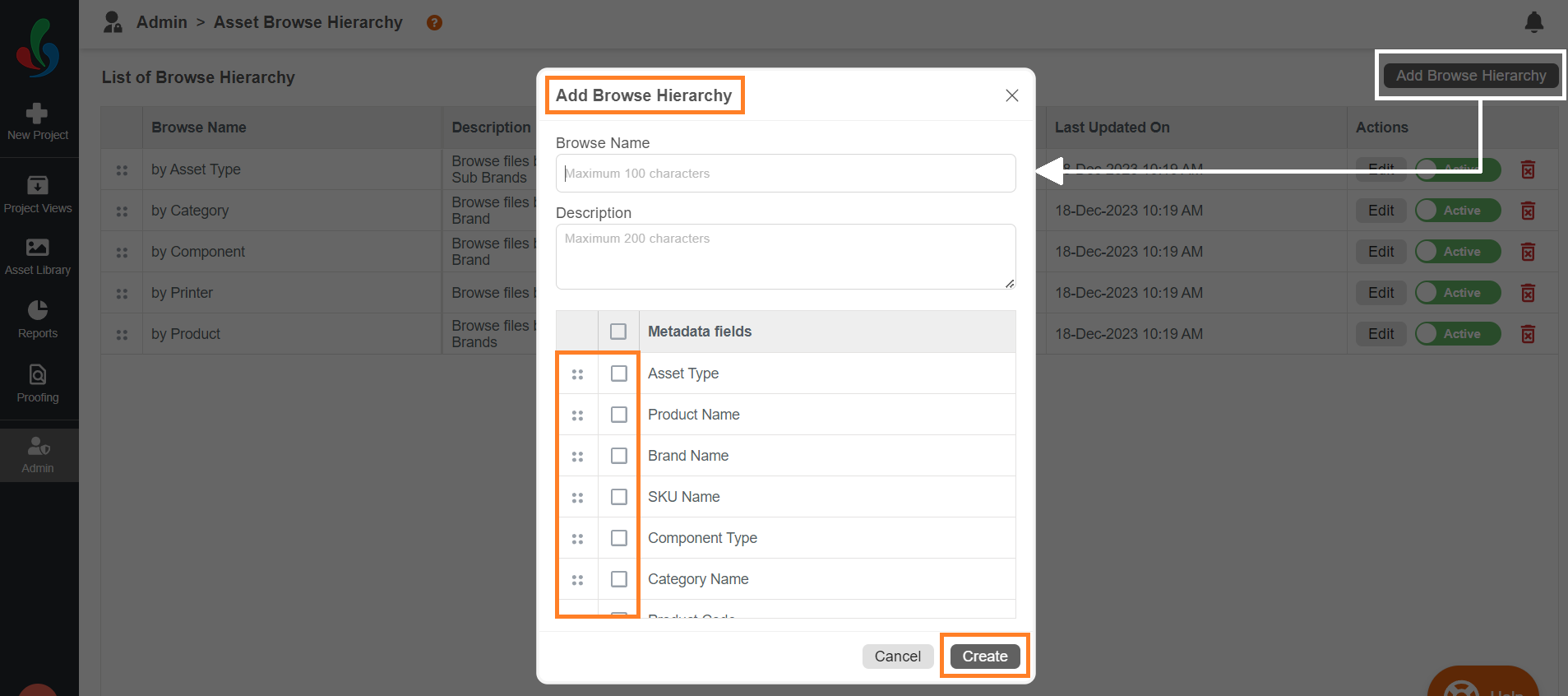Create a New Browse Hierarchy
By crafting custom browse hierarchies, you can establish personalized pathways to quickly locate and access the assets that matter most.
How do I create new browse hierarchy?
01. Access Asset Browse Hierarchy
- Log in to your ManageArtworks account.
- Select the Admin module.
- Click the Asset Browse Hierarchy tab.
02. Build Your Structure
- Click the Add Browse Hierarchy button located in the upper right corner.
- A pop-up form will appear, prompting you to enter the following details:
- Browse Name: Provide a clear and descriptive name.
- Description (Optional): Add a clear description to provide additional context and support users to easily identify the most suitable hierarchy for different tasks.
- Select Metadata Fields: Select the metadata fields that will form the foundation of your browse hierarchy.
- Arrange Your Structure: Use the drag icon (⋮⋮) to arrange the selected metadata fields in your preferred order. The topmost field will act as the main folder, with subsequent fields creating subfolders within it.
- Click "Create" to create your customized browse hierarchy.