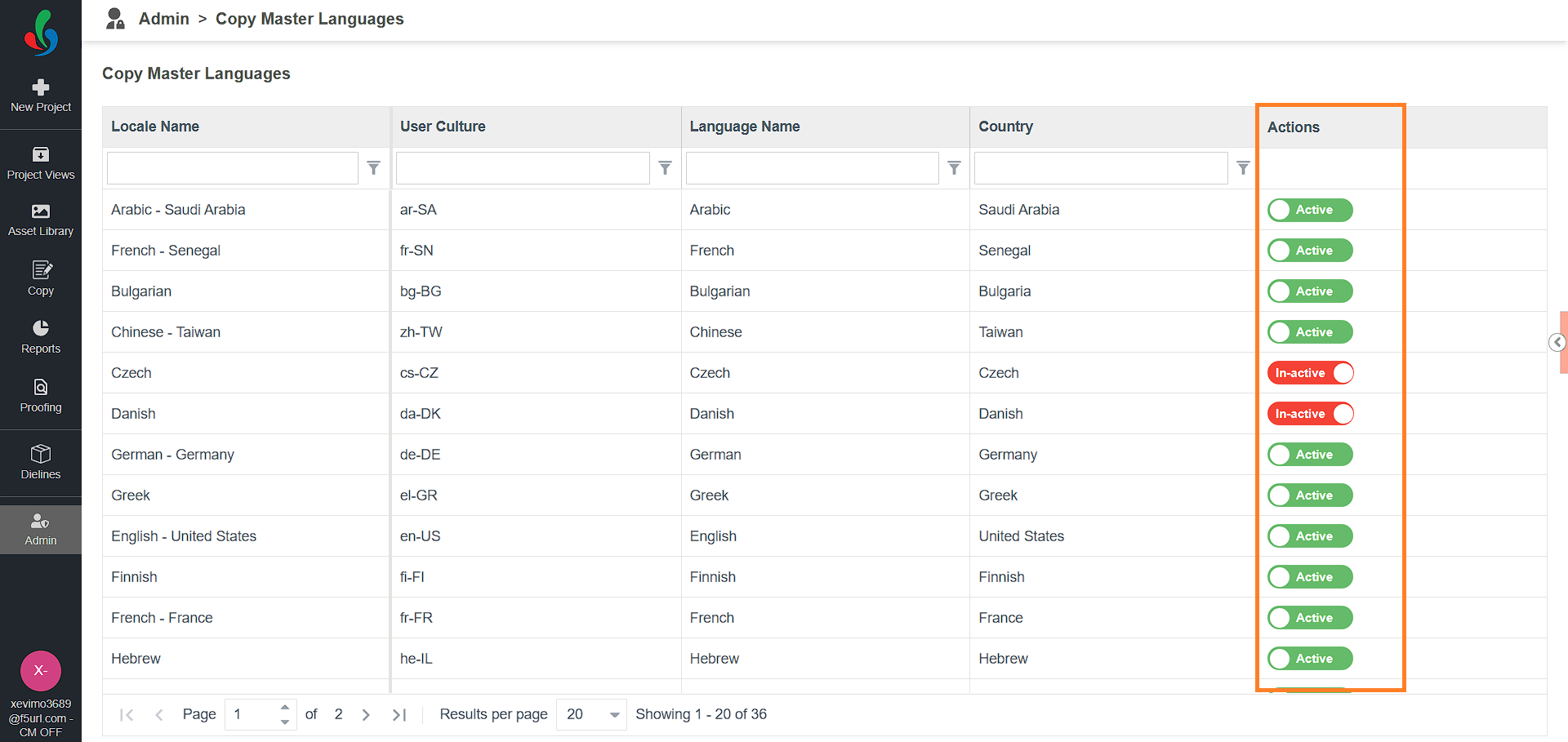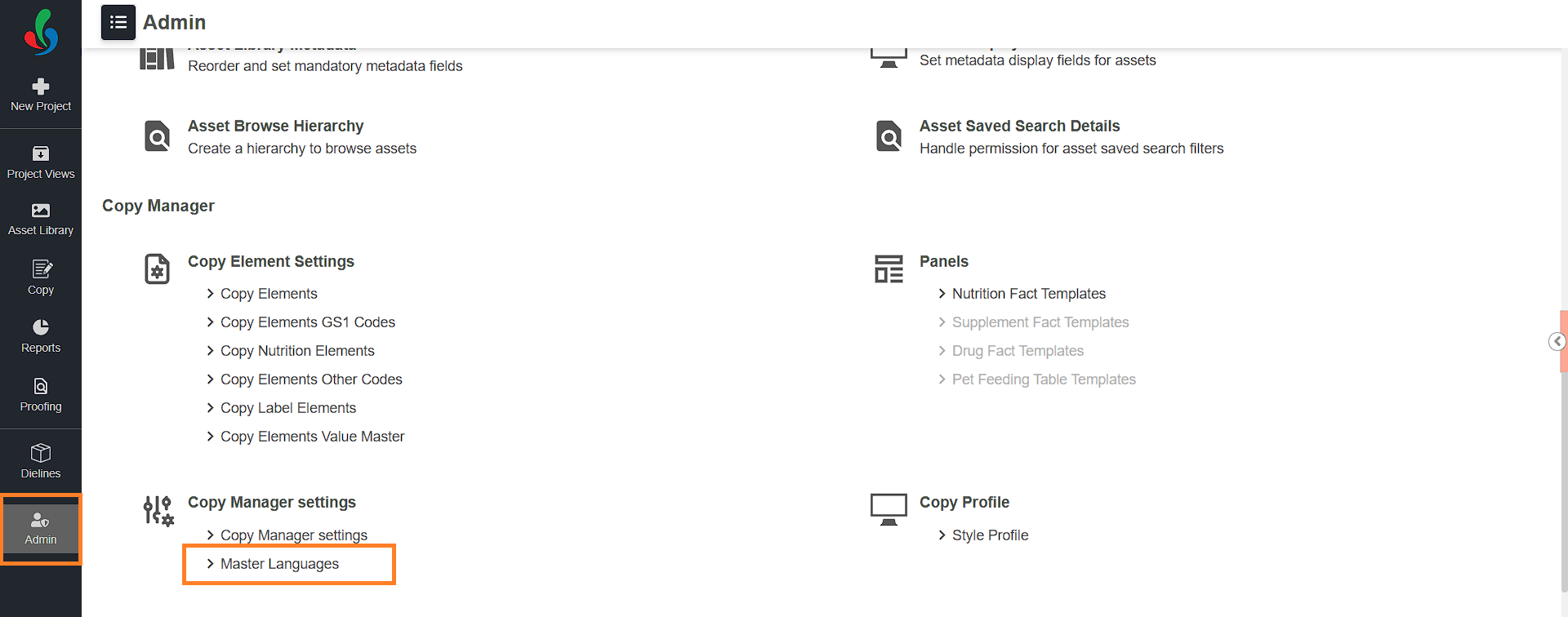Master Languages
The Master Languages section allows administrators to control which languages are available for translation within the Copy Manager. Only languages marked as Active in this list will be visible to users when they work with copy elements.
Configure Master Languages
- Log in to your ManageArtworks account.
- Navigate to the Admin module.
- Under Copy Manager Settings, click Master Languages.
- You will see a list of languages along with details such as:
- Locale Name
- User Culture
- Language Name
- Country
- Actions column with toggle switches for Active/In-active status
- To enable or disable a language:
- Use the toggle switch in the Actions column.
- Set it to Active to make the language available in Copy Manager.
- Set it to In-active to hide the language from end users.
- Once a language is set to Active, it will appear as an option for translation when working with copy elements in projects.