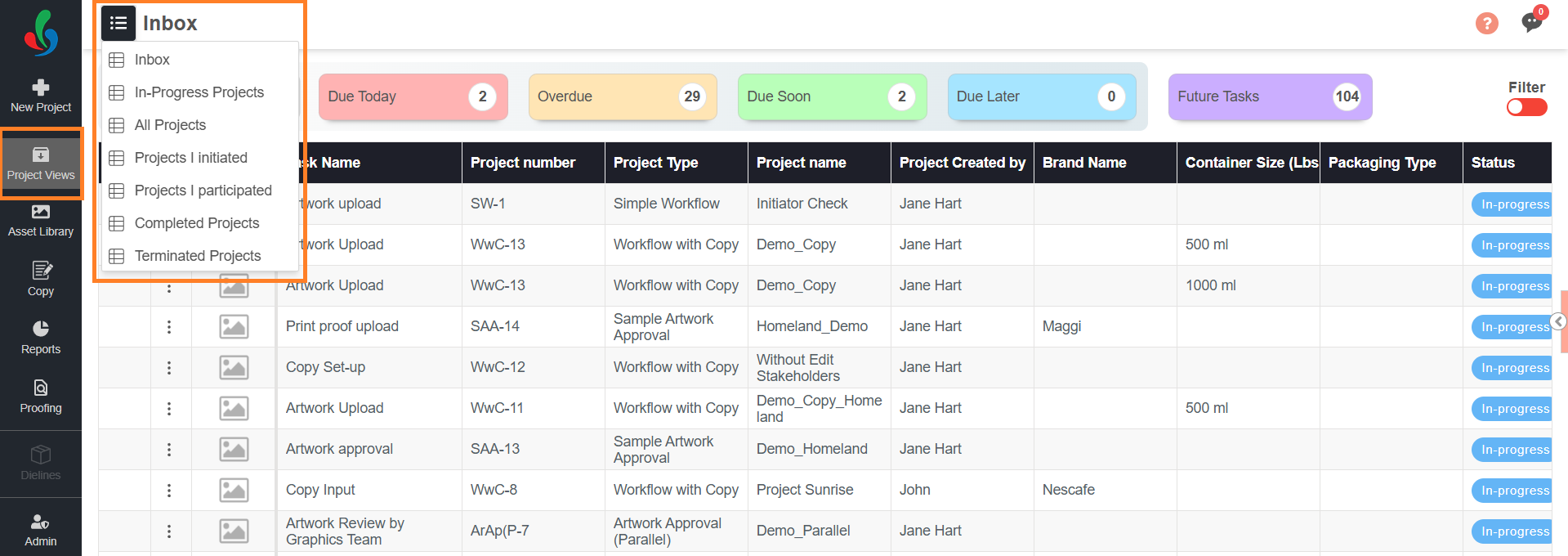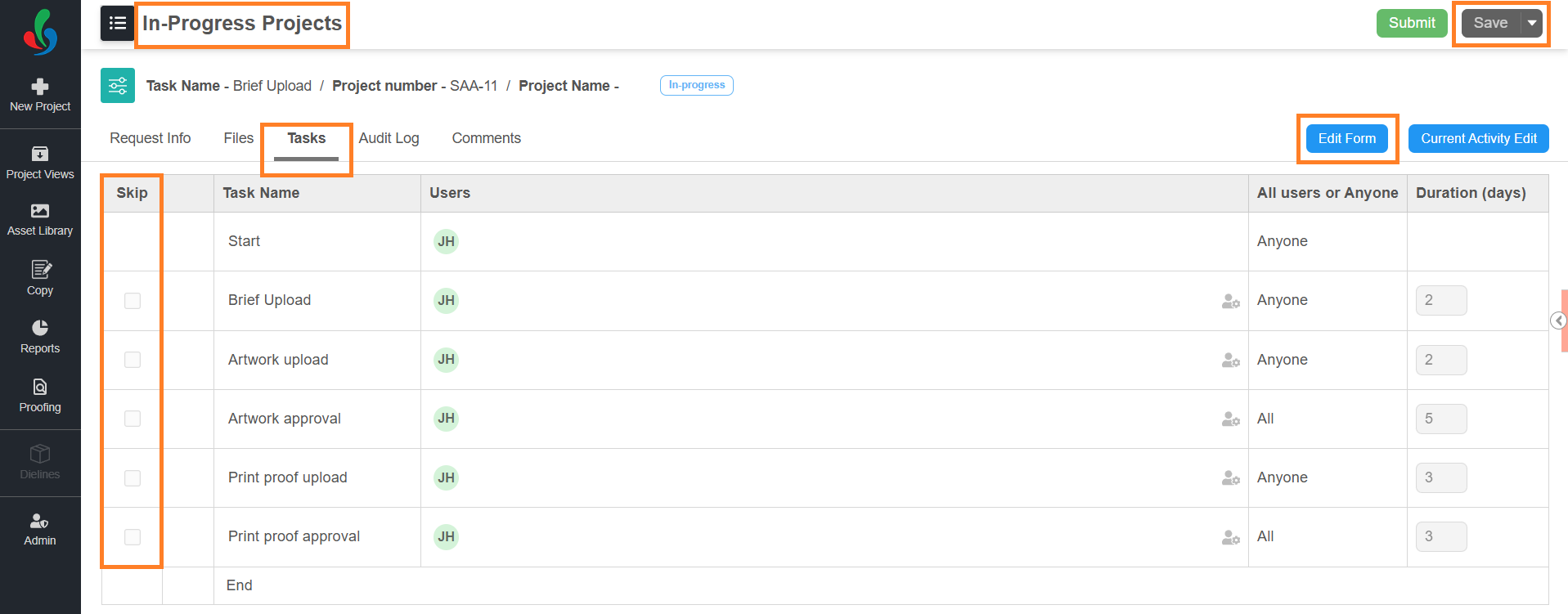Skip Copy Task(s)
 | Note: Skipping a copy task works slightly differently from skipping ordinary tasks. For details on skipping ordinary tasks, refer to Skip Task(s). |
You can skip a task at any time—before or after the project starts—if it is not required for that specific project..
 | Note:
|
To Skip a Copy Task
- Log in to your ManageArtworks account.
- If you are skipping a copy task in an in-progress project:
- Navigate to Project Views.
- You can skip the copy task from any view which lists in-progress project. To switch views, click the hamburger menu and select the desired view.
- Open the desired in-progress project and go to the Tasks tab.
- In the Skip column, select the checkbox for the copy task(s) you want to skip. The copy task name will display with a strike-through.
Note: If the checkbox is greyed out or disabled, click the Edit Form button and then select the checkbox. For assigned participants to skip a copy task, make sure that the Edit Stakeholder setting is enabled for that task.
- Click Save to skip the task.
- If you are skipping a copy task before project initiation:
- In the project and go to the Tasks tab.
- In the Skip column, select the checkbox for the task(s) you want to skip. The task name will display with a strike-through.
- Click Initiate New Project or Save & Close to skip the task.
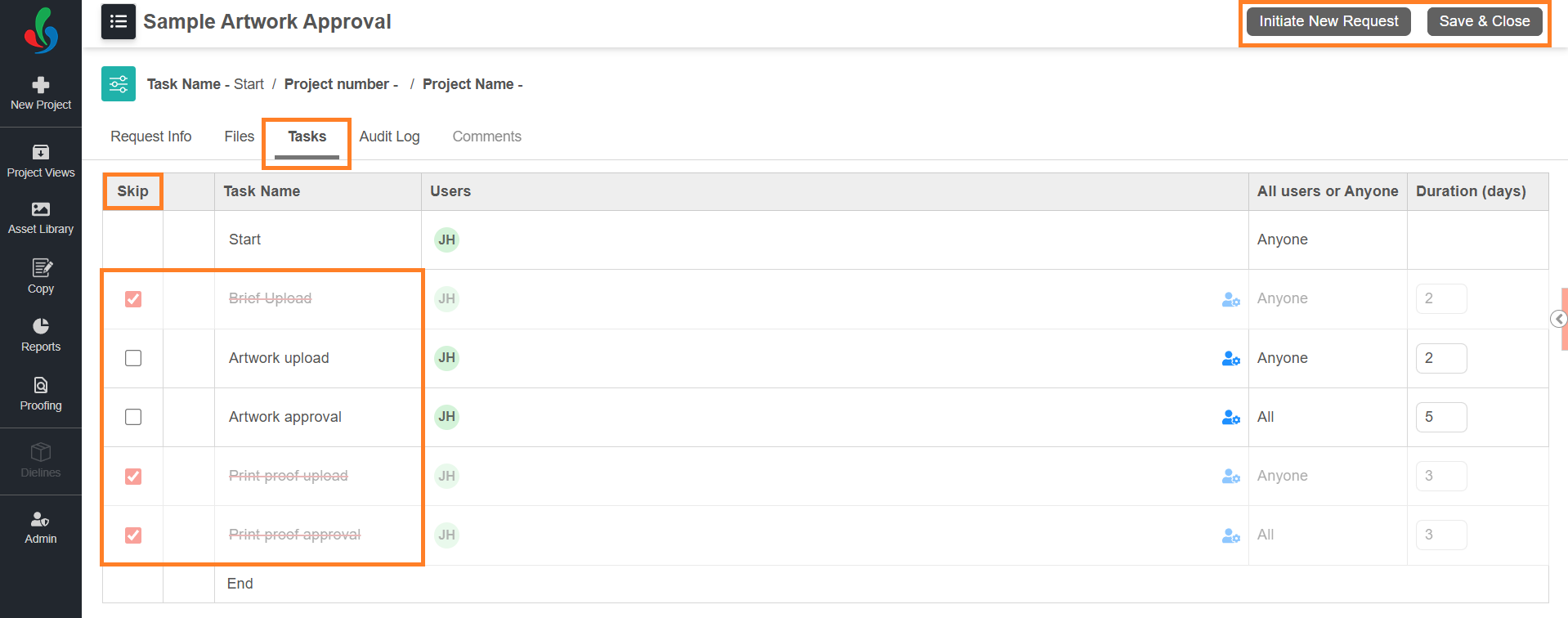
Skip Rules for Copy Tasks
| Task Type | Skip Rules |
|---|---|
| Copy Set-up Task |
|
| Copy Input Task |
|
| Copy Approval / Translation Approval Tasks |
|
| Translation Input/ Approval Tasks |
|
| Artwork Review Copy Task |
|
| Only View Copy Task |
|