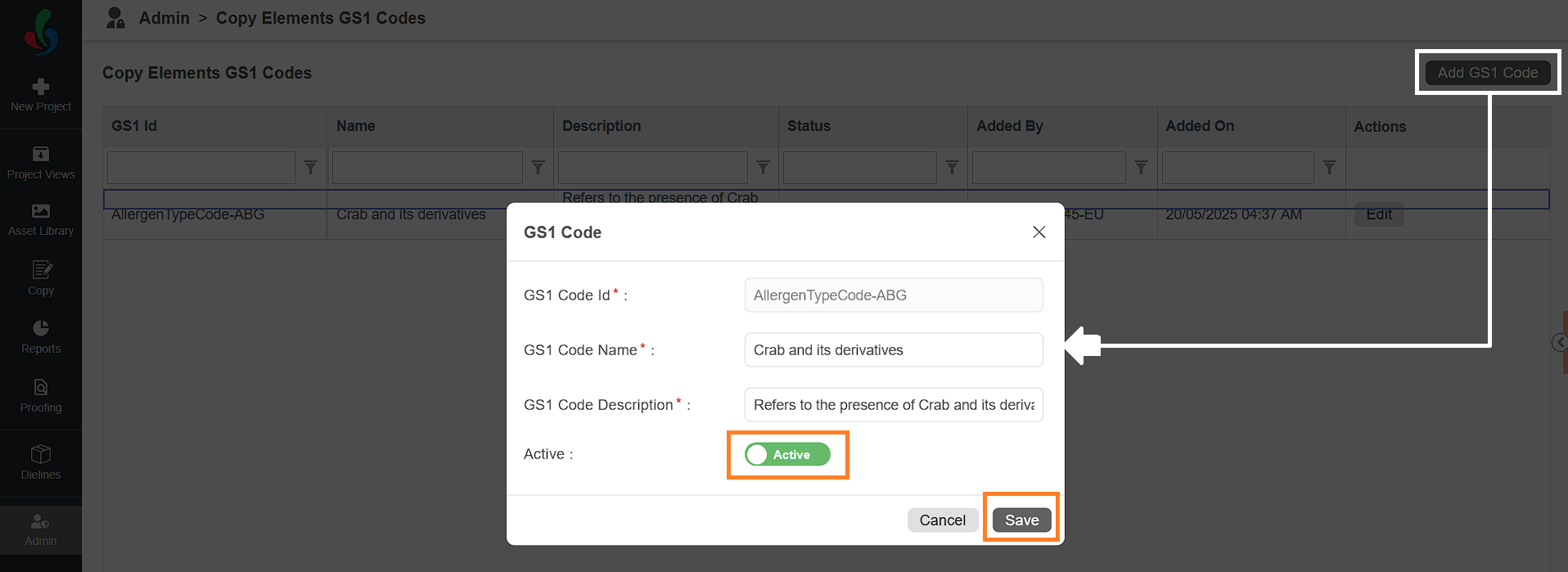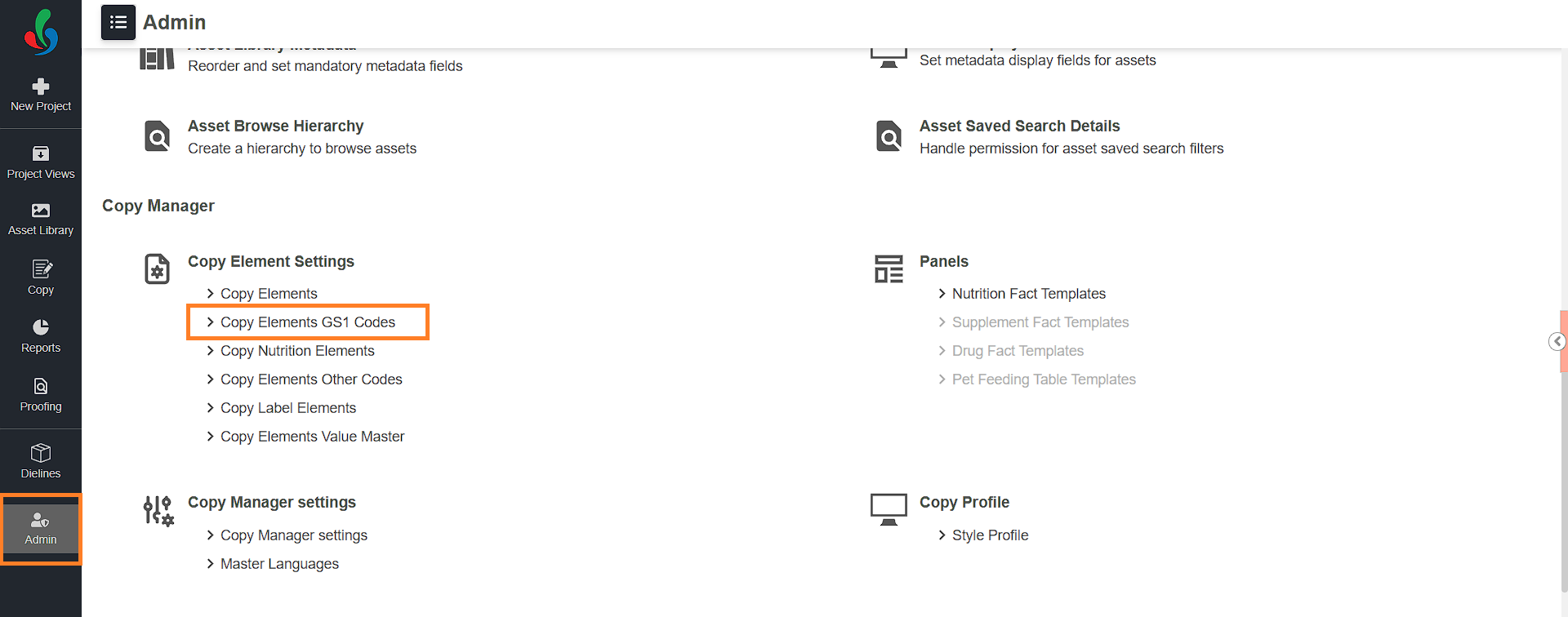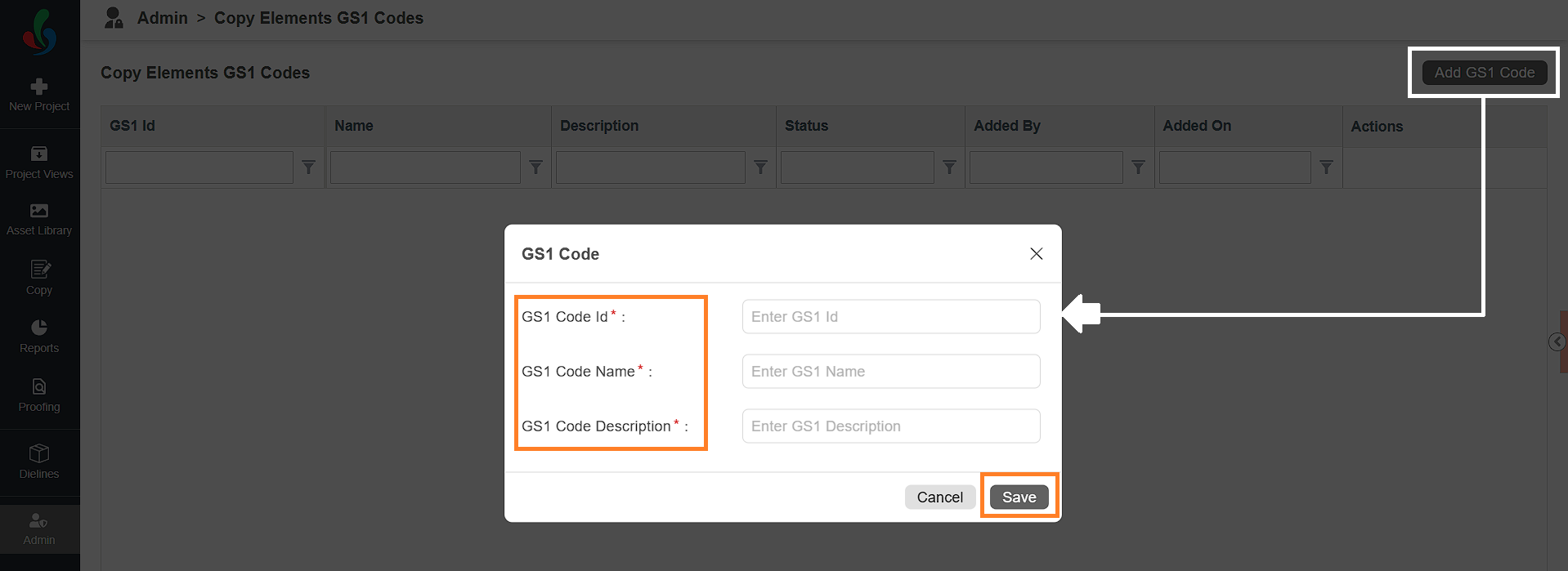Copy Elements GS1 Codes
A GS1 Code is a globally accepted standard used to uniquely identify products, places, and packages. These codes help businesses speak the same language when sharing product details — whether it's with suppliers, retailers, or software systems.
You can associate GS1 code with copy or nutrition elements in the system. This is particularly useful when exporting copy data to external systems such as PIM (Product Information Management) software, where mapping based on GS1 codes is required. It also helps in maintaining standardized identification of copy elements within your organization.
Watch a Quick Video Tutorial
Add a New GS1 Code
- Log in to your ManageArtworks account.
- Navigate to the Admin module.
- Under Copy Element Settings, click Copy Elements GS1 Codes.
- By default, the GS1 code list is empty. You can manually add the GS1 codes relevant to your organization as needed.
- To add a new GS1 Code:
- Click the Add GS1 Code button in the upper-right corner of the screen.
- In the pop-up form, fill out the following fields:
- GS1 Code Id: Enter the unique identifier for the GS1 code.
- GS1 Code Name: Enter the name for the GS1 code.
- GS1 Code Description: Provide a short description for the GS1 code.
- Click Save to add the GS1 code to the system.
- Click the Add GS1 Code button in the upper-right corner of the screen.
- Once saved, the GS1 code will be available for selection when adding or editing a copy elements.
How do I edit GS1 Code?
Edit GS1 Code
- Log in to your ManageArtworks account.
- Navigate to the Admin module.
- Under Copy Element Settings, click Copy Elements GS1 Code.
- To edit the GS1 Code:
- Click the Edit button associated with the desired GS1 Code.
- Update the code as desired.
Note: GS1 Codes cannot be deleted. However, you can deactivate the GS1 Code by toggling the Active switch to Inactive.
- Click Save to apply your changes.