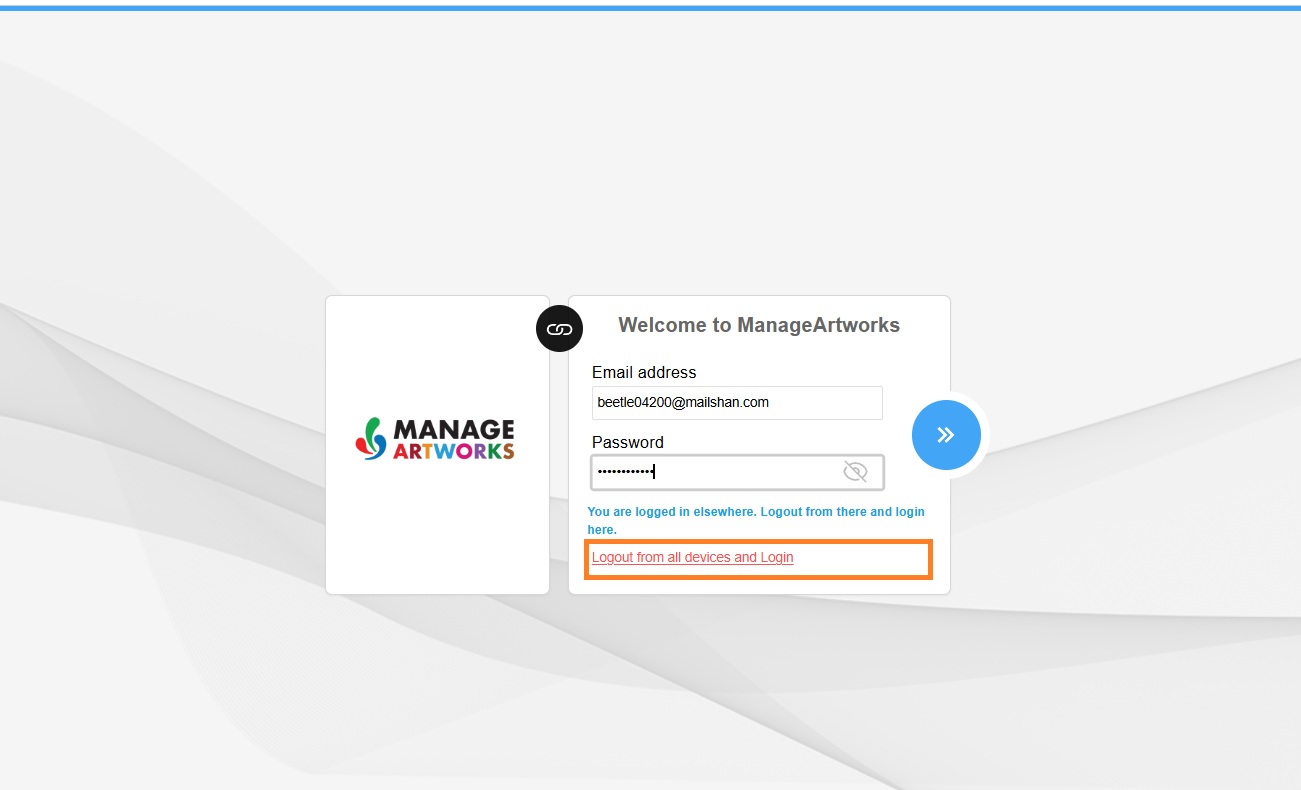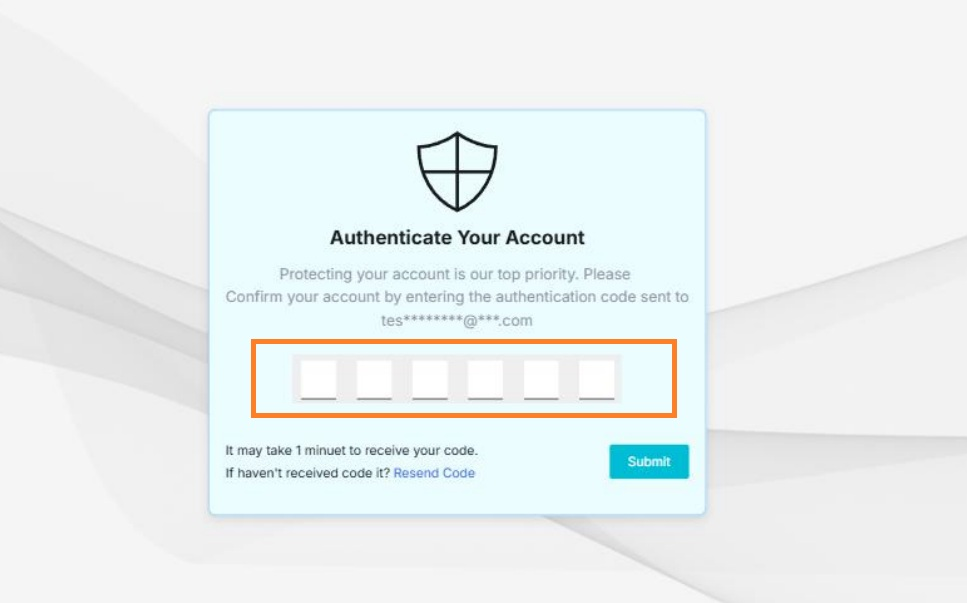Restricting Users to One Active Session
ManageArtworks now allows only one active session per user account at a time. This security enhancement ensures that you stay signed in from only one browser or device, helping protect your account against unauthorized access. This improves data security, prevents concurrent logins, and provides better session control across all devices.
If you try to sign in while another active session exists, the application displays a warning message asking you to sign out from the other session before continuing.
Handling Active Session Warning
If you see the message “You are logged in elsewhere. Log out from there and log in here,” it means your account is already active on another device or browser.
To continue signing in on your current browser:
- Select Logout from all devices and Login.
The system automatically ends all existing sessions and signs you in to the current browser.
- If your account uses multifactor authentication (MFA), the MFA verification screen appears:
- The system sends a one-time verification code (OTP) to your registered email address.
Note: You should receive the OTP within one minute. If you don’t receive it, select Resend Code.
- On the MFA verification screen, enter the verification code you received.
- Select Submit to complete the sign-in process.
- After successful verification, you will be signed in to the ManageArtworks application.
- The system sends a one-time verification code (OTP) to your registered email address.
- You are now logged in with only one active session.