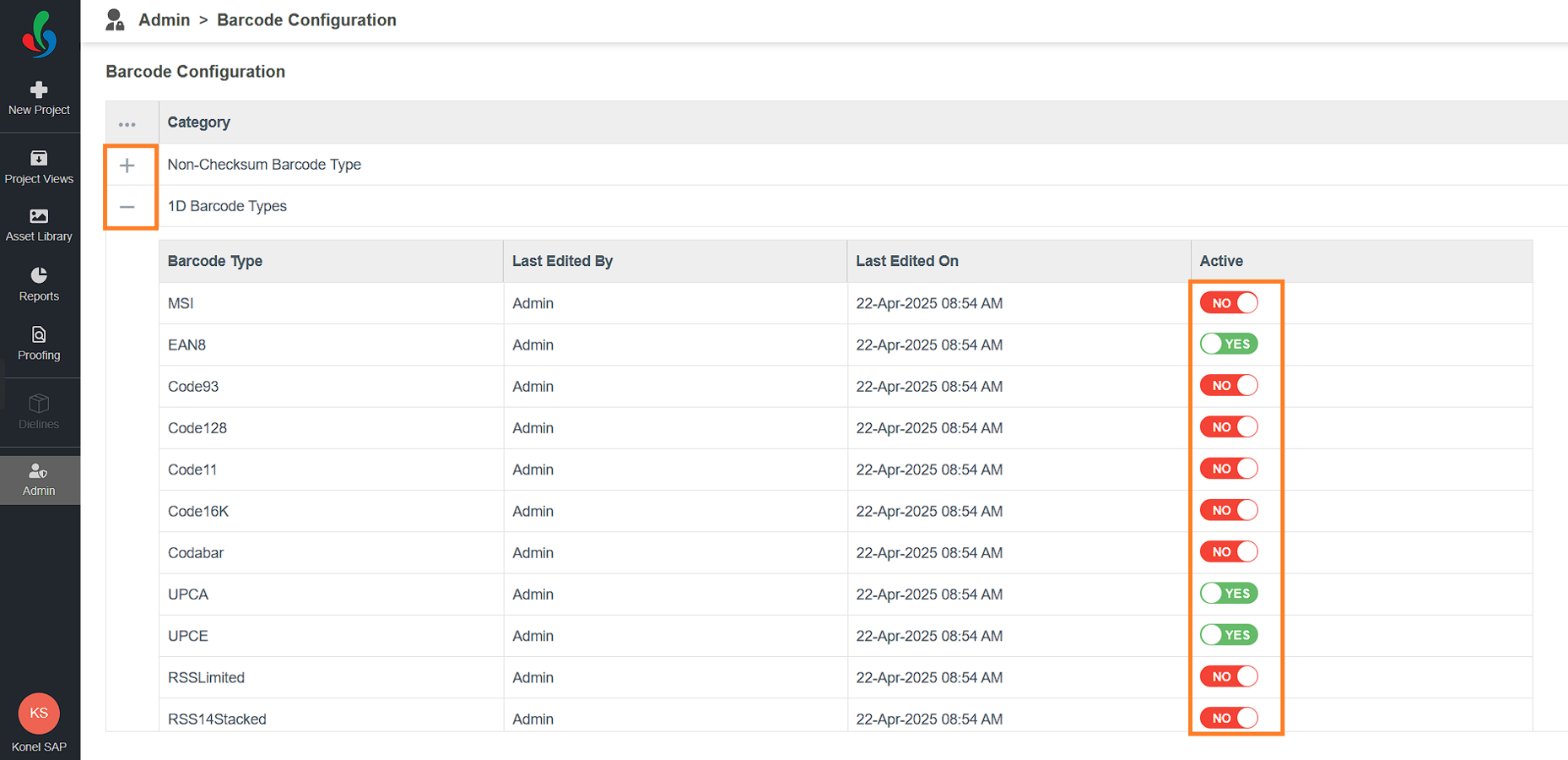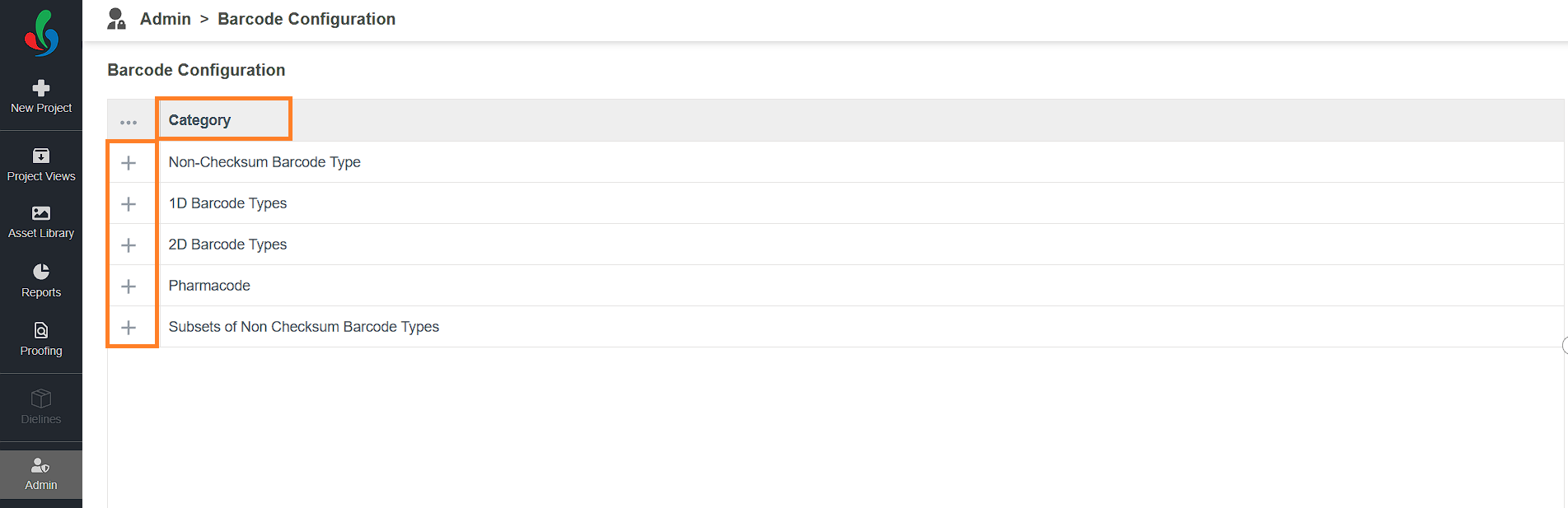Barcode Configuration
As an Admin, you can control which barcode types the system detects during artwork analysis. This helps streamline validation by focusing only on relevant barcode types.
 | Note: Barcode Configuration is an enterprise feature available exclusively to users on the Enterprise plan. For more information on all ManageArtworks plans, click here. |
How do I configure the barcode detection?
01. Access Barcode Configuration
- Log in to your ManageArtworks account.
- Navigate to the Admin module.
- Click the Barcode Configuration tab.
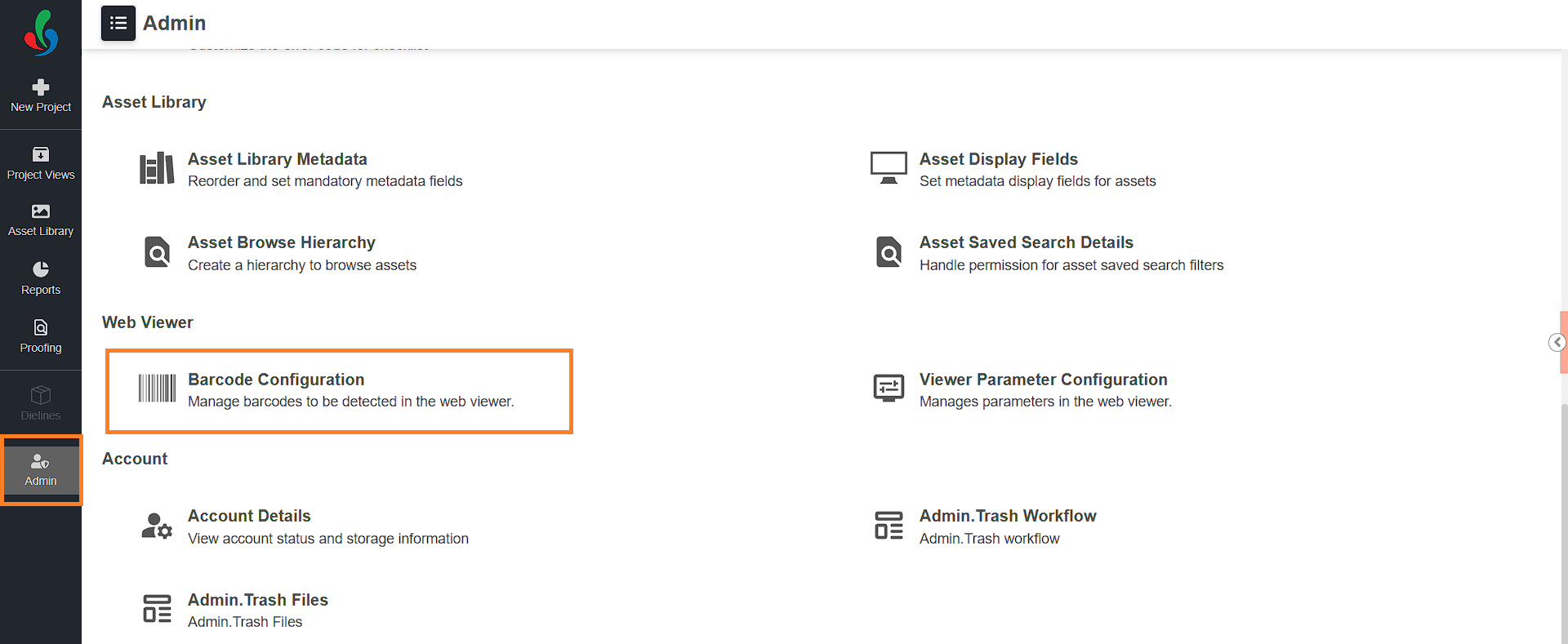
02. Manage Barcode Settings
- In the configuration screen, you’ll see a list of barcode categories.
- Click the plus (+) icon next to a category to expand and view the available barcode types.
- To enable a barcode type, toggle the Active button to YES.
Note: Only active barcode types will be detected during barcode analysis in the Web Viewer. - To disable a barcode type, toggle the Active button to NO.
This configuration ensures that only relevant barcode types are processed, improving efficiency and accuracy in barcode validation.