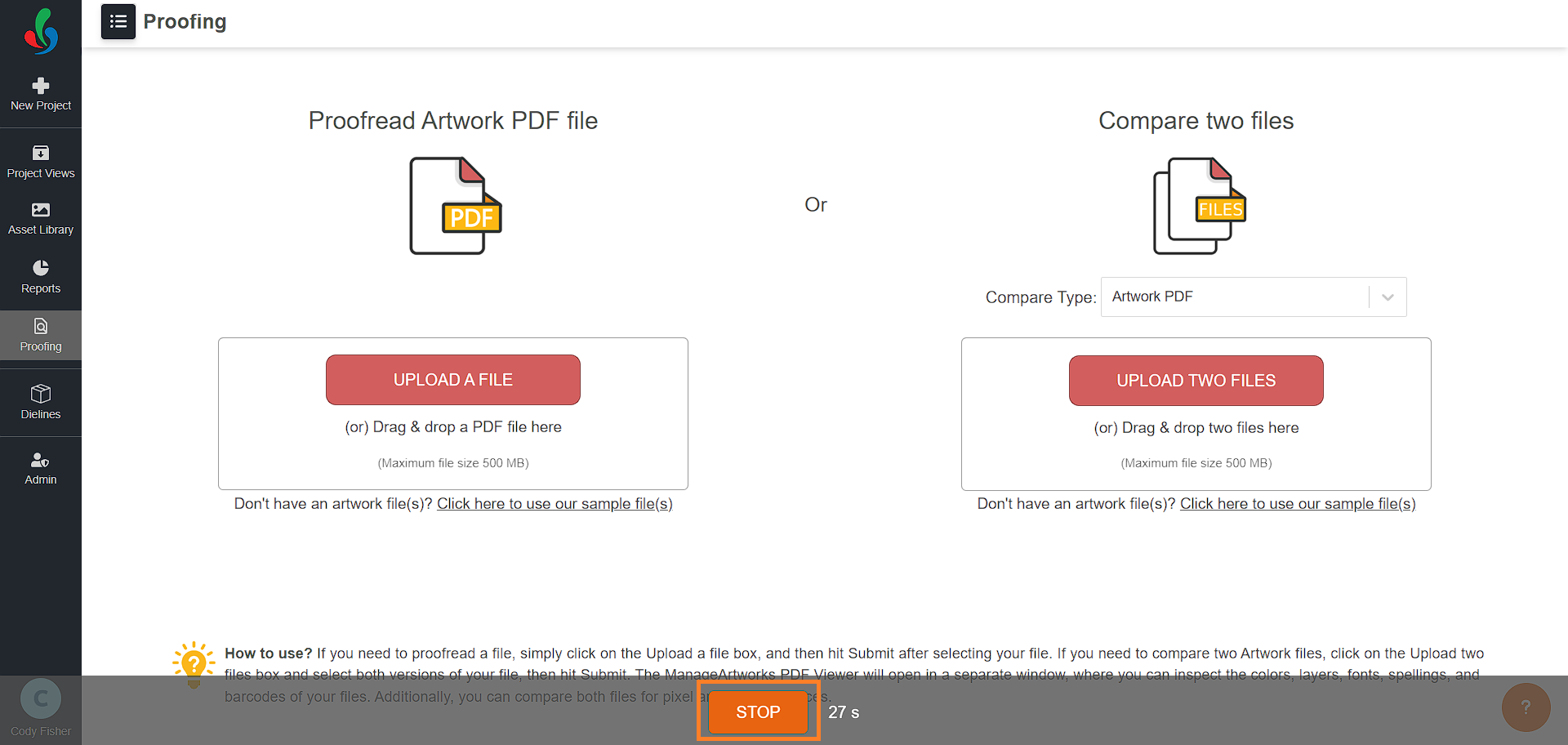Provide Feedback
The feedback tool allows users to easily share their thoughts, report issues, or suggest improvements. This guide will explain how to use the feedback tool effectively.
How do I provide feedback?
01. Open the Feedback Tool
- Log into ManageArtworks.
- Click the help icon located at the bottom right corner of your screen.
- Select the "Give feedback" button to open the feedback form.
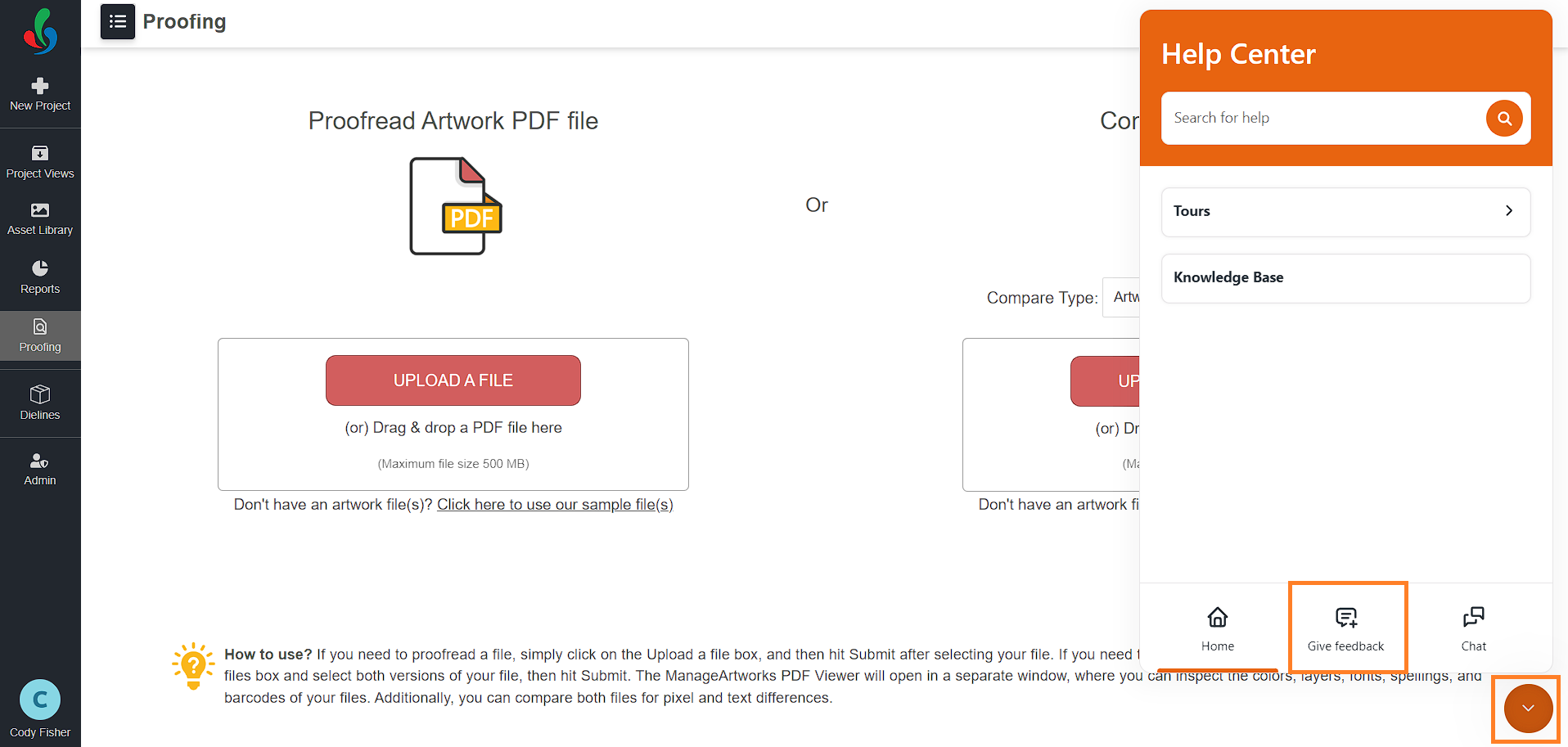
02. Enter Your Feedback
- In the text box labeled "Tell us what you think!", type your comments, suggestions, or issues.
- Be as detailed as possible to help the team understand your feedback.
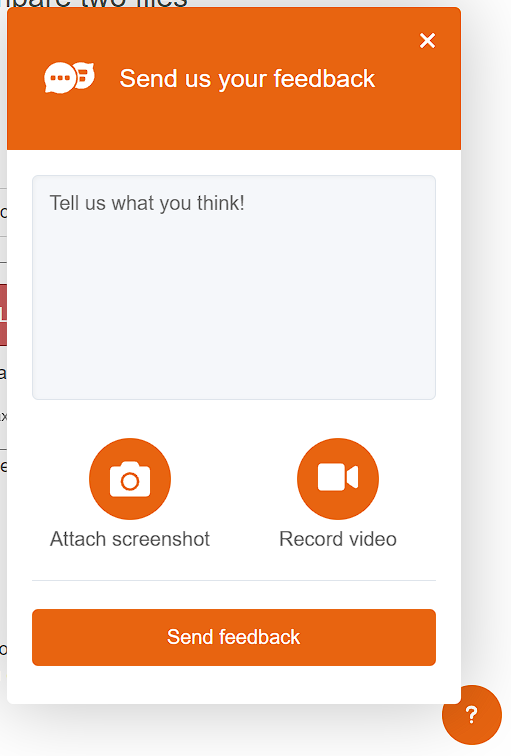
03. Attach a Screenshot (Optional)
- If you want to provide visual context to your feedback, click the "Attach screenshot" button.
- This will capture a screenshot of your current page.
- You can edit the screenshot using two options:
- Highlight: Use this to emphasize specific areas of the screenshot. A resizable rectangle will appear, which you can move and adjust as needed.
- Blacken: Use this to obscure any sensitive information in the screenshot. A black rectangle will appear, which you can move and resize.
- Once you are satisfied with the screenshot, click the "Attach" button to include it with your feedback.
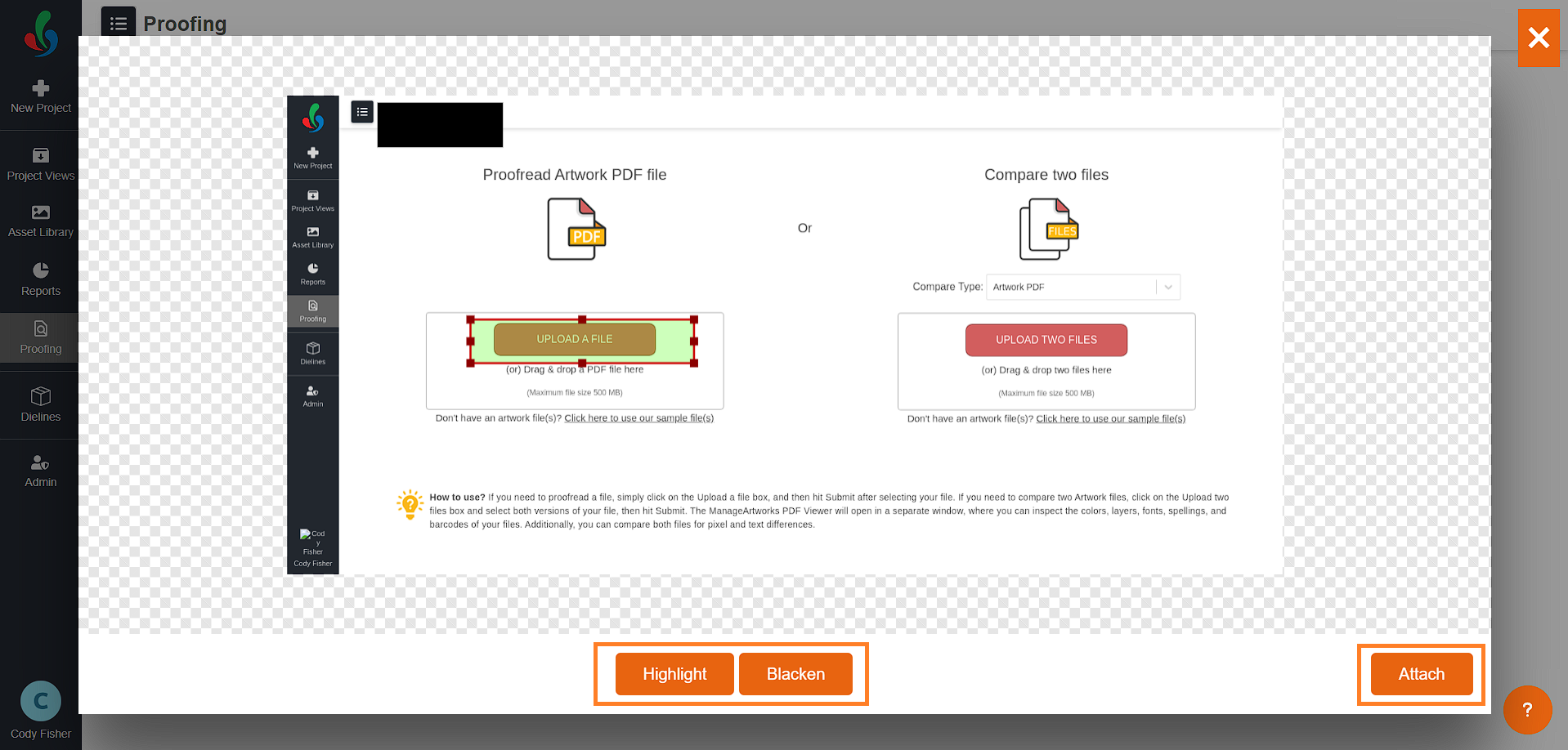
04. Record a Video (Optional)
- To give a more comprehensive explanation, click the "Record video" button.
- Screen recording will start automatically after a five-second countdown.
- Perform the actions you want to capture within the application.
- The maximum recording length is 35 seconds.
- To stop recording before the time limit, click the "Stop" button.
- A preview of the recorded video will play back for you to review.
- If you are satisfied with the video, click the "Attach" button to include it with your feedback.
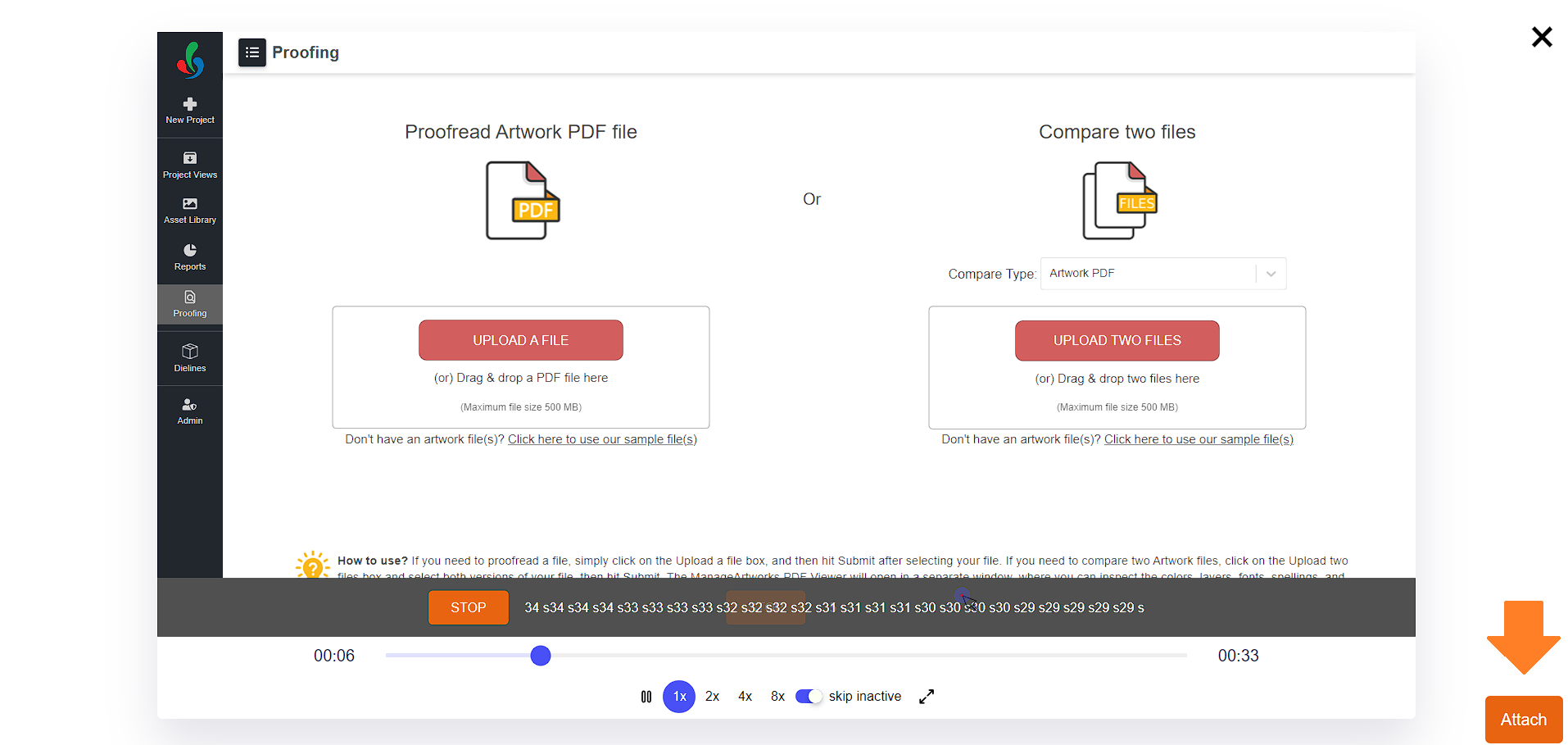
05. Submit Your Feedback
- Once you have filled out the form and attached any optional files, click the "Send feedback" button.
- Your feedback will be submitted to the support team for review.
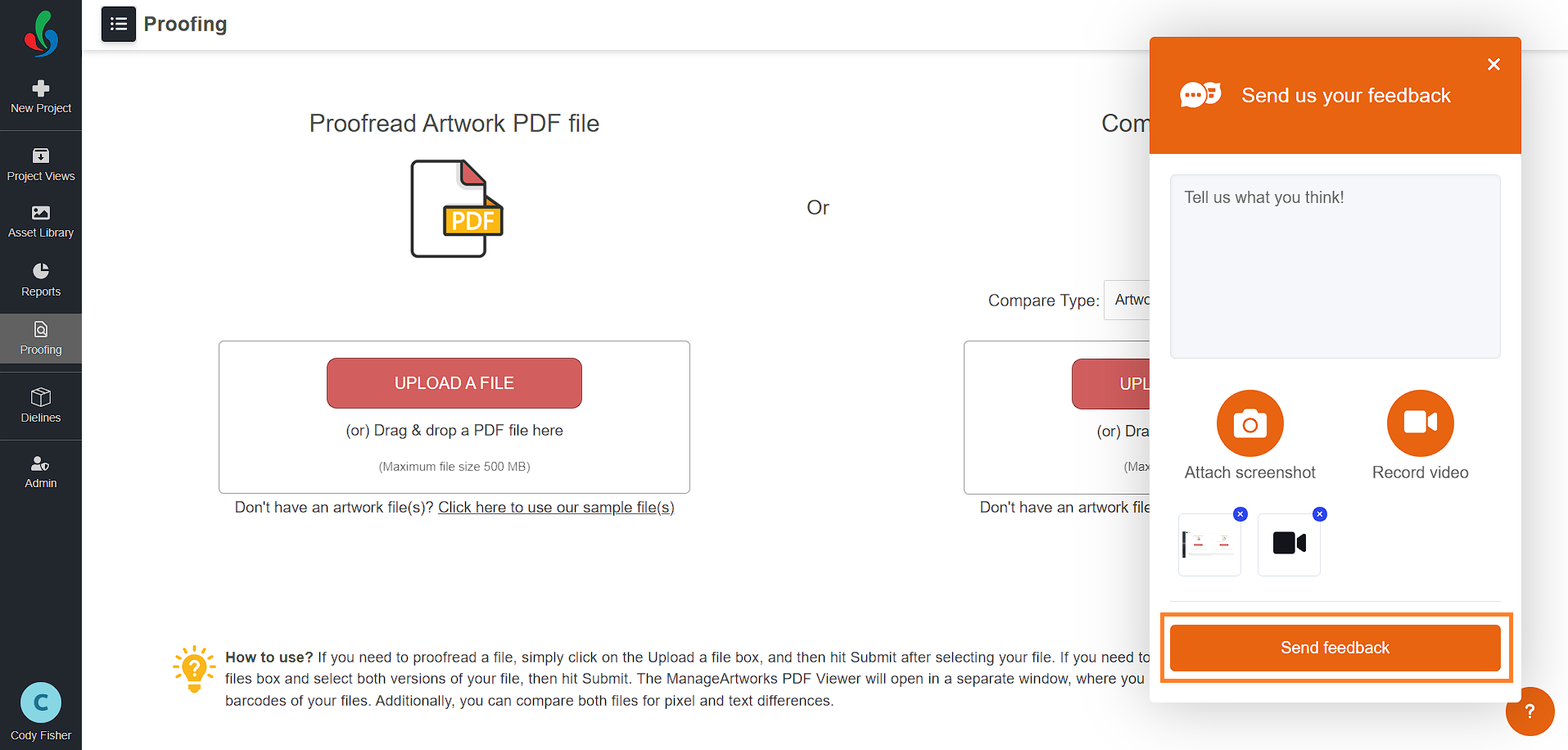
Tips for Effective Feedback
- Be Specific: Clearly describe the issue or suggestion. Include steps to reproduce any problems you are experiencing.
- Include Context: Mention any relevant information such as the browser or device you are using.
- Visual Aids: Screenshots and videos can greatly enhance your feedback by providing visual context.